שיחת אודיו ווידאו
Use the שיחת אודיו ווידאו mode to talk to the user sitting at the remote PC and view the image from their web camera on your screen.
התחלת שיחת אודיו ווידאו
- On the כללי tab select אודיו ווידאו and double-click on a connection in your פנקס כתובות:
רמז: השתמש בגלילת הצד הימני כדי לחשוף אייקונים נוספים של מצב חיבור.

- Enter the access password and click אישור:

- The שיחת אודיו ווידאו window will open:

ביצוע שיחה
To make a voice or video call click שיחת אודיו or שיחת ווידאו in the chat window:
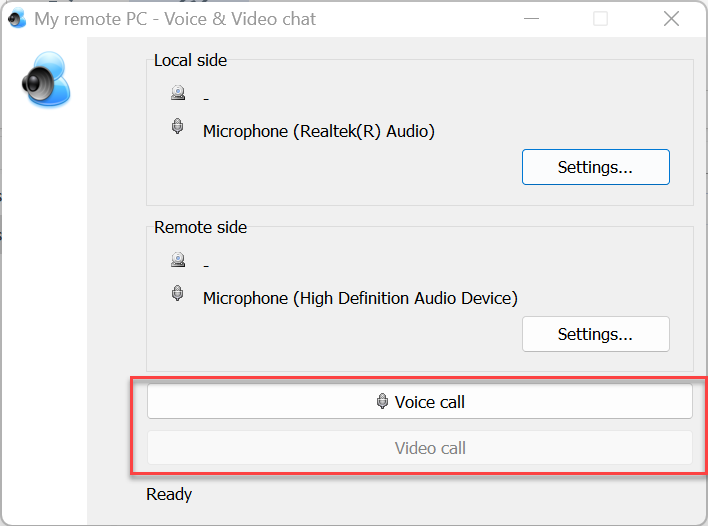
A call prompt window will open on the מרוחק PC:

There are three answering options:
- ענה—start a voice-only call.
- ענה עם ווידאו—start a video call.
- דחה—decline the call.
If the remote user selects ענה or ענה עם ווידאו a chat window will open:
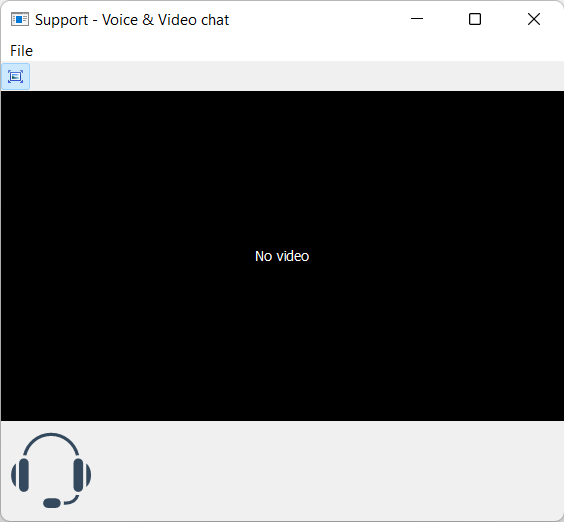
When the remote user answers with video, an image from the web camera is shown in the window.
הגדרות שיחה
You can open the call settings for the local and remote user by clicking the corresponding button in the שיחת אודיו ווידאו chat window.

In the settings window select the desired options and click אישור:
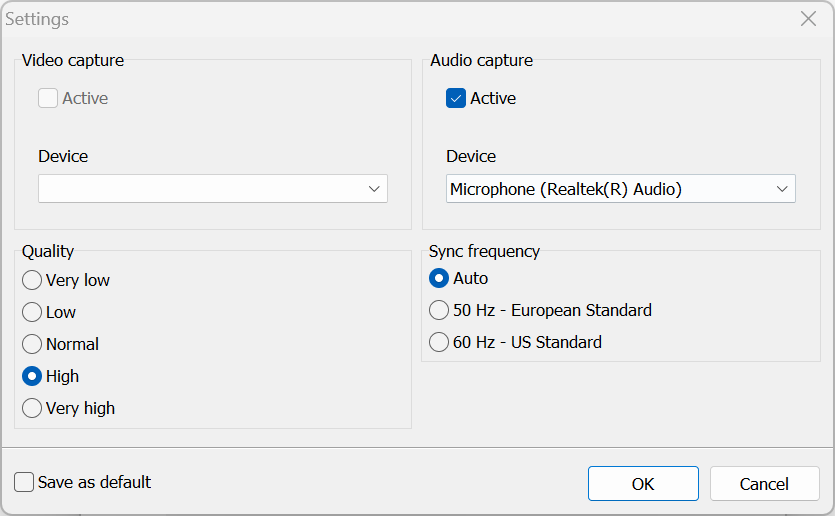
- פעיל—turn video/audio capture on and off.
- מכשיר—select the video/audio input device.
- איכות—set video quality.
- תדירות סנכרון—sync frequency. 'אוטומטי' is recommended.
- שמור כברירת מחדל—save the selected options as default.