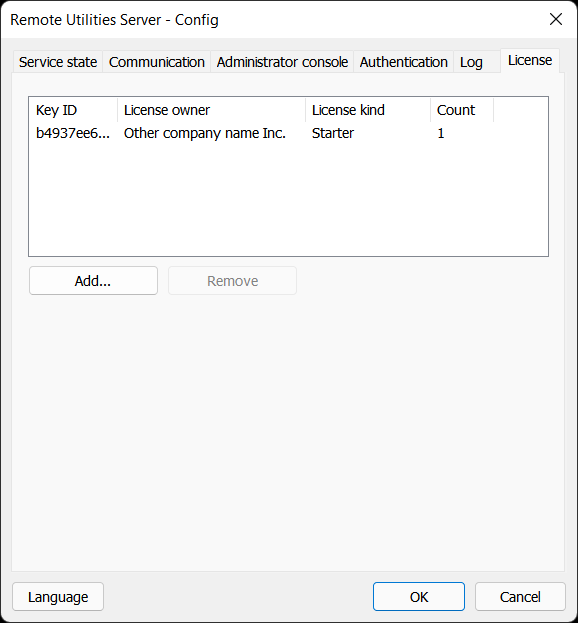RU Server Settings
Open RU Server settings
In Admin Console go to File➝Server configuration:

Alternatively, go to Windows Start menu➝All apps➝Remote Utilities Server➝Configuration.
Service state tab
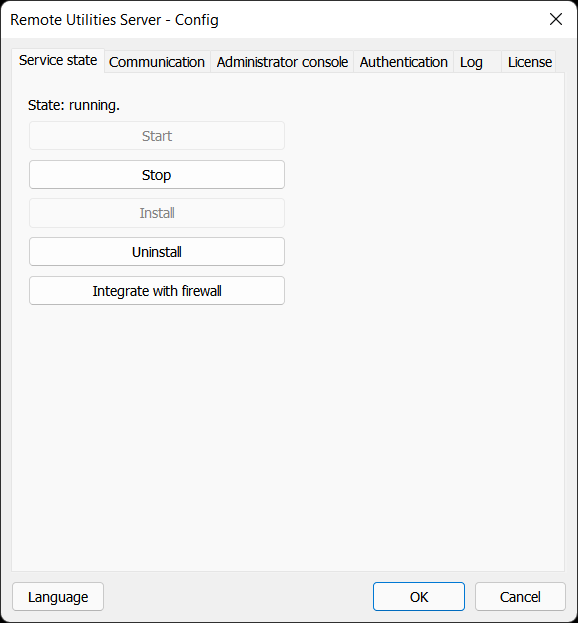
- Start—start the service.
- Stop—stop the service.
- Install—install the service.
- Uninstall—uninstall the service.
- Integrate with firewall—add the service to Windows firewall exceptions.
- Language—change the interface language.
Communication tab
This is where you set the server communication ports—a TCP port (or multiple ports) used by RU Server to communicate with Viewers and Hosts. Use Port Manager for a more granular port setup.
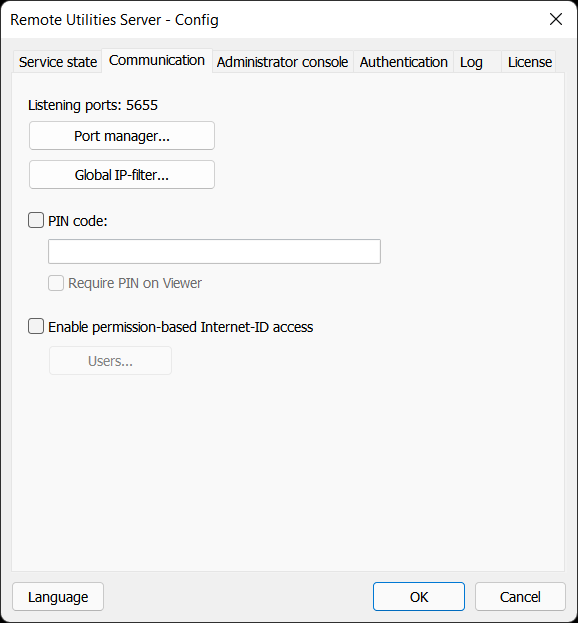
- Port manager—opens the Port Manager window.
- Global IP-filter—set server-wide IP filtering rules.
- PIN code—turn on PIN-code protection. Only Hosts with the correct PIN code can use your server.
- Require PIN on Viewer—also turn on PIN-code protection for Viewers. Only Viewers with the correct PIN code can use the server.
- Enable permission-based Internet-ID access—restrict the use of Internet-ID to only specific user accounts.
- Users—specify which users can use the Internet-ID connection.
Administrator console tab
This tab governs how Admin Console connects to the RU Server service. Two scenarios are possible:
- Admin Console is running on the same computer as the service. This is the default setup.
- Admin Console is running on a different computer and connects to the service remotely via a TCP/IP connection.
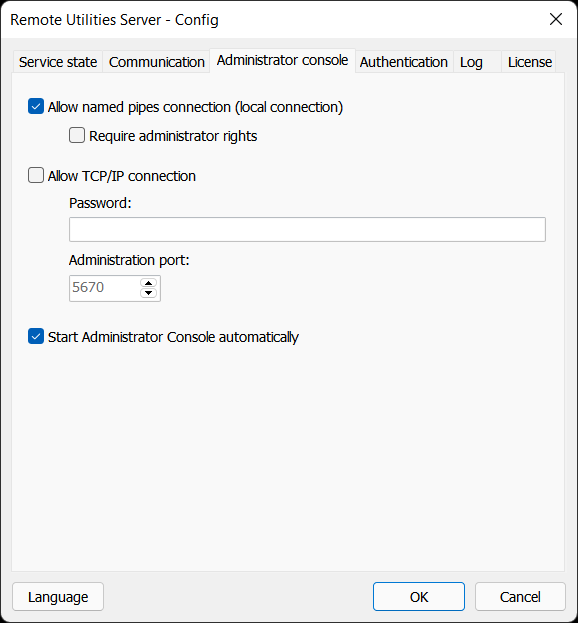
- Allow named pipes connection—Admin Console connects to the service running on the same computer. This is the default RU Server setup.
- Require administrator rights—Admin Console must be run with administrator privileges to be able to connect to the service.
- Allow TCP/IP connection—allow remote connection to the service from an Admin Console installed on a different PC.
- Password—also set access password.
- Administration Port—TCP port used by the service for Admin Console connection.
- Start Administrator Console automatically—automatically start Admin Console with Windows.
Important!
Communication ports are not to be confused with the administration port:
- Administration port—used when accessing the server from an Admin Console installed on another PC. This port is only used for RU Server administration.
- Communication ports—used for actually connecting via RU Server, syncing address book and so on. These ports are directly related to the main functions of RU Server.
Authentication tab
This tab shows the server TLS certificate used to establish the identity of the server. The Deprecated tab is left for compatibility with older versions of Remote Utilities.
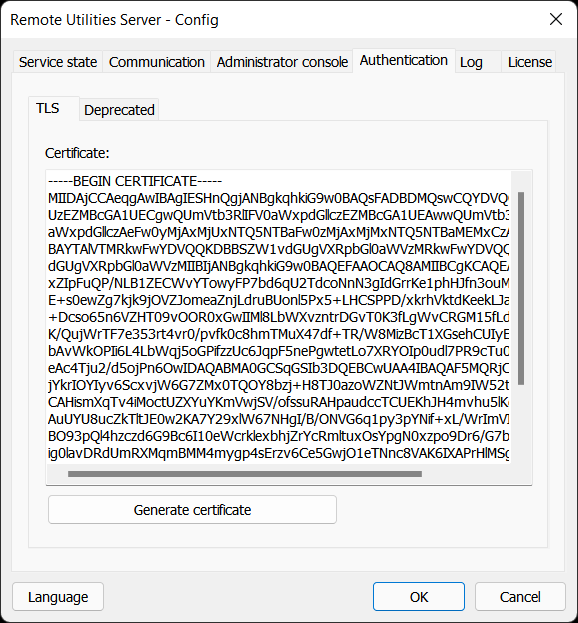
Important!
The TLS certificate ensures RU Server identity protection. If the certificate was changed, Viewer warns the user when they sign in on the server:
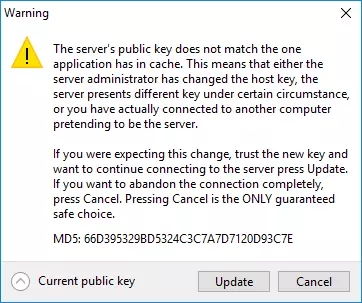
It is up to the user then to decide whether to update the certificate on the Viewer side and continue, or cancel and investigate the situation.
Log tab
Turn on the options in this tab if you want the server to keep logs.
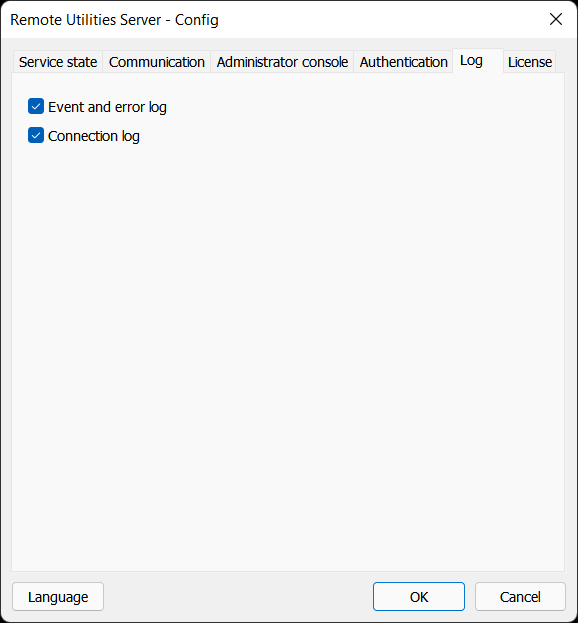
- Event and error log—this log keeps errors and events of the program and is located in
C:\Program Files (x86)\Remote Utilities - Server\Logs. - Connection log—this log keeps connection history and is located in
C:\Program Files (x86)\Remote Utilities - Server\stat
License tab
Use this tab to register your copy of RU Server.