Can't connect using direct connection
Symptoms
You cannot connect to a remote PC using direct connection over a local area network (LAN) or via the internet through port forwarding. The connection thumbnail in the Viewer address book keeps showing the "Unknown" status.
Possible causes along with their solutions are listed below.
Remote Utilities is outdated or version mismatch
Version mismatch between Viewer and Host can lead to unexpected program behavior. Make sure you update the program—both Viewer and Host— to the most recent version.
Refer to Update Remote Utilities for update instructions.
Host is not running
Make sure the Host is running on the remote PC. The Host icon must be visible in the system tray.
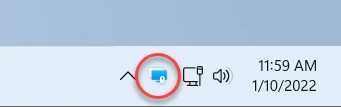
If you can't see the Host icon, refer to the Host service won't start article.
If you use Agent instead of Host, make sure that the Agent window is open. Agent can only be started manually by the user.
Host is blocked by firewall
By default, Host uses inbound TCP port 5650 for direct connection. Make sure this port is allowed in the firewall on the Host computer.
To see if Remote Utilities Host is allowed in Windows Defender Firewall:
- In Windows search type Firewall and select Windows Defender Firewall.
- Select Allow an app or feature through Windows Defender Firewall on the left.
- Make sure that "Remote Utilities - Host" (
rutserv.exe) is present and selected in the Allowed apps and features list.
If you use third-party firewall software, refer to its documentation on how to allow an inbound TCP port.
Antivirus software is blocking Remote Utilities
Some antivirus programs may block Remote Utilities, put it into a “restricted” group, and even delete the program files. Possible solutions:
- Update your antivirus software, especially the virus definitions (signatures) database.
- Add Remote Utilities to the exceptions list (see this page for instructions) and re-install Remote Utilities.
- Report a false positive detection to your antivirus software vendor.
Proxy server configuration is required
If your PC is connected to the internet via a proxy server, you may need to specify the proxy server settings in Viewer or Host—depending on which side the proxy server is.
Turned off connection mode in the Host settings
Make sure the connection mode you want to use is allowed in the Host settings.
For example, if you are connecting in the Full Control mode, make sure that the Full control option is selected in the Modes tab.
Wrong IP address or DNS name of remote Host
Make sure you specify the IP address or DNS name of the remote computer to which you are trying to connect. For direct connection to work the Host computer must be directly accessible from the Viewer computer. Usually, this means that they are on the same LAN and same subnetwork.
If IP addresses on your local network are dynamically assigned, make sure that the IP address of the remote Host didn't change. Alternatively, you can ask your system administrator to assign static IP addresses to the Hosts you connect to or use computer names instead of IP addresses.
Wrong port number
By default, Host uses inbound TCP port 5650 for direct connection. If you changed this to another value in Network settings, make sure you updated the corresponding port value in the Network tab in connection properties on the Viewer side.
You should also update the firewall rule—whether it's Windows Defender Firewall or third-party firewall software— with the new port value on the Host computer.
Incorrect or missing port forwarding rule
If you connect to a remote Host in another LAN segment (subnetwork) or the internet, you must add a port forwarding rule on the router between the networks. See How do I set up port forwarding for the Host.
Alternatively, you can use the Internet-ID connection. This eliminates the need for configuring the router.
Corrupted address book entry or file
If the XML code of an address book entry becomes corrupted, it may cause problems when trying to connect to a remote computer. To resolve this, try removing the problematic connection from your address book and then re-adding it.