Install or Uninstall RU Server
Before installation
- Check the system requirements for RU Server.
- Make sure you have administrative privileges.
After installation
- Restart the computer.
- Make sure the server is directly accessible.
Install RU Server
- Download and run the installer package.
- Click Next:
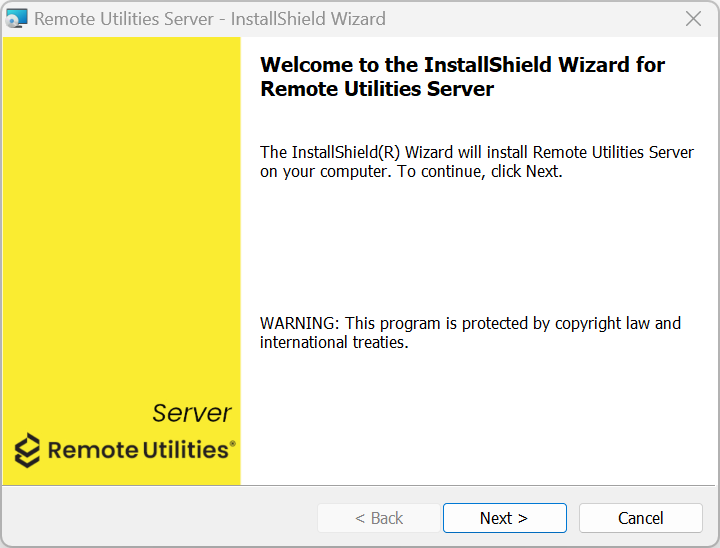
- Select I accept the terms in the license agreement and click Next:
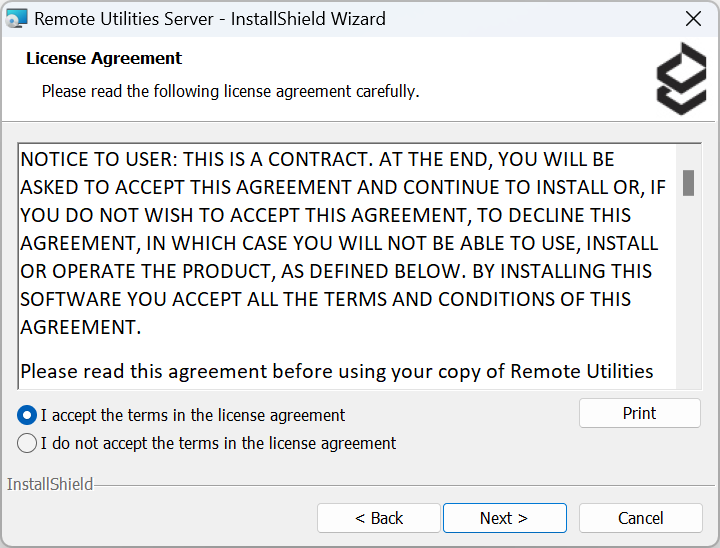
- Select another destination folder if necessary and click Next:
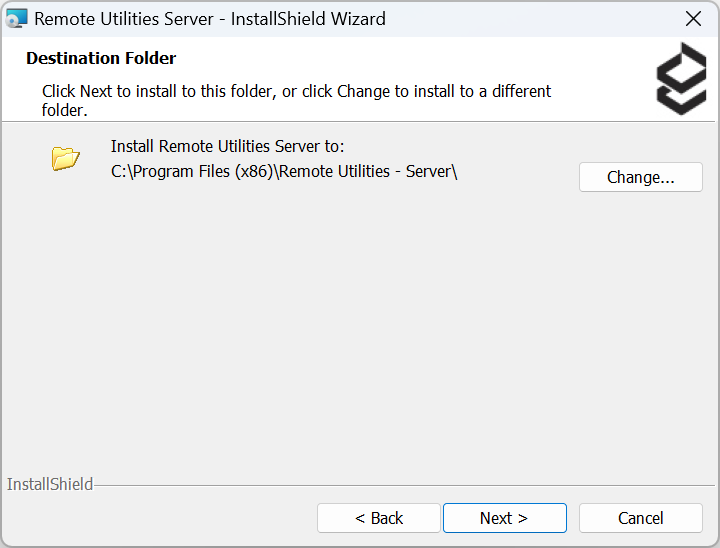
- Deselect the options you do not need, if any, or keep the default selections and click Next:
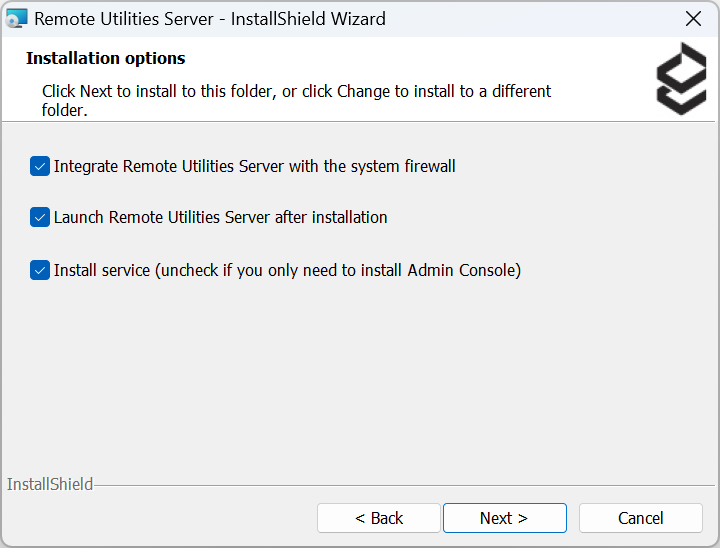
- Click Install. The installation process will begin. Wait until the installation is complete.
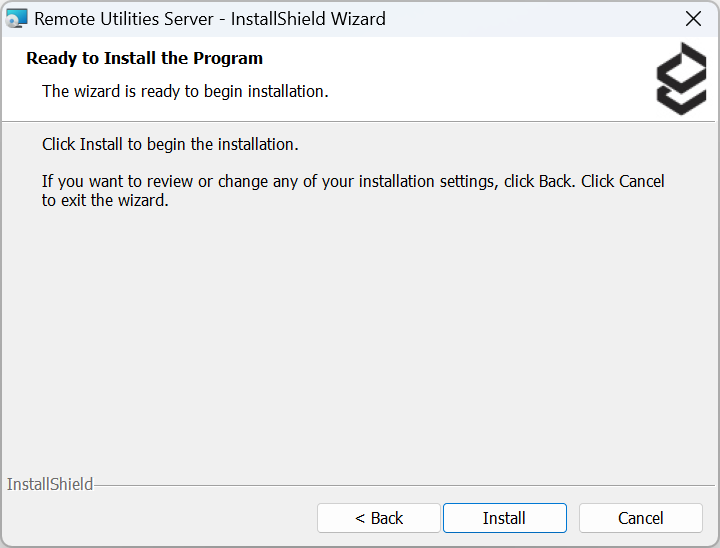
- Click Finish.
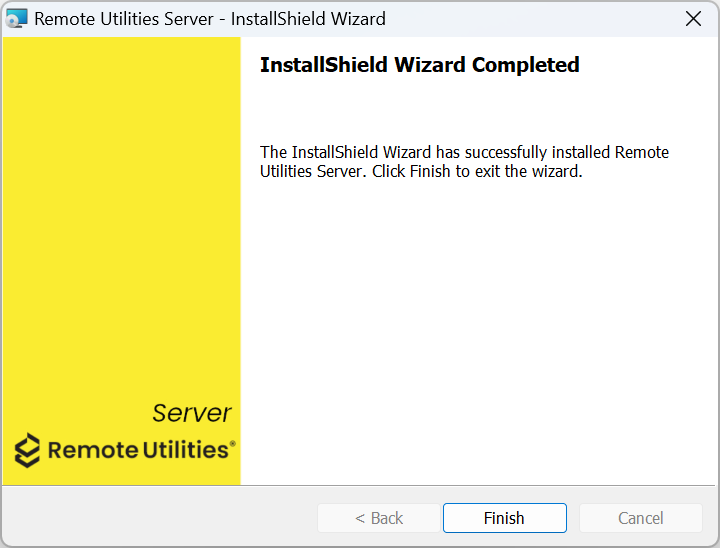
- Restart the computer.
Uninstall RU Server
To completely uninstall RU Server:
- Uninstall the program using Windows Settings→Apps.
- Open the Windows registry editor, locate, and delete the following registry keys:
HKEY_LOCAL_MACHINE\SOFTWARE\Usoris\Remote Utilities\MiniInternetId(server settings)HKEY_CURRENT_USER\SOFTWARE\Usoris\Remote Utilities\MiniInternetId(Admin Console settings)
- Restart the computer.