Remote Printing
You can send a print job from a remote computer to your local printer. This feature requires that you choose to install a printer driver during Host installation:
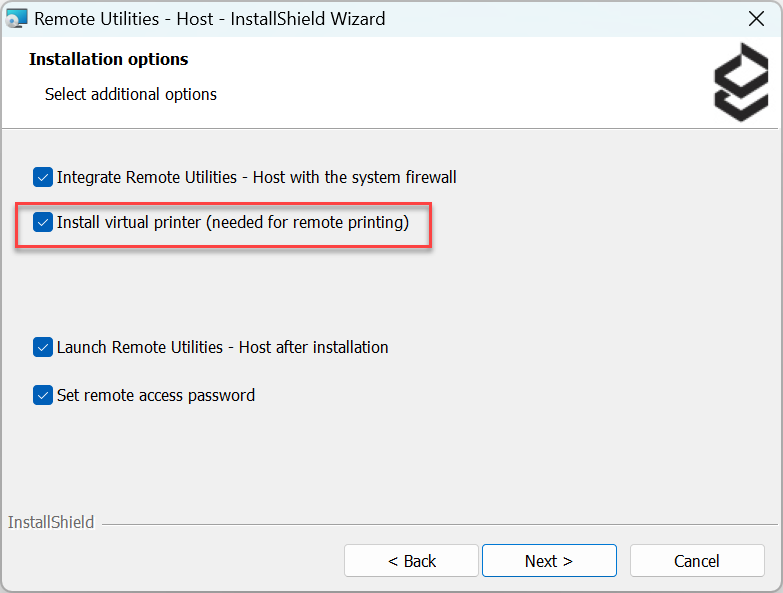
A new printer called "Remote Utilities printer" will appear in Windows Settings→Bluetooth & Devices→Printers & Scanners on the remote PC after you have installed the Host:
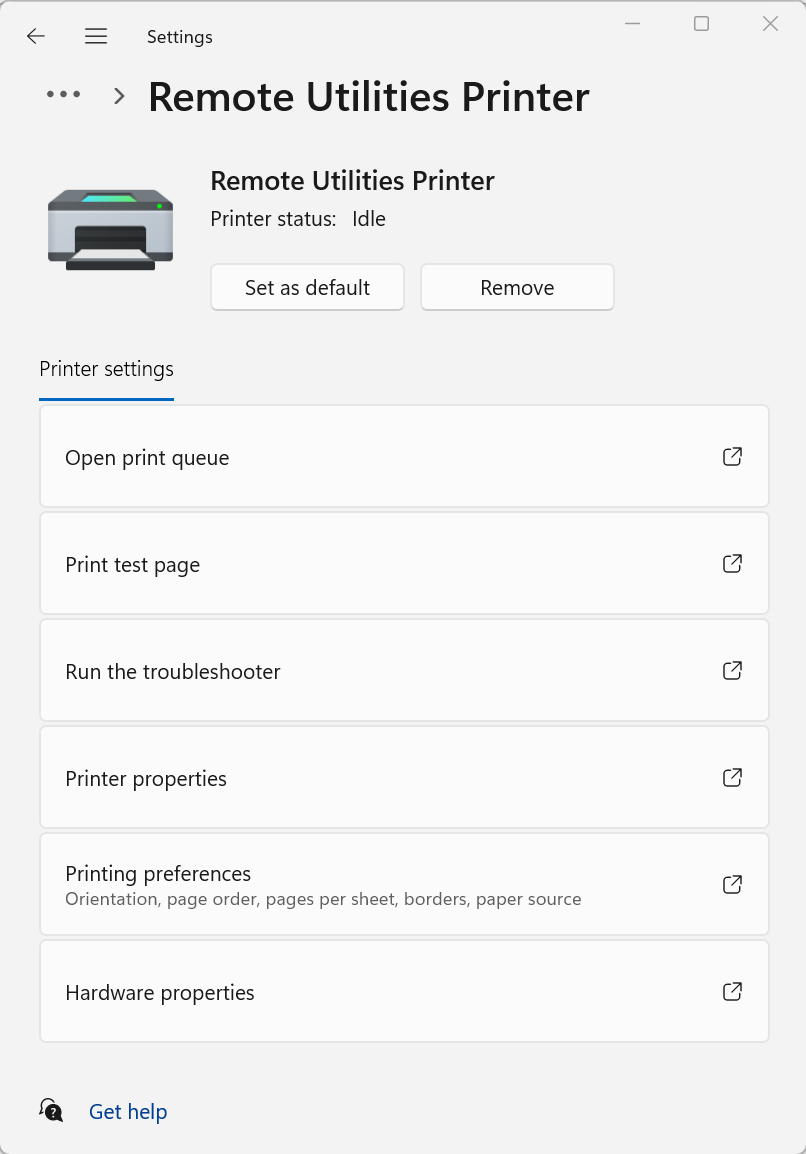
Print a remote file
- Connect to the remote computer in Full Control mode.
- Open the source application on the remote computer and run the standard Print command.

- Select the Remote Utilities Printer and click Print.

- Host will send the print job to Viewer and the following dialog will appear on the Viewer side. Select the pages that you want to print and click Print all pages:

- In the standard print dialog select the physical printer to send the print job to and click OK:
