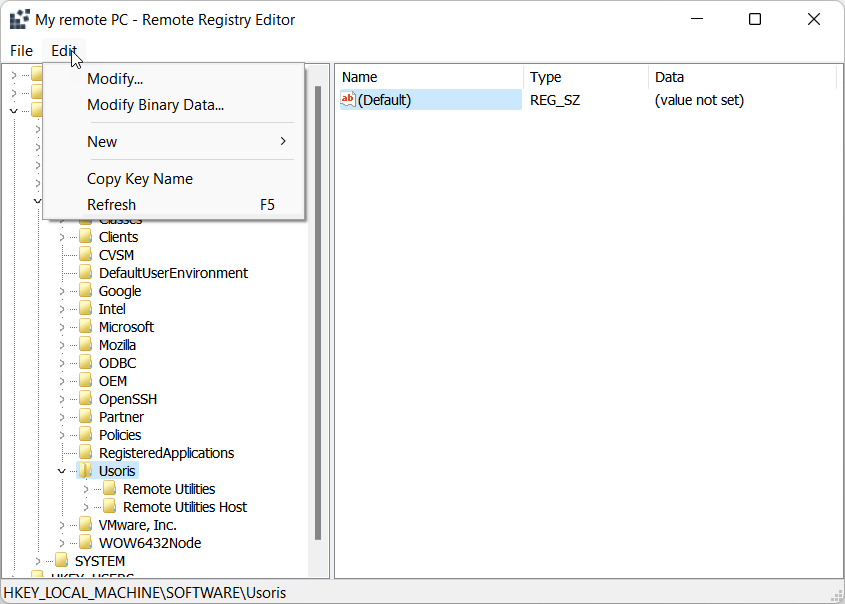Remote Registry
Use the Remote registry mode to edit the Windows registry on the remote computer.
Start Remote Registry mode
- On the General tab select Remote registry and double-click on a connection in your address book:
Hint: Use the scrollbar on the right to reveal additional connection mode icons.

- Enter the access password and click OK:

- A Remote Registry window will open:

File menu
Use the File menu commands to import and export registry data.
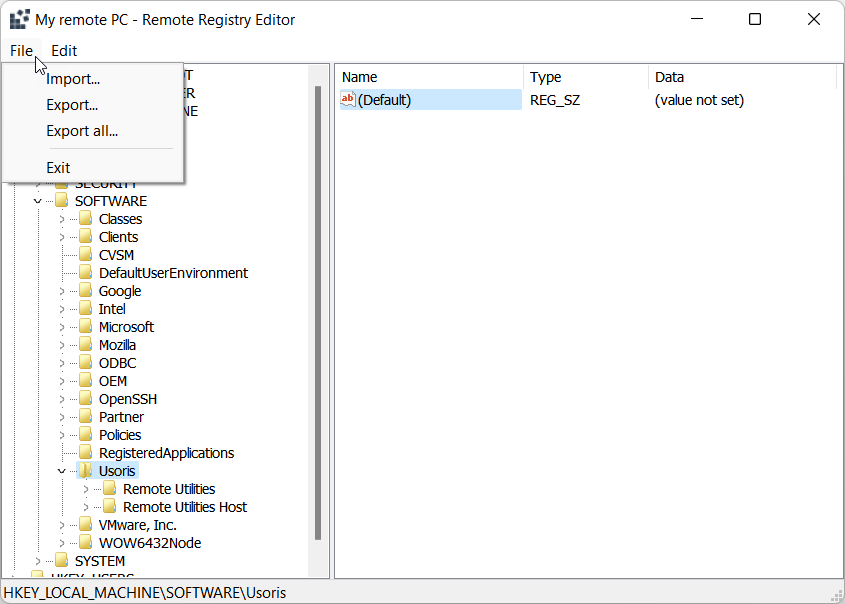
Edit menu
Use the Edit menu commands to create new and modify existing registry keys and values.