Viewer
Viewer is a single "command center" where you keep your address book and start a remote session using the available connection modes. Also, Viewer offers several built-in tools such as Remote Install, MSI Configurator, Scan for Hosts, Address Book Manager and License Key Storage that help you manage your remote inventory.

Viewer runs in a trial mode for 30 days. To use the software beyond the trial period, a valid license is required. Learn how to register Viewer with a license key.
Tip
You can run portable Viewer from a USB stick. This Viewer doesn't require installation. Learn more about portable Viewer...
General tab
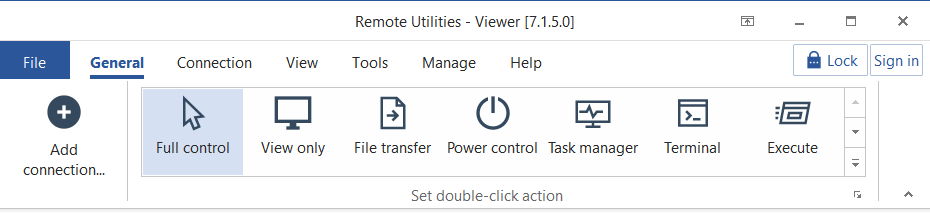
- Add connection—add a new connection to the address book.
- Set double-click action—select which connection mode to launch when you double-click on a connection icon in the address book.
- Lock—this button appears if you enable address book encryption.
- Sign in—used to sign in on a self-hosted server.
Connection tab
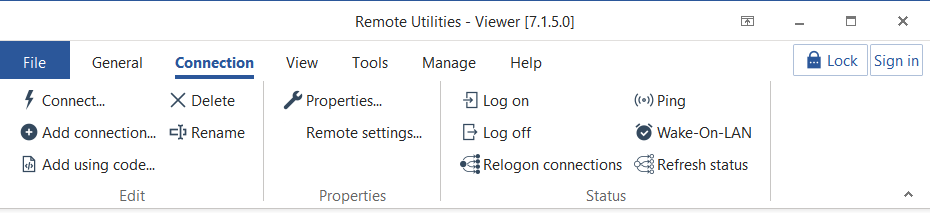
- Connect—connect to a currently selected host in the address book.
- Add connection—add a new connection to the address book.
- Add using code—add a new connection from email message. Learn more...
- Delete—delete selected connection.
- Rename—rename selected connection.
- Properties—open connection properties of the selected connection.
- Remote settings—open remote settings of the selected connection.
- Log on—log on to a remote PC.
- Log off—log off of a remote PC.
- Relogon connections—relogon visible connections.
- Ping—ping visible connections.
- Wake on LAN—invoke a WOL command for a selected connection.
- Refresh status—refresh status of visible connections.
View tab
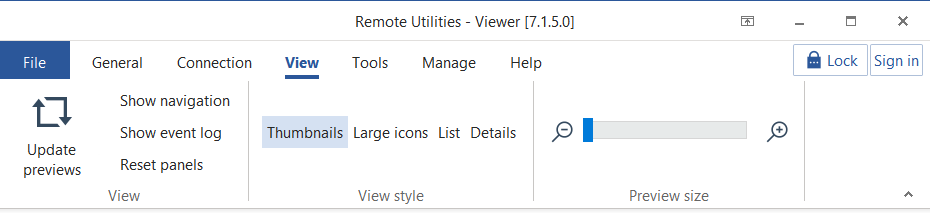
- Update previews—update thumbnail previews.
- Show navigation—show/hide the Navigation pane.
- Show event log—open the Connection Log panel.
- Reset panels—reset panels to the default layout.
- Thumbnails—switch to thumbnail view with remote screen previews shown on thumbnails.
- Large icons—switch to large icons view.
- List—switch to list view.
- Details—switch to column view with details.
- Preview size—use the preview size slider to adjust the thumbnail size in the Thumbnails view.
Tools tab
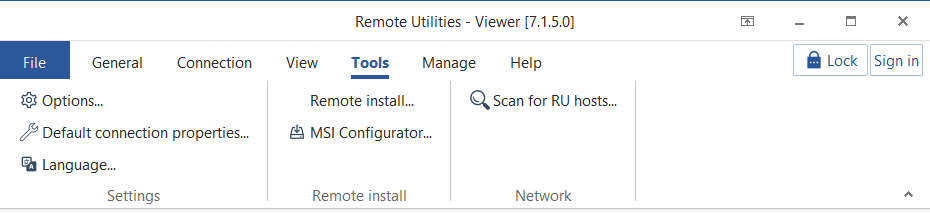
- Options—open Viewer options.
- Default connection properties—set default connection properties for all newly-created remote connections.
- Language—select the interface language.
- Remote Install—run the Remote Install tool.
- MSI Configurator—run the MSI Configurator (Viewer must be run as administrator).
- Scan for RU Hosts— Run the Scan for Hosts tool.
Manage tab
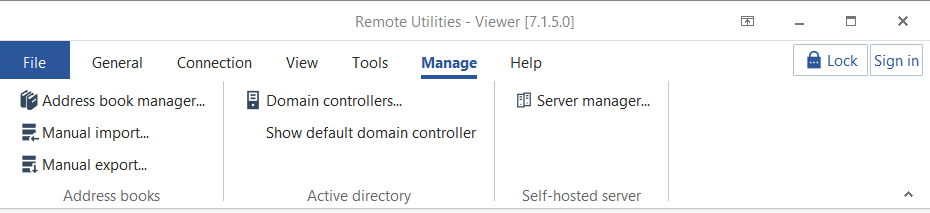
- Address book manager—open the Address Book Manager.
- Manual import/Manual export—import/export connections from/to Viewer.
- Domain controllers—add or edit domain controllers.
- Show default domain controller—show/hide the default domain controller in the Navigation pane.
- Server manager—open the Server manager.
Help tab
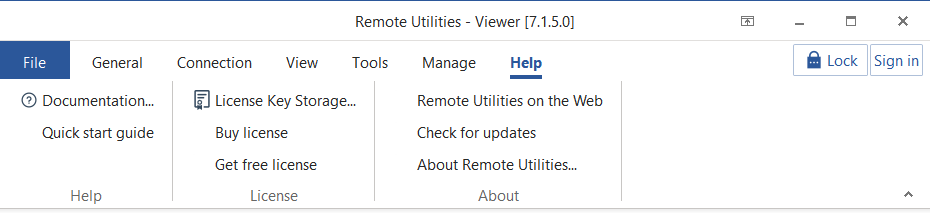
- User manual—visit this documentation on the web.
- Quick start guide—open the quick start guide.
- License Key Storage—open the License Key Storage.
- Buy license—order a commercial license.
- Get free license—get a free license key for 10 PCs for business and personal use.
- Remote Utilities on the Web—visit the official program website.
- Check for updates—manually check for updates.
- About Remote Utilities—show program details.