Viewer Parameters
Overview
You can start a remote session by running Viewer with command-line parameters in Windows CMD or PowerShell. Use the following syntax (optional parameters are denoted [...]):
rutview.exe -name:connection_name -connection_mode [-username:username] [-password:password] [other_parameters]
Where:
-name:connection_name—the connection name as it is used in your address book. If it contains spaces, enclose it with quotes ("").-connection_mode—the chosen connection mode. See the "Connection mode parameters" section below.-username:username—username for the Remote Utilities Security authentication method. This parameter is optional.-password:password—password for the Single Password Security or Remote Utilities Security authentication methods. This parameter is optional.
For example:
rutview.exe -name:"My remote PC" -fullcontrol -username:admin -password:123456789
will find a connection titled "My remote PC" in the Viewer address book and start a remote session in the Full Control connection mode. The Remote Utilities Security authentication method will be used with the username "admin" and password "123456789", provided this method is enabled (see "Authentication" below).
Authentication
Two authentication methods are supported when starting a remote session via the command line—Single Password Security and Remote Utilities Security. Which one of them is used depends on the option selected in Connection properties→Authentication for the target connection in the address book:
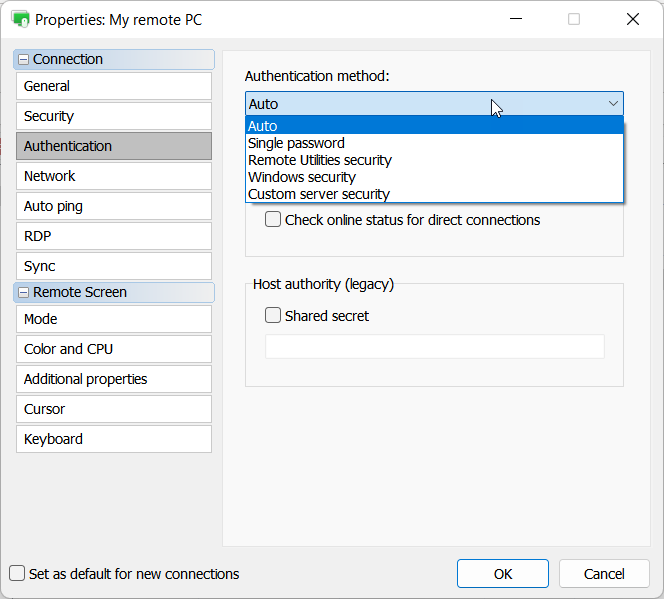
If Auto is selected the program will try authentication methods in the following order of priority:
- Remote Utilities Security
- Single password security
These methods can also be explicitly selected in the dropdown list. In this case the selected method will be used. In either case, for an authentication method to be used it must also be enabled in Settings for Host→Authentication on the remote computer.
The Windows Security and Custom server security method credentials cannot be sent via the command line. Therefore, these authentication methods will be ignored if selected.
The -username and -password parameters
The -username and -password parameters are optional. If you skip them, there are two possible outcomes:
- The password (Single password security) or username/password (RU Security) have been saved in connection properties, the Security tab. In this case the program will use those for authentication.
- The password or username/password have not been saved in connection properties. In this case the program will prompt the user to enter access credentials to start a remote session.
Connection mode parameters
-fullcontrol—run the Full Control mode.-viewonly—run the View Only mode.-ftp—run the File Transfer mode.-shutdown—run the Power Control mode. This parameter can be used with these more specific parameters:
-restart-poweroff-switchoff-lock
-telnet—run the Terminal mode. This parameter can now be used with the following options:
-powershell—launch PowerShell shell.-cmd—launch CMD shell.-system—run as System.-user—run as the current user.
-taskmanager—run the Task Manager mode.-registry—run the Remote Registry mode.-remoteexecute—run the Execute mode. This parameter can be used with these more specific parameters:
-filename:program_name-hidden
-devicemanager—run the Inventory Manager mode.-rdp—run the RDP connection mode.-chat—run the Text Chat mode.-avchat—run the Voice and Video Chat mode.-send_message—run the Send Message mode.-screenrecord—run the Screen Recorder mode.
Add new connection
You can add a new connection to your address book using command line parameters. Use the following syntax (optional parameters are denoted [...]):
rutview.exe -create [-name:connection_name] [-host:IP_address_or_Internet-ID] [-port:port] [-group:group_name]
-create—create a new connection with the given name, IP address/Internet-ID, port, and optionally assign it to a group.-name:connection_name—if the connection with this name was not found, it will be created. If the name contains spaces, enclose it with quotes ("").-host:IP address or Internet-ID code—the IP address or Internet-ID code of the remote computer.-port:port_value—the listening port for the Host (5650 by default).-group:group_name—specify a folder to which the newly created connection will be added.
For example:
rutview.exe -create -name:"My remote PC 2" -host:192.168.0.100 -port:37300 -group:"Test"
will create a new connection titled "My remote PC 2" in the Viewer address book, with the IP address 192.168.0.100, port 37300, and place it in the "Test" group.
More examples
Remotely start the Windows Calculator on the Host PC with the name "Remote PC 1":
rutview.exe -name:"Remote PC 1" -password:123456789 -remoteexecute -filename:calc.exe
Restart the remote host with the name "Remote PC 1":
rutview.exe -name:"Remote PC 1" -password:123456789 -shutdown -restart
Start a remote session in Terminal mode with PowerShell on the Host PC with the name "Test connection":
rutview.exe -telnet -powershell -name:"Test connection" -password:"6784930"