Community
Black screen when logged in to host (AMD RAdeon R5
Links used in this discussion
Support level: Free or trial
When I login I get a black screen.
This is probably caused by the graphic card, I tried [censored] , same problem.
The PC use AMD Radeon R5 M320 Graphics.
I have downloaded latest drivers, but it doesnt help at all
https://www.amd.com/en/support/graphics/amd-radeon-r5-series/amd-radeon-r5-300-series/amd-radeon-r5-m320
Any suggestions ?
This is probably caused by the graphic card, I tried [censored] , same problem.
The PC use AMD Radeon R5 M320 Graphics.
I have downloaded latest drivers, but it doesnt help at all
https://www.amd.com/en/support/graphics/amd-radeon-r5-series/amd-radeon-r5-300-series/amd-radeon-r5-m320
Any suggestions ?
Support level: Free or trial
Hello,
Thank you for your message.
Please try enabling the Use legacy capture mode in the Settings for Host -> Other tab:

Also, please try referring to this KB article.
In addition, could you please clarify if there's any antivirus software installed on the Host machine?
Looking forward to your reply.
Thank you for your message.
Please try enabling the Use legacy capture mode in the Settings for Host -> Other tab:
Also, please try referring to this KB article.
In addition, could you please clarify if there's any antivirus software installed on the Host machine?
Looking forward to your reply.
Martin Eichelman,
User (Posts: 17)
Aug 30, 2019 6:18:54 pm EDT
Support level: Pro
While I haven't had a chance to change my systems to legacy capture mode, I can confirm that I'm seeing the same issue though not exclusively on AMD graphics. I believe, at least in my case, it happens when the monitor connected to the remote machine is turned off. I don't mean the monitor has entered sleep mode. I mean the power has been turned off to the monitor. In this situation, I can connect but the display is black. No interaction with the system will get it to start working.
Bill Mayer,
User (Posts: 1)
Feb 09, 2020 11:53:18 pm EST
Support level: Plus
I'm having the same issue with the AMD Vega 11. If the physical monitor attached to the computer is on RU works fine. However, if the monitor is disconnected you get a black screen and/or can't move the mouse. (You do get the opportunity to login but then the screen goes black. I tried legacy mode and that didn't work. Is there another resolution?
Hello Bill,
Thank you for your message.
Could you please check if there's a Monitor driver installed on the remote Host machine where the issue occurs? If installed, the driver can be seen in your Windows device list and can be identified as PnP-Monitor Lock (Standard):
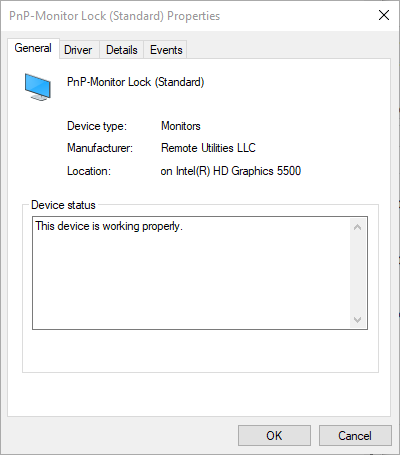
If the Monitor driver is already installed, please try uninstalling it or if it's not installed yet - please try installing the driver. This could be easily done in the Host settings:
1. Right-click on the Host icon in the system tray and select Settings for Host.
2. Navigate to the Driver tab.
3. Try installing/uninstalling the Monitor driver depending on its current state by clicking the respective Install or Uninstall buttons.
In addition, please double-check if the graphics card driver on the remote Host machine is updated to the most recent version.
Please let me know if the issue persists.
Thank you for your message.
Could you please check if there's a Monitor driver installed on the remote Host machine where the issue occurs? If installed, the driver can be seen in your Windows device list and can be identified as PnP-Monitor Lock (Standard):
If the Monitor driver is already installed, please try uninstalling it or if it's not installed yet - please try installing the driver. This could be easily done in the Host settings:
1. Right-click on the Host icon in the system tray and select Settings for Host.
2. Navigate to the Driver tab.
3. Try installing/uninstalling the Monitor driver depending on its current state by clicking the respective Install or Uninstall buttons.
In addition, please double-check if the graphics card driver on the remote Host machine is updated to the most recent version.
Please let me know if the issue persists.
* Website time zone: America/New_York (UTC -4)