Community
Server Admin Console still running after closed. Won't launch again.
Links used in this discussion
Links used in this discussion
Carl Thompson,
User (Posts: 10)
Aug 04, 2022 8:42:42 pm EDT
Support level: Pro
I am evaluating the free Remote Utilities for our departments use before buying the Pro version.
I have installed Remote Utilities Server version 3.2.1.0 [3210] on a VMWare machine running Windows Server 2012 R2.
I found I could not run the Administration program again after I had closed it using the X button in the upper right corner.
I found the cause to be the process "Remote Utilities - Server Admin Console (32 bit)" running in the task manager. If I kill that process I can run Administration again. In addition, the process does not show in the task manager until I close the app using the X button. I later found that closing the app using File >> Exit does not leave the process running and I can launch the app again.
Initially, I was thinking this may be an interaction with VMWare, but the difference between closing with the X button and using File >> Exit seems to indicate a bug in the software.
I have installed Remote Utilities Server version 3.2.1.0 [3210] on a VMWare machine running Windows Server 2012 R2.
I found I could not run the Administration program again after I had closed it using the X button in the upper right corner.
I found the cause to be the process "Remote Utilities - Server Admin Console (32 bit)" running in the task manager. If I kill that process I can run Administration again. In addition, the process does not show in the task manager until I close the app using the X button. I later found that closing the app using File >> Exit does not leave the process running and I can launch the app again.
Initially, I was thinking this may be an interaction with VMWare, but the difference between closing with the X button and using File >> Exit seems to indicate a bug in the software.
Hello Carl,
Thank you for your message.
PLease note that it's expected behavior for both RU Server and Viewer not to fully exit when clicking the "X" button - in order to fully close the program and stop its respective processes, you need to close it via the File -> Exit menu command.
As for the administration program that can't be launched while RU Server is running - could you please specify the exact program? Do you mean Windows PowerShell, Remote Server Administration Tools or something else?
Looking forward to your reply.
Thank you for your message.
PLease note that it's expected behavior for both RU Server and Viewer not to fully exit when clicking the "X" button - in order to fully close the program and stop its respective processes, you need to close it via the File -> Exit menu command.
As for the administration program that can't be launched while RU Server is running - could you please specify the exact program? Do you mean Windows PowerShell, Remote Server Administration Tools or something else?
Looking forward to your reply.
Carl Thompson,
User (Posts: 10)
Aug 05, 2022 8:12:06 pm EDT
Support level: Pro
Thank you for your quick reply.
The Administration program is the one listed under "Remote Utilities Server" in the windows start app area. The program path is "c:\Program Files (x86)\Remote Utilities - Server\InternetIdAdmin.exe".
I think you refer to it as Remote Server Administration Tools.
I was taught the "X" button and File -> Exit menu command should call the same routine and behave the same.
Why would the administration program want to be left running in memory at all when the program is closed?
The Administration program is the one listed under "Remote Utilities Server" in the windows start app area. The program path is "c:\Program Files (x86)\Remote Utilities - Server\InternetIdAdmin.exe".
I think you refer to it as Remote Server Administration Tools.
I was taught the "X" button and File -> Exit menu command should call the same routine and behave the same.
Why would the administration program want to be left running in memory at all when the program is closed?
Hello Carl,
Thank you for your message.
RU Server runs as a system process in the background. Could you please clarify if you mean that you’re trying to run RU Server once again after closing it? Please let me know if you mean that you’re trying to run another software.
Looking forward to your reply.
Thank you for your message.
RU Server runs as a system process in the background. Could you please clarify if you mean that you’re trying to run RU Server once again after closing it? Please let me know if you mean that you’re trying to run another software.
Looking forward to your reply.
Carl Thompson,
User (Posts: 10)
Aug 09, 2022 2:36:30 pm EDT
Support level: Pro
Hi Pauline,
I am talked about the Admin Console program (Windows Start➝Remote Utilities Server➝Administration), not the service itself.
Hopefully, the following images of the processes and the Admin Console program will help clarify the information.

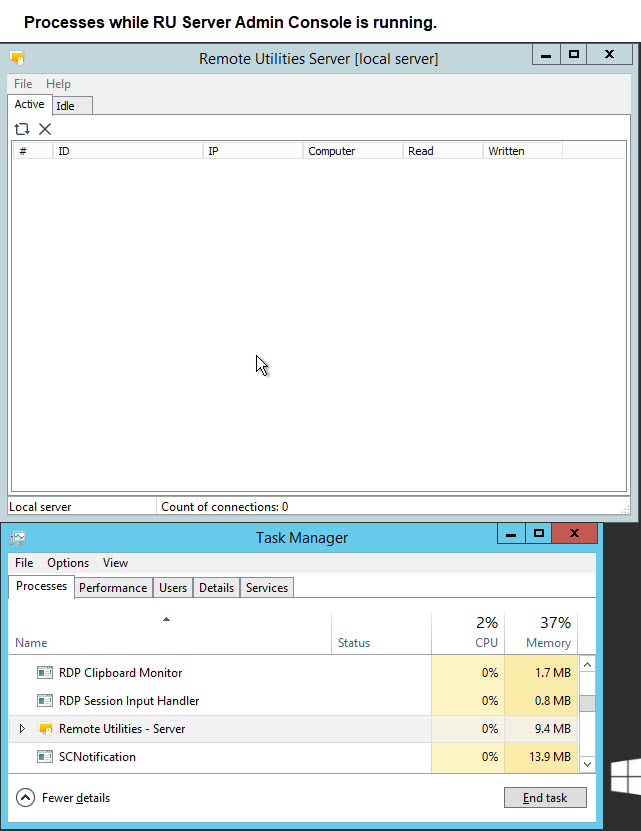
While the "Remote Utilities - Server Admin Console (32 bit)" is running, the Admin Console does not become visible if I attempt run Windows Start➝Remote Utilities Server➝Administration again.

Processes after: Ending the "Remote Utilities - Server Admin Console (32 bit)" task. Then restarting the Admin Console. Then selecting File -> Exit to close the Admin Console.

Now I am able to run Windows Start➝Remote Utilities Server➝Administration again and see the Admin Console window.
I am talked about the Admin Console program (Windows Start➝Remote Utilities Server➝Administration), not the service itself.
Hopefully, the following images of the processes and the Admin Console program will help clarify the information.
While the "Remote Utilities - Server Admin Console (32 bit)" is running, the Admin Console does not become visible if I attempt run Windows Start➝Remote Utilities Server➝Administration again.
Processes after: Ending the "Remote Utilities - Server Admin Console (32 bit)" task. Then restarting the Admin Console. Then selecting File -> Exit to close the Admin Console.
Now I am able to run Windows Start➝Remote Utilities Server➝Administration again and see the Admin Console window.
Hello Carl,
Thank you for the clarification.
Please make sure that you're running the latest version of RU Server 3.2.1.0 which is available for download on this page. In case if you're running an older version, please try updating your RU Server to the most recent version and see if the issue persists.
In case if using the latest version doesn't help, please also try the following:
1. Backup your RU Server settings and data by copying the folder C:\Program Files (x86)\Remote Utilities - Server\ and the registry key HKEY_LOCAL_MACHINE\SOFTWARE\Usoris\Remote Utilities\MiniInternetId on your Server machine.
2. Then try fully uninstalling your RU Server as described in this guide.
3. Make sure to restart your RU Server machine and re-install your RU Server from scratch following this guide.
4. Restore your address books and Server's settings from the backup created on Step 2 by following this tutorial.
5. Make sure that your RU Server is registered with the correct license key as described here.
6. Try running RU Server once again and see if this helped to resolve the issue.
Let us know if the above worked for you or if the issue still persists.
Thank you for the clarification.
Please make sure that you're running the latest version of RU Server 3.2.1.0 which is available for download on this page. In case if you're running an older version, please try updating your RU Server to the most recent version and see if the issue persists.
In case if using the latest version doesn't help, please also try the following:
1. Backup your RU Server settings and data by copying the folder C:\Program Files (x86)\Remote Utilities - Server\ and the registry key HKEY_LOCAL_MACHINE\SOFTWARE\Usoris\Remote Utilities\MiniInternetId on your Server machine.
2. Then try fully uninstalling your RU Server as described in this guide.
3. Make sure to restart your RU Server machine and re-install your RU Server from scratch following this guide.
4. Restore your address books and Server's settings from the backup created on Step 2 by following this tutorial.
5. Make sure that your RU Server is registered with the correct license key as described here.
6. Try running RU Server once again and see if this helped to resolve the issue.
Let us know if the above worked for you or if the issue still persists.
* Website time zone: America/New_York (UTC -4)