Community
Windows 10 2004 Update
Links used in this discussion
Links used in this discussion
- https://www.remoteutilities.com/support/docs/host-options/#Other
- https://www.remoteutilities.com/support/docs/editing-connections/#Additional_properties
- https://www.remoteutilities.com/download/beta.php
- https://www.remoteutilities.com/support/kb/remote-utilities-is-mistakenly-detected-as-malware/
- https://symsubmit.symantec.com/
- https://www.remoteutilities.com/about/support-policy.php#What_our_support_service_does_NOT_cover
- http://classicshell.net/
- https://github.com/Open-Shell/Open-Shell-Menu
- https://www.remoteutilities.com/support/docs/agent/
- https://www.remoteutilities.com/support/docs/portable-viewer/
tech@waterbrook.org,
User (Posts: 18)
Jun 27, 2020 9:38:12 pm EDT
Support level: Starter
Viewer 6.10.10.0
Server 6.10.10.0
Hey Folks,
First off, love the product, has always worked well.
So I upgraded one of the Windows 10 clients to the 2004 major release update from Microsoft. Now when I connect to the workstation, the screen is black/blank however, If I hover over the icon in the Viewer of that same machine, I can see the current image of what "should be" viewable on the connection. Here is the icon:
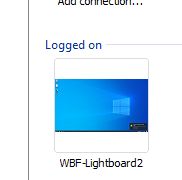
Here is the shot of the attempted connect:
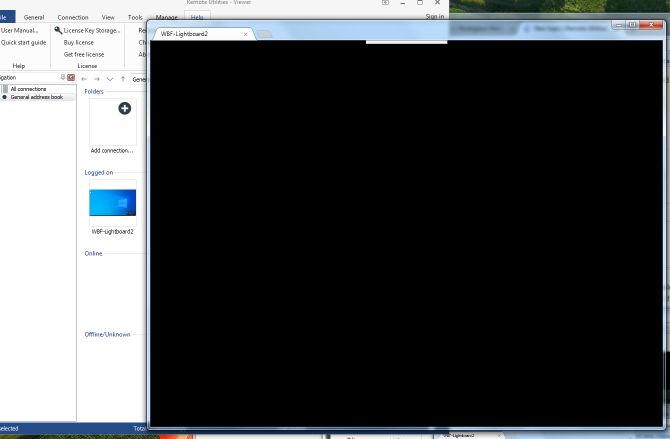
I've tried changing color format from default of 16 bit, down to 8 bit, and up to 24 bit. No difference.
I was in this remotely earlier in the day, prior to the upgrade, so I was good with it working prior to updating to 2004.
I did not do the update remotely (I was on site at the time).
Any help/thoughts would be great.
Thanks,
James
Thanks,
Server 6.10.10.0
Hey Folks,
First off, love the product, has always worked well.
So I upgraded one of the Windows 10 clients to the 2004 major release update from Microsoft. Now when I connect to the workstation, the screen is black/blank however, If I hover over the icon in the Viewer of that same machine, I can see the current image of what "should be" viewable on the connection. Here is the icon:
Here is the shot of the attempted connect:
I've tried changing color format from default of 16 bit, down to 8 bit, and up to 24 bit. No difference.
I was in this remotely earlier in the day, prior to the upgrade, so I was good with it working prior to updating to 2004.
I did not do the update remotely (I was on site at the time).
Any help/thoughts would be great.
Thanks,
James
Thanks,
Conrad Sallian,
Support (Posts: 3074)
Jun 29, 2020 3:15:06 am EDT
Hello James,
Thank you for your message.
Did you restart the remote computer (where the Host is installed) after the update?
Thank you for your message.
Did you restart the remote computer (where the Host is installed) after the update?
tech@waterbrook.org,
User (Posts: 18)
Jun 29, 2020 8:29:55 am EDT
Support level: Starter
Hey Conrad,
Indeed I did. It made no difference.
I did attempt to update video drivers (Dell latitude E5540). Dell website showed drivers, but when attempted to install, stated that I already had newer drivers (Maybe from the Windows update).
I also tried the option in the HOST settings "Driver -> Install Video driver", that too did not change anything.
Thanks,
James
Indeed I did. It made no difference.
I did attempt to update video drivers (Dell latitude E5540). Dell website showed drivers, but when attempted to install, stated that I already had newer drivers (Maybe from the Windows update).
I also tried the option in the HOST settings "Driver -> Install Video driver", that too did not change anything.
Thanks,
James
Pauline,
Support (Posts: 2886)
Jun 29, 2020 12:37:23 pm EDT
Hello James,
Thank you for the clarification.
Could you please try enabling the Use legacy capture mode checkbox in the Host settings -> Other tab and see if it helps to resolve the issue? Please make sure to restart the Host after enabling the checkbox as well.
Looking forward to your reply.
Thank you for the clarification.
Could you please try enabling the Use legacy capture mode checkbox in the Host settings -> Other tab and see if it helps to resolve the issue? Please make sure to restart the Host after enabling the checkbox as well.
Looking forward to your reply.
tech@waterbrook.org,
User (Posts: 18)
Jun 29, 2020 1:14:05 pm EDT
Support level: Starter
Hey Polina,
That indeed worked. Did as you asked. Program asked to restart HOST (service I presume), then attempted to connect and can now see the screen once again.
Let me know if there is something else you would like me to test. Not sure what in the Windows 2004 feature update patch would cause the issue.
Thanks,
James
That indeed worked. Did as you asked. Program asked to restart HOST (service I presume), then attempted to connect and can now see the screen once again.
Let me know if there is something else you would like me to test. Not sure what in the Windows 2004 feature update patch would cause the issue.
Thanks,
James
Pauline,
Support (Posts: 2886)
Jun 29, 2020 2:00:44 pm EDT
Hello James,
I'm glad to hear we were able to help!
Please feel free to post another message if you have more questions. We're happy to assist.
I'm glad to hear we were able to help!
Please feel free to post another message if you have more questions. We're happy to assist.
tech@waterbrook.org,
User (Posts: 18)
Jul 10, 2020 2:27:45 pm EDT
Support level: Starter
Hey Folks,
Reviving this thread. The system in question was wiped and reloaded to Windows 10, patch 2004. Loaded latest HOST client, and like before, blank screen when attempting to remote in (but the Icon view in Viewer displays properly). Just like seen above.
I set the "Use Legacy capture mode" on the Host, and can log in. I do, however, get another strange anomaly. The "Start" menu is extremely small/tiny. See the following uploaded images.
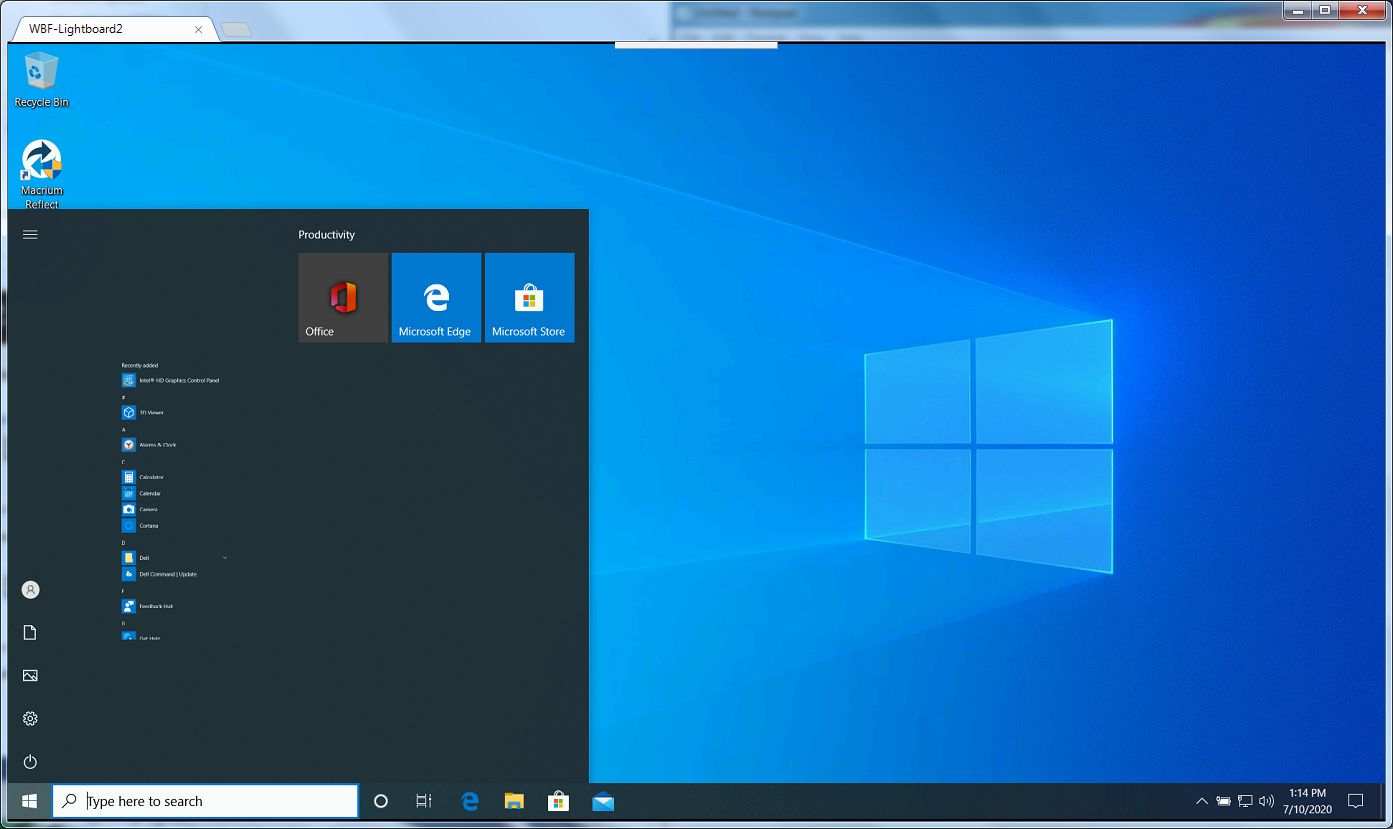
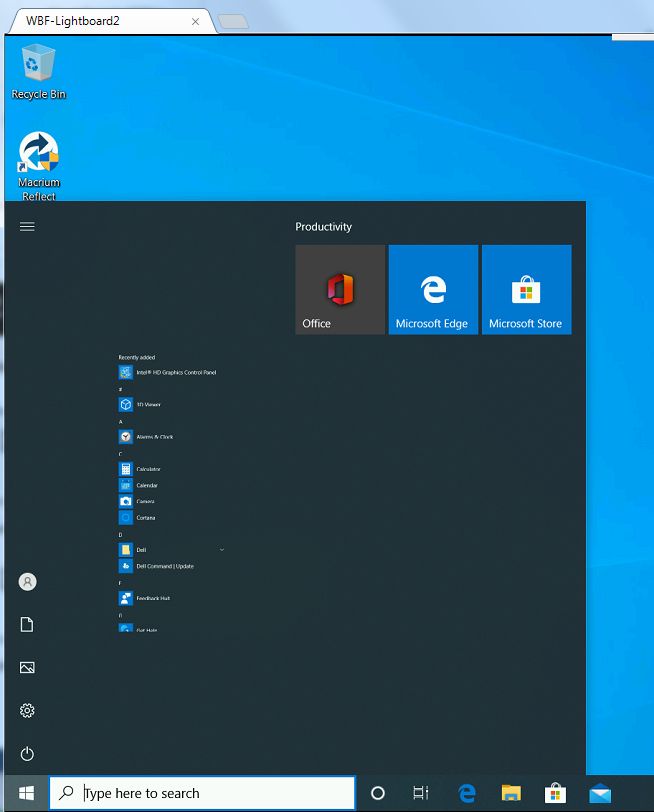
If I RDP into the remote system, all is normal with the start menu (let me know if you wish for a screenshot of that).
So, not sure why I would have to use Legacy capture mode, and not sure why the menu is squeezed down so small. Prior to 2004 patch, these issues did not occur.
Thoughts/suggestions?
Thanks,
James
Reviving this thread. The system in question was wiped and reloaded to Windows 10, patch 2004. Loaded latest HOST client, and like before, blank screen when attempting to remote in (but the Icon view in Viewer displays properly). Just like seen above.
I set the "Use Legacy capture mode" on the Host, and can log in. I do, however, get another strange anomaly. The "Start" menu is extremely small/tiny. See the following uploaded images.
If I RDP into the remote system, all is normal with the start menu (let me know if you wish for a screenshot of that).
So, not sure why I would have to use Legacy capture mode, and not sure why the menu is squeezed down so small. Prior to 2004 patch, these issues did not occur.
Thoughts/suggestions?
Thanks,
James
Pauline,
Support (Posts: 2886)
Jul 10, 2020 5:54:39 pm EDT
Hello James,
Thank you for your message.
Could you please clarify if the remote Host PC was restarted after the Legacy capture mode feature was enabled? If no, please try restarting the remote machine and see if this makes any difference.
In addition, am I right in assuming that you use the 6.10.10.0 version of Remote Utilities? If this is the case, please also try updating Remote Utilities to the latest 6.12 Beta 2 version as it contains lots of bug fixes and improvements, so the issue you're encountering might have already been fixed there. The 6.12 Beta 2 version is available for the download on this page. When updating Remote Utilities, please make sure to update both Viewer and Host as the version mismatch might lead to performance issues and some features not working.
Please let me know if the solutions above did not help and the issue persists even after updating to the 6.12 Beta 2 version.
Thank you for your message.
Could you please clarify if the remote Host PC was restarted after the Legacy capture mode feature was enabled? If no, please try restarting the remote machine and see if this makes any difference.
The difference between the legacy capture mode and the default mode has to do with how the screen capture is processed deep inside the operating system. Windows 8, 8.1 and Windows 10 require certain modifications to the mechanism, so the legacy capture mode feature was added for compatibility with other Windows capturing mechanisms. On the surface, this difference just manifests itself in that checkbox that the user can check or uncheck to resolve problems with screen capture. In most cases, you should leave this checkbox unchecked as it's supposed to be used as a fix for such issues.So, not sure why I would have to use Legacy capture mode, and not sure why the menu is squeezed down so small.
Could you please try enabling the Capture alpha-blending windows checkbox in the connection properties -> Additional properties tab and see if this helps to resolve the issue?I do, however, get another strange anomaly. The "Start" menu is extremely small/tiny.
In addition, am I right in assuming that you use the 6.10.10.0 version of Remote Utilities? If this is the case, please also try updating Remote Utilities to the latest 6.12 Beta 2 version as it contains lots of bug fixes and improvements, so the issue you're encountering might have already been fixed there. The 6.12 Beta 2 version is available for the download on this page. When updating Remote Utilities, please make sure to update both Viewer and Host as the version mismatch might lead to performance issues and some features not working.
Please let me know if the solutions above did not help and the issue persists even after updating to the 6.12 Beta 2 version.
tech@waterbrook.org,
User (Posts: 18)
Jul 10, 2020 10:07:57 pm EDT
Support level: Starter
Hey Polina,
So, to answer to some of the statements, un-checking Legacy capture mode still gives me the issues, so it will need to remain at this time.
Capture Alpha Blending windows did not resolve the display of the start menu. All it did is change the mouse pointer to a dot on the remote system after the Beta upgrade.
Upgraded to the Beta and tried all again. Unfortunately, no change in behavior. I will note, however, that Symantec Antivirus did not like the new version of Beta Viewer. Was unsure of the program, asked if it should be quarantined (Covid issues maybe?) :)
Suggestions?
Thanks,
James
So, to answer to some of the statements, un-checking Legacy capture mode still gives me the issues, so it will need to remain at this time.
Capture Alpha Blending windows did not resolve the display of the start menu. All it did is change the mouse pointer to a dot on the remote system after the Beta upgrade.
Upgraded to the Beta and tried all again. Unfortunately, no change in behavior. I will note, however, that Symantec Antivirus did not like the new version of Beta Viewer. Was unsure of the program, asked if it should be quarantined (Covid issues maybe?) :)
Suggestions?
Thanks,
James
Pauline,
Support (Posts: 2886)
Jul 13, 2020 3:25:59 pm EDT
Hello James,
Thank you for the clarification.
Unfortunately, we couldn't reproduce the issue. I will forward the issue to our development department and ask for their input on this.
Meanwhile, could you please double-check if your graphics card drivers are up to date on both remote Host and Viewer machines? In addition, please try adding the Host installation path C:\Program Files (x86)\Remote Utilities - Host\* to your antivirus exception list and see if this makes any difference regarding the Windows Start menu as the antivirus software activity might have affected the Host installation somehow and caused performance issues.
In this case, we recommend that you add the VIewer installation folder C:\Program Files (x86)\Remote Utilities - Viewer\* to the antivirus software exception list as well. In addition, you might submit a false positive report to the Symantec Antivirus here.
Looking forward to your reply.
Thank you for the clarification.
Unfortunately, we couldn't reproduce the issue. I will forward the issue to our development department and ask for their input on this.
Meanwhile, could you please double-check if your graphics card drivers are up to date on both remote Host and Viewer machines? In addition, please try adding the Host installation path C:\Program Files (x86)\Remote Utilities - Host\* to your antivirus exception list and see if this makes any difference regarding the Windows Start menu as the antivirus software activity might have affected the Host installation somehow and caused performance issues.
The Viewer installer contains some modules of the Host (namely, rutserv.exe) for the MSI Configuration to work, specifically the "legacy" mode of the configuration (files are not needed for the "online" configuration option). That's why some antivirus software might falsely mark Viewer as dangerous. However, sometimes they also additionally mark rutview.exe by mistake. Unfortunately, this is a common scenario when the antivirus software generates false positives for a legitimate digitally signed software. We continue to send reports and communicate with a/v software vendors regarding false-positive classifications - this might be caused by the Symantec Antivirus updating their databases and generating a false positive.I will note, however, that Symantec Antivirus did not like the new version of Beta Viewer. Was unsure of the program, asked if it should be quarantined (Covid issues maybe?) :)
In this case, we recommend that you add the VIewer installation folder C:\Program Files (x86)\Remote Utilities - Viewer\* to the antivirus software exception list as well. In addition, you might submit a false positive report to the Symantec Antivirus here.
Looking forward to your reply.
* Website time zone: America/New_York (UTC -5)