Community
How to edit settings with a Hidden Icon
Links used in this discussion
Kai Randles,
User (Posts: 2)
Jul 13, 2020 3:30:32 pm EDT
Support level: Free or trial
Hey! I need to go back manually to a machine and change the authority to access it as what I setup didn't work, it is just showing 'Unable to access the Host using the current security context. Enter valid credentials, please' on this screen I've tried using the built-in RMS security account as that's what I set up however this doesn't work, I even tried the windows authentication (Even though it is disabled) and still nothing...
The Icon, however, is hidden on that computer so I can't right-click to go into the settings, I've tried uninstalling and Re-Installing and still not showing back up. Is there an exe I can run to bring this up or reg edit to make it appear again?
Many Thanks!
The Icon, however, is hidden on that computer so I can't right-click to go into the settings, I've tried uninstalling and Re-Installing and still not showing back up. Is there an exe I can run to bring this up or reg edit to make it appear again?
Many Thanks!
Hello Kai,
Thank you for your message.
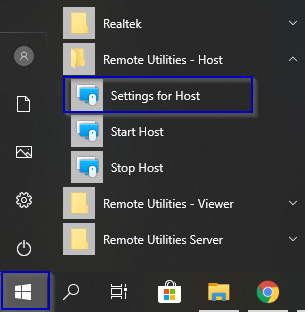
In the Host Settings please navigate to the Interface tab and deselect the Hide tray icon menu checkbox:


In case if you have everything set up correctly - could you please clarify what version of Remote Utilities do you use? In case if you use version 6.10.10.0 or older, I recommend that you try updating to the most recent 6.12 Beta 2 version - this release includes a fix for a similar authentication issue in Viewer running on a computer with online Microsoft account which was resulting in a similar error message as you receive. So the issue you're encountering might have already been fixed in the 6.12 Beta 2 version. A full list of release notes is available here. The 6.12 Beta 2 version is available for the download on this page.
When updating Remote Utilities please make sure to update both Viewer and Host/Agent as version mismatch might lead to performance issues and some features not working.
Hope that helps.
Thank you for your message.
Could you please clarify if you mean that the Host tray icon's menu is hidden? If this is the case, then you might also try invoking the Host Settings from the Windows Start menu, it should be listed as Settings for Host.The Icon, however, is hidden on that computer so I can't right-click to go into the settings, I've tried uninstalling and Re-Installing and still not showing back up.
In the Host Settings please navigate to the Interface tab and deselect the Hide tray icon menu checkbox:
Yes, if you do not have the access to the Settings for Host item in the Start menu as well, you can completely uninstall the Host following this guide and then re-install it from scratch. Namely, you will need to locate and delete the following registry key: HKEY_LOCAL_MACHINE\SOFTWARE\Usoris\Remote Utilities Host\. This key contains Host settings, so deleting it will reset the settings to default values for the following reinstallation. However, please note that this registry key also contains remote access settings like ID and password (in an encrypted form), so deleting it will also reset these values as well.Is there an exe I can run to bring this up or reg edit to make it appear again?
Could you please double-check if the permissions for this user are set up correctly in the Host settings? In order to do so, please open the Settings for Host... window, navigate to the Authentication tab and select Users and access control. In the opened window see if the same user that is used on the Viewer's side to logon is present in the username list and has all required connection modes allowed:'Unable to access the Host using the current security context. Enter valid credentials, please' on this screen I've tried using the built-in RMS security account as that's what I set up however this doesn't work
In case if you have everything set up correctly - could you please clarify what version of Remote Utilities do you use? In case if you use version 6.10.10.0 or older, I recommend that you try updating to the most recent 6.12 Beta 2 version - this release includes a fix for a similar authentication issue in Viewer running on a computer with online Microsoft account which was resulting in a similar error message as you receive. So the issue you're encountering might have already been fixed in the 6.12 Beta 2 version. A full list of release notes is available here. The 6.12 Beta 2 version is available for the download on this page.
When updating Remote Utilities please make sure to update both Viewer and Host/Agent as version mismatch might lead to performance issues and some features not working.
Hope that helps.
Kai Randles,
User (Posts: 2)
Jul 13, 2020 5:08:51 pm EDT
Support level: Free or trial
Hi!
Massive thanks for this!
I managed to sort out the issue by changing the Autorisation method from auto to 'Remote Utilities Security' that sorted the issue! This was only an issue because this PC wasn't connected to the AD network and was just a standalone PC with a local user so!
(Also yes I manually ticked that option to remove it and when generating the MSI I chose to also remove it from the start menu!)
Mad thanks though and I'm sure this will come in handy for me at some point or to someone else in the future!
Thanks!
Kai x
Massive thanks for this!
I managed to sort out the issue by changing the Autorisation method from auto to 'Remote Utilities Security' that sorted the issue! This was only an issue because this PC wasn't connected to the AD network and was just a standalone PC with a local user so!
(Also yes I manually ticked that option to remove it and when generating the MSI I chose to also remove it from the start menu!)
Mad thanks though and I'm sure this will come in handy for me at some point or to someone else in the future!
Thanks!
Kai x
* Website time zone: America/New_York (UTC -4)