Community
6.10.10: Can I view both monitors over RDP?
Links used in this discussion
Support level: Site
Hello,
I've got a dual monitor host with Windows 10. At home I'm using the RU relay to connect to this work system. I also have a dual monitor setup at home. I've tried going to the RDP properties of the connection and enabling "Use all my monitors for the remote session", however the change does not persist (option is unchecked if I visit RU options again).
Can you offer some advice on making this work?
I've got a dual monitor host with Windows 10. At home I'm using the RU relay to connect to this work system. I also have a dual monitor setup at home. I've tried going to the RDP properties of the connection and enabling "Use all my monitors for the remote session", however the change does not persist (option is unchecked if I visit RU options again).
Can you offer some advice on making this work?
Conrad Sallian,
Support (Posts: 3149)
Feb 23, 2021 3:12:56 pm EST
Hello,
Thank you for your message.
Are you sure this option is in RU's connection properties, and not RDP's client properties? When you run the RDP mode the program simply starts the Microsoft's own RDP client.
As an alternative you should use RU's own Full Control and View mode.
Thank you for your message.
Are you sure this option is in RU's connection properties, and not RDP's client properties? When you run the RDP mode the program simply starts the Microsoft's own RDP client.
As an alternative you should use RU's own Full Control and View mode.
Support level: Site
Hi Conrad, the relevant settings are under the RDP client properties. Shouldn't they persist?
I prefer RDP over RU's own remote, it's much snappier, especially on Windows 10 systems.
I prefer RDP over RU's own remote, it's much snappier, especially on Windows 10 systems.
Hello,
Thank you for your message.
Could you please try the following steps and see if the properties are saved this way?
1. In the main Viewer window right-click on the connection entry and select Connection Properties.
2. In the Connection Properties window navigate to the RDP tab and click Configure to invoke the RDP configuration window.
3. In the RDP's client properties window navigate to the Display tab and enable the "Use all monitors" checkbox.
4. Navigate back to the General tab and click Save:
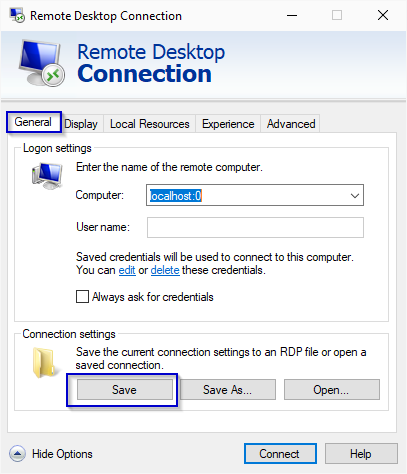
5. After this close the RDP's client configuration window and try reopening it later once again - the properties you've previously set should be saved.
Hope that helps.
Thank you for your message.
Could you please try the following steps and see if the properties are saved this way?
1. In the main Viewer window right-click on the connection entry and select Connection Properties.
2. In the Connection Properties window navigate to the RDP tab and click Configure to invoke the RDP configuration window.
3. In the RDP's client properties window navigate to the Display tab and enable the "Use all monitors" checkbox.
4. Navigate back to the General tab and click Save:
5. After this close the RDP's client configuration window and try reopening it later once again - the properties you've previously set should be saved.
Hope that helps.
Support level: Site
Perfect, I was not saving the connection. It now works just fine, thank you!
* Website time zone: America/New_York (UTC -4)