Pauline's community posts
Viewer will not connect if monitor is disconnected
Pauline,
Support (Posts: 2889)
Mar 23, 2021 10:55:23 am EDT
Hello Kerry,
Yes, of course, the 7.0.0.2 version release is scheduled for tomorrow (Wednesday).
Please let us know if you have more questions.
Yes, of course, the 7.0.0.2 version release is scheduled for tomorrow (Wednesday).
Please let us know if you have more questions.
Auto-ping option - state not indicated.
Pauline,
Support (Posts: 2889)
Mar 23, 2021 10:14:33 am EDT
Hello David,
Thank you for your input.
Dax, could you please let us know if you meant the Auto-ping command in the menu option as David said? If this is the case, then please note that after you enable the Auto-ping feature from the context menu when right-clicking on the connection entry, then you can additionally check if the Auto-ping option is already enabled in the Connection Properties window on the Auto ping tab.
Hope that helps.
Thank you for your input.
Dax, could you please let us know if you meant the Auto-ping command in the menu option as David said? If this is the case, then please note that after you enable the Auto-ping feature from the context menu when right-clicking on the connection entry, then you can additionally check if the Auto-ping option is already enabled in the Connection Properties window on the Auto ping tab.
Hope that helps.
Viewer will not connect if monitor is disconnected
Pauline,
Support (Posts: 2889)
Mar 22, 2021 6:13:09 pm EDT
Hello Kerry,
Thank you for your message.
Could you please let us know which version of Remote Utilities do you use? In case if you use the latest 7.0.0.1 version, then this might be a part of a known issue that will be fixed in the upcoming version 7.0.0.2 which will be released as soon as possible.
Could you please also let me know if the users who are able to connect to the remote Hosts when the monitor is disconnected use the same version of Remote Utilities?
Looking forward to your reply.
Thank you for your message.
Could you please let us know which version of Remote Utilities do you use? In case if you use the latest 7.0.0.1 version, then this might be a part of a known issue that will be fixed in the upcoming version 7.0.0.2 which will be released as soon as possible.
Could you please also let me know if the users who are able to connect to the remote Hosts when the monitor is disconnected use the same version of Remote Utilities?
Looking forward to your reply.
Beta testing: Remote Utilities for macOS/Linux
Pauline,
Support (Posts: 2889)
Mar 22, 2021 6:04:15 pm EDT
Hello Jan,
Unfortunately, we cannot provide any specific ETA on this feature yet. Sorry for the inconvenience.
Please let us know if you have other questions.
Unfortunately, we cannot provide any specific ETA on this feature yet. Sorry for the inconvenience.
Unfortunately, we do not publish a roadmap, sorry for that. However, our priorities at the moment are Mac/Linux release (stable version for Viewer and then Agent/Host) as well as updating the mobile version with the ability to use a full-fledged address book (not just a list of entries). In fact, our highest priority is multi-platform support. Of course, we'll be adding various minor improvements and fixes as well.And is a roadmap available when which features will be released?
Please let us know if you have other questions.
Connection Drop While I Request Monitoring (by asking password)
Pauline,
Support (Posts: 2889)
Mar 22, 2021 5:54:57 pm EDT
Hello,
Thank you for your message.
Am I right in assuming that you use the RDP connection mode? If this is the case, then it's expected behavior as this is simply how the native RDP client works.
In this scenario, please consider using the Full Control and View connection mode instead - this connection mode allows connecting to a remote Host without logging the current user out. In case if you want to only monitor the remote machine's screen, you can even connect using the View Only mode which allows viewing the remote screen without access to the remote mouse pointer and keyboard, i.e. without interrupting the remote user.
When using Full Control/View Only connection modes, you can quickly switch between the modes by clicking the corresponding icon on the toolbar or by using the Alt + F12 keyboard shortcut.
Hope that helps.
Thank you for your message.
Am I right in assuming that you use the RDP connection mode? If this is the case, then it's expected behavior as this is simply how the native RDP client works.
In this scenario, please consider using the Full Control and View connection mode instead - this connection mode allows connecting to a remote Host without logging the current user out. In case if you want to only monitor the remote machine's screen, you can even connect using the View Only mode which allows viewing the remote screen without access to the remote mouse pointer and keyboard, i.e. without interrupting the remote user.
When using Full Control/View Only connection modes, you can quickly switch between the modes by clicking the corresponding icon on the toolbar or by using the Alt + F12 keyboard shortcut.
Hope that helps.
External Exception C6 , 1 , 90
Pauline,
Support (Posts: 2889)
Mar 22, 2021 5:48:08 pm EDT
Hello William,
Thank you for your message.
Could you please let me know if you use the latest version of mobile Viewer (for Android it's version 12.01)? I will forward the issue to our developers to see if we can reproduce it.
Looking forward to your reply.
Thank you for your message.
Could you please let me know if you use the latest version of mobile Viewer (for Android it's version 12.01)? I will forward the issue to our developers to see if we can reproduce it.
Looking forward to your reply.
Ver 7 file transfer - replace older files only, skip identical files
Pauline,
Support (Posts: 2889)
Mar 22, 2021 5:35:04 pm EDT
Hello Donn,
If you select "Replace" instead of "Replace all", then it will only be applied for the current file - for example, on your screenshot, it's the file with the name "Local-223-Code.mdb". After this file is replaced, you will be prompted to the same dialog for the next matching file.
This means if you transfer 10 files to your remote machine that already contains the same 10 files, and 5 of them have a different date, but the same name/file extension - the old file at the remote computer will be simply replaced. The rest of the 5 files (that are completely identical to the ones at the remote machine) will be transferred once again and replaced as well. To summarize, you will still transfer all 10 files to the remote machine.
Hope that helps.
The "Replace all" button means that out of all files that you want to transfer, all matching ones will be replaced - please note that it also applies if the name and extension of the files matches, i.e. Remote Utilities, unfortunately, does not have a feature to recognize the files with the different "Modified" date and mark them as different files yet.If I choose "replace all" it's not clear to me whether identical files are going to be uploaded all over again, or not.
If you select "Replace" instead of "Replace all", then it will only be applied for the current file - for example, on your screenshot, it's the file with the name "Local-223-Code.mdb". After this file is replaced, you will be prompted to the same dialog for the next matching file.
This means if you transfer 10 files to your remote machine that already contains the same 10 files, and 5 of them have a different date, but the same name/file extension - the old file at the remote computer will be simply replaced. The rest of the 5 files (that are completely identical to the ones at the remote machine) will be transferred once again and replaced as well. To summarize, you will still transfer all 10 files to the remote machine.
Hope that helps.
Where do I find the Host version number??
Pauline,
Support (Posts: 2889)
Mar 22, 2021 5:17:43 pm EDT
Hello Jimmie,
Thank you for your message.
You can check the Host version by right-clicking the Host icon in the system tray and selecting About Remote Utilities. Alternatively, the Host version is also displayed in the Host settings window in the lower-left corner:

In addition please note that our support staff is already replied to your message in this thread as well in order to avoid duplication.
Please let us know if you have other questions.
Thank you for your message.
You can check the Host version by right-clicking the Host icon in the system tray and selecting About Remote Utilities. Alternatively, the Host version is also displayed in the Host settings window in the lower-left corner:
In addition please note that our support staff is already replied to your message in this thread as well in order to avoid duplication.
Please let us know if you have other questions.
Auto-ping option - state not indicated.
Pauline,
Support (Posts: 2889)
Mar 22, 2021 5:10:33 pm EDT
Hello Dax,
Thank you for your message.
Yes, you are absolutely right, the Auto-ping feature works the same way as manual ping except the ping is performed automatically at regular intervals that you can specify. However, please note that the Auto-ping feature only works for Direct connection, i.e. it won't work for the Internet-ID connection, since the Host is not directly accessible for Viewer. For more information on the Auto-ping feature please also refer to this page.
Looking forward to your reply.
Thank you for your message.
Yes, you are absolutely right, the Auto-ping feature works the same way as manual ping except the ping is performed automatically at regular intervals that you can specify. However, please note that the Auto-ping feature only works for Direct connection, i.e. it won't work for the Internet-ID connection, since the Host is not directly accessible for Viewer. For more information on the Auto-ping feature please also refer to this page.
Unfortunately, we couldn't reproduce the issue - the checkbox stays selected when re-opening the connection properties window. Could you please clarify what version of Remote Utilities do you use? Have you enabled the feature for some specific connection only or in the Default connection properties window?I selected the Enable option, but when I look again at the setting, there is no indication that the Enable option is selected.
Is this a GUI bug?
Looking forward to your reply.
After update to version 7.0.0.1 no connection or very slow
Pauline,
Support (Posts: 2889)
Mar 22, 2021 4:37:59 pm EDT
Hello,
Thank you for your message.
This is a known issue that will be fixed in the upcoming version 7.0.0.2 which we plan to release as soon as possible. Meanwhile please try the following workaround:
While in the Full Control window right-click on the tab with the connection and use the Send key command (e.g. send Alt + PrtScr):
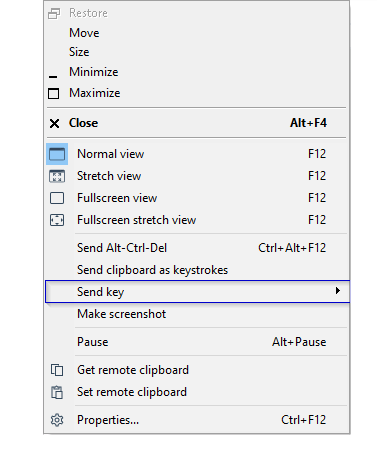
This should unlock the remote screen, so you'd be able to connect. Sorry for the inconvenience.
Looking forward to your reply.
Thank you for your message.
This is a known issue that will be fixed in the upcoming version 7.0.0.2 which we plan to release as soon as possible. Meanwhile please try the following workaround:
While in the Full Control window right-click on the tab with the connection and use the Send key command (e.g. send Alt + PrtScr):
This should unlock the remote screen, so you'd be able to connect. Sorry for the inconvenience.
Could you please provide us a screenshot or full text of the error message that you receive? You only see the message when closing the Viewer, not the remote session, correct? Does the same issue occur if you try fully exiting Viewer by selecting File -> Exit on the ribbon toolbar?However closing RTU Viewer leads to some error message about ‘not able to create ….’, which I can choose to send or close. However after closing I can click to close RTU Viewer again, but it then shows the same message again. I can only close RTU Viewer via Ctrl Alt Del and end process. I cannot believe this is meant to be the normal procedure.
Looking forward to your reply.