Pauline's community posts
"Copy" viewer agent to other systems?
Pauline,
Support (Posts: 2889)
Feb 10, 2020 4:42:10 pm EST
Hello,
I'm glad to hear we were able to help!
Please do not hesitate to reach out if you have any other questions.
I'm glad to hear we were able to help!
Please do not hesitate to reach out if you have any other questions.
Possible bug: one-time configurator with IPv6 enabled blocks IPv4 LAN
Pauline,
Support (Posts: 2889)
Feb 10, 2020 4:39:11 pm EST
Hello,
Thank you for the provided details.
We will try to reproduce the issue as described to see if there's anything we could do to fix it.
I'll keep you updated.
Thank you for the provided details.
We will try to reproduce the issue as described to see if there's anything we could do to fix it.
I'll keep you updated.
Black screen when logged in to host (AMD RAdeon R5
Pauline,
Support (Posts: 2889)
Feb 10, 2020 1:25:11 pm EST
Hello Bill,
Thank you for your message.
Could you please check if there's a Monitor driver installed on the remote Host machine where the issue occurs? If installed, the driver can be seen in your Windows device list and can be identified as PnP-Monitor Lock (Standard):
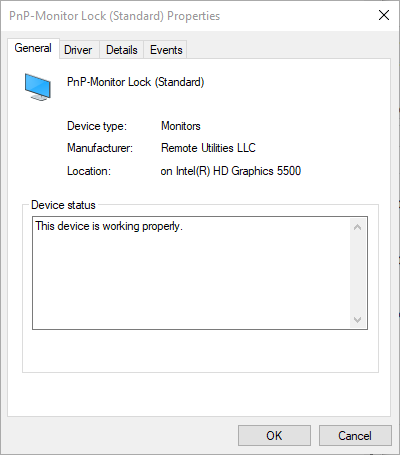
If the Monitor driver is already installed, please try uninstalling it or if it's not installed yet - please try installing the driver. This could be easily done in the Host settings:
1. Right-click on the Host icon in the system tray and select Settings for Host.
2. Navigate to the Driver tab.
3. Try installing/uninstalling the Monitor driver depending on its current state by clicking the respective Install or Uninstall buttons.
In addition, please double-check if the graphics card driver on the remote Host machine is updated to the most recent version.
Please let me know if the issue persists.
Thank you for your message.
Could you please check if there's a Monitor driver installed on the remote Host machine where the issue occurs? If installed, the driver can be seen in your Windows device list and can be identified as PnP-Monitor Lock (Standard):
If the Monitor driver is already installed, please try uninstalling it or if it's not installed yet - please try installing the driver. This could be easily done in the Host settings:
1. Right-click on the Host icon in the system tray and select Settings for Host.
2. Navigate to the Driver tab.
3. Try installing/uninstalling the Monitor driver depending on its current state by clicking the respective Install or Uninstall buttons.
In addition, please double-check if the graphics card driver on the remote Host machine is updated to the most recent version.
Please let me know if the issue persists.
unable to open file connections_4.xml & lost license key
Pauline,
Support (Posts: 2889)
Feb 07, 2020 3:19:43 pm EST
Hello John,
Thank you for your message.
Could you please elaborate a bit more on the error message you have received? Perhaps, the issue was caused by the Viewer configuration file being somehow corrupted by some antivirus or firewall software.
Please, try the following:
1. Fully exit the Viewer File -> Exit.
2. Locate the file config_4.xml in the C:\Users\[Your_username]\AppData\Roaming\Remote Utilities Files\ folder.
Please note that the AppData folder might be hidden by default in which case you need to enable Hidden files and folders in Windows Explorer settings.
3. Remove the config_4.xml file fr om that folder. This will reset the Viewer settings. Your address books won't be affected by this action. However, in case if your address book connection records were also affected by the issue, please try checking this location wh ere the address book backup files are stored: C:\Users\user_name\AppData\Roaming\Remote Utilities Files\backups\
Please note that the automatic address book daily backup is enabled by default and includes the general (default) address book as well as any custom address book that was loaded in the Viewer.
4. Run the Viewer. Please note that you will need to register the Viewer with your license key again. If the license key was lost, you can restore it using this Lost Key recovering form.
Please let me know if this worked for you.
Thank you for your message.
Could you please elaborate a bit more on the error message you have received? Perhaps, the issue was caused by the Viewer configuration file being somehow corrupted by some antivirus or firewall software.
Please, try the following:
1. Fully exit the Viewer File -> Exit.
2. Locate the file config_4.xml in the C:\Users\[Your_username]\AppData\Roaming\Remote Utilities Files\ folder.
Please note that the AppData folder might be hidden by default in which case you need to enable Hidden files and folders in Windows Explorer settings.
3. Remove the config_4.xml file fr om that folder. This will reset the Viewer settings. Your address books won't be affected by this action. However, in case if your address book connection records were also affected by the issue, please try checking this location wh ere the address book backup files are stored: C:\Users\user_name\AppData\Roaming\Remote Utilities Files\backups\
Please note that the automatic address book daily backup is enabled by default and includes the general (default) address book as well as any custom address book that was loaded in the Viewer.
4. Run the Viewer. Please note that you will need to register the Viewer with your license key again. If the license key was lost, you can restore it using this Lost Key recovering form.
Please let me know if this worked for you.
Possible bug: one-time configurator with IPv6 enabled blocks IPv4 LAN
Pauline,
Support (Posts: 2889)
Feb 07, 2020 3:05:01 pm EST
Hello,
Thank you for your message.
Could you please let me know if you're able to establish a connection using the IPv4 address to the Host when the Use IPv6 checkbox is disabled?
In addition, please clarify if you have selected the Use IPv6 checkbox in the Host Settings -> Network -> Port tab only or if the checkbox is also ticked in the following location:
Right-click on the connection in the main Viewer window and select Connection Properties, navigate to the Network tab:
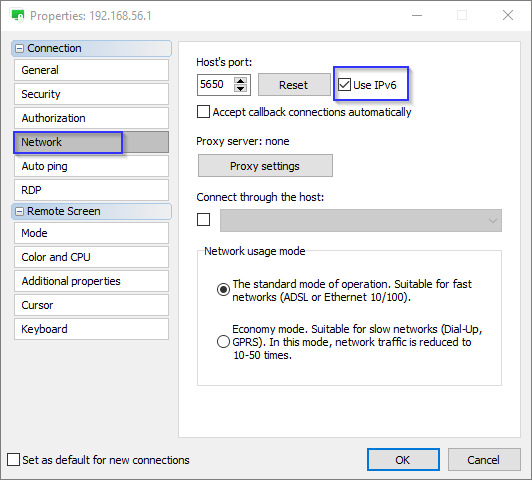
If this checkbox is not selected, please try to enable it and see if the issue persists.
Looking forward to your reply.
Thank you for your message.
Could you please let me know if you're able to establish a connection using the IPv4 address to the Host when the Use IPv6 checkbox is disabled?
In addition, please clarify if you have selected the Use IPv6 checkbox in the Host Settings -> Network -> Port tab only or if the checkbox is also ticked in the following location:
Right-click on the connection in the main Viewer window and select Connection Properties, navigate to the Network tab:
If this checkbox is not selected, please try to enable it and see if the issue persists.
Looking forward to your reply.
Remove wallpaper: how can I restore the wallpaper back?
Pauline,
Support (Posts: 2889)
Feb 07, 2020 9:39:33 am EST
Hello,
Thank you for the clarification.
We were able to reproduce the issue this time. I will forward it to our development department to see if we can do anything to fix it in our future updates.
Please let us know if you have other questions.
Thank you for the clarification.
We were able to reproduce the issue this time. I will forward it to our development department to see if we can do anything to fix it in our future updates.
Please let us know if you have other questions.
Remove wallpaper: how can I restore the wallpaper back?
Pauline,
Support (Posts: 2889)
Feb 06, 2020 4:37:11 pm EST
Hello,
Thank you for your message.
Unfortunately, we couldn't reproduce the issue - the wallpaper reappeared on the Agent's screen right after the connection was over.
Could you please clarify if you have the Monitor driver installed on the remote machine where Agent is used?
If it is installed, we recommend that you uninstall it as the Monitor driver is only used for the blank remote screen feature. You can check if it's installed in your Windows device list and in the Agent's settings as well. In order to uninstall the driver, open the Advanced settings window, navigate to the Driver tab and click Uninstall.
If there was no Monitor driver installed on the Agent computer, could you please let us know what exact options were chosen for your custom Agent on each step of the configuration process?
Looking forward to your reply.
Thank you for your message.
Unfortunately, we couldn't reproduce the issue - the wallpaper reappeared on the Agent's screen right after the connection was over.
Could you please clarify if you have the Monitor driver installed on the remote machine where Agent is used?
If it is installed, we recommend that you uninstall it as the Monitor driver is only used for the blank remote screen feature. You can check if it's installed in your Windows device list and in the Agent's settings as well. In order to uninstall the driver, open the Advanced settings window, navigate to the Driver tab and click Uninstall.
If there was no Monitor driver installed on the Agent computer, could you please let us know what exact options were chosen for your custom Agent on each step of the configuration process?
Looking forward to your reply.
"Copy" viewer agent to other systems?
Pauline,
Support (Posts: 2889)
Feb 06, 2020 3:40:29 pm EST
Hello,
Just wanted to add some useful information to my previous reply:
For the scenario you've described above, you can also use Portable Viewer - it provides the same functionality as regular Viewer but doesn't require installation. The only difference is that Portable Viewer stores all files in a single folder that you can upload a Dropbox folder, Google Drive or even USB flash drive, so you always have access to this Viewer.
For more information on Portable Viewer please refer to this Documentation page.
Hope that helps.
Just wanted to add some useful information to my previous reply:
For the scenario you've described above, you can also use Portable Viewer - it provides the same functionality as regular Viewer but doesn't require installation. The only difference is that Portable Viewer stores all files in a single folder that you can upload a Dropbox folder, Google Drive or even USB flash drive, so you always have access to this Viewer.
For more information on Portable Viewer please refer to this Documentation page.
Hope that helps.
"Copy" viewer agent to other systems?
Pauline,
Support (Posts: 2889)
Feb 06, 2020 2:28:30 pm EST
Hello,
Thank you for your message.
It is possible to copy the Viewer's settings to another computer. In order to do that, please navigate to the Viewer C:\Users\[Your_username]\AppData\Roaming\Remote Utilities Files\ folder, and locate the file config_4.xml that contains Viewer settings. Please copy the configuration file and paste it to the same folder on another computer. Please note that the AppData folder might be hidden by default in which case you need to enable Hidden files and folders in Windows Explorer settings.
Please note that the address book will not be copied to another machine along with the settings. In order to copy the address book please refer to this page.
Hope that helps.
Thank you for your message.
It is possible to copy the Viewer's settings to another computer. In order to do that, please navigate to the Viewer C:\Users\[Your_username]\AppData\Roaming\Remote Utilities Files\ folder, and locate the file config_4.xml that contains Viewer settings. Please copy the configuration file and paste it to the same folder on another computer. Please note that the AppData folder might be hidden by default in which case you need to enable Hidden files and folders in Windows Explorer settings.
Please note that the address book will not be copied to another machine along with the settings. In order to copy the address book please refer to this page.
Hope that helps.
MSI configurator proxy connection issues
Pauline,
Support (Posts: 2889)
Feb 06, 2020 2:13:45 pm EST
Hello,
I'm glad to hear it works for you!
Please let us know if you have other questions.
I'm glad to hear it works for you!
Please let us know if you have other questions.