Pauline's community posts
Edit GPO policys in remote utilies
Pauline,
Support (Posts: 2889)
Jan 09, 2020 4:49:13 pm EST
Hello John,
Thank you for your message.
Could you please clarify if you mean connecting directly to the local GPO editor (i.e. without establishing a connection to the remote Host machine first)? If this is the case, unfortunately, there is no such feature.
Please let us know if you have other questions.
Thank you for your message.
Could you please clarify if you mean connecting directly to the local GPO editor (i.e. without establishing a connection to the remote Host machine first)? If this is the case, unfortunately, there is no such feature.
Please let us know if you have other questions.
Blank Host screen
Pauline,
Support (Posts: 2889)
Jan 09, 2020 4:30:01 pm EST
Hello Kory,
Thank you for your message.
Could you please clarify if the Full Control and View mode is used to establish a connection to the remote Host machine? In addition, could you please send us a screenshot of the Additional properties section from the Connection properties?
Also, please try enabling the Use legacy capture mode feature in the Host settings - Other and see if it helps to resolve the issue.
Looking forward to your reply.
Thank you for your message.
Could you please clarify if the Full Control and View mode is used to establish a connection to the remote Host machine? In addition, could you please send us a screenshot of the Additional properties section from the Connection properties?
Also, please try enabling the Use legacy capture mode feature in the Host settings - Other and see if it helps to resolve the issue.
Looking forward to your reply.
Windows 7 hosts crashing 6.10.10
Pauline,
Support (Posts: 2889)
Jan 09, 2020 3:46:32 pm EST
Hello Andrew,
Thank you for your message.
I have forwarded the error text to our developers and asked for their input on the issue. Meanwhile, could you please clarify if you're removing the following registry key in the Windows registry editor: HKEY_LOCAL_MACHINE\SOFTWARE\Usoris\Remote Utilities Host\
In addition, please clarify if it's possible to perform a complete uninstallation of the corrupted Hosts following this guide on uninstalling Host?
Looking forward to your reply.
Thank you for your message.
I have forwarded the error text to our developers and asked for their input on the issue. Meanwhile, could you please clarify if you're removing the following registry key in the Windows registry editor: HKEY_LOCAL_MACHINE\SOFTWARE\Usoris\Remote Utilities Host\
In addition, please clarify if it's possible to perform a complete uninstallation of the corrupted Hosts following this guide on uninstalling Host?
Looking forward to your reply.
Blank browser windows
Pauline,
Support (Posts: 2889)
Jan 09, 2020 2:50:15 pm EST
Hello Jukk,
Thank you for your message.
Like viss02 has stated above, unfortunately, using the Legacy capture mode indeed is the only solution that might help to resolve such issues.
Please let us know if you have other questions.
Thank you for your message.
Like viss02 has stated above, unfortunately, using the Legacy capture mode indeed is the only solution that might help to resolve such issues.
Please let us know if you have other questions.
Error - this authorization method not enabled in remote host settings
Pauline,
Support (Posts: 2889)
Jan 09, 2020 1:49:02 pm EST
Hello Jay,
Thank you.
Meanwhile, could you please try switching the Viewer's language to English, then restart the Viewer and see if the issue still persists? In order to switch the language to English, in the main Viewer window, please navigate to the Tools tab on the ribbon toolbar and sel ect Language.... In the opened window select English and click OK:
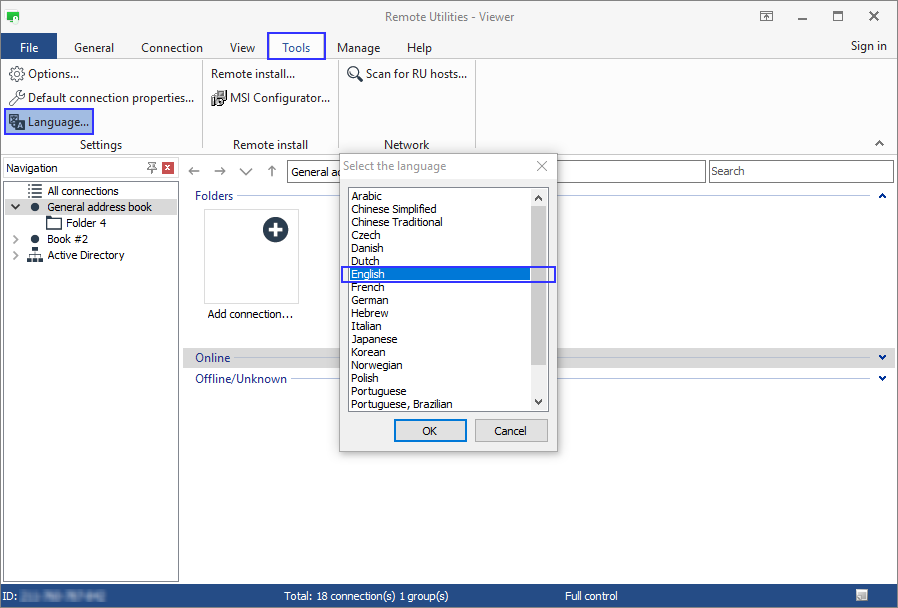
Fully exit the Viewer (File -> Exit), launch it again and see if the issue persists.
If the above did not help, then please try cleaning up your installation (including the registry key) and then install the Host fr om scratch. Here is a complete uninstall guide for Host.
Please let me know if the issue persists.
Thank you.
Meanwhile, could you please try switching the Viewer's language to English, then restart the Viewer and see if the issue still persists? In order to switch the language to English, in the main Viewer window, please navigate to the Tools tab on the ribbon toolbar and sel ect Language.... In the opened window select English and click OK:
Fully exit the Viewer (File -> Exit), launch it again and see if the issue persists.
If the above did not help, then please try cleaning up your installation (including the registry key) and then install the Host fr om scratch. Here is a complete uninstall guide for Host.
Please let me know if the issue persists.
Error - this authorization method not enabled in remote host settings
Pauline,
Support (Posts: 2889)
Jan 09, 2020 1:21:21 pm EST
Hello Jay,
Thank you for the provided screenshots.
Could you please send us the full Host log file along with the Viewer logs for examination? Here is how to locate the Host logs and the Viewer logs.
You can send the logs to support@remote-utilities.com.
Looking forward to your reply.
Thank you for the provided screenshots.
Could you please send us the full Host log file along with the Viewer logs for examination? Here is how to locate the Host logs and the Viewer logs.
You can send the logs to support@remote-utilities.com.
Looking forward to your reply.
Remote Utilities server - All connections inactive
Pauline,
Support (Posts: 2889)
Jan 09, 2020 1:18:41 pm EST
Hello Ben,
I'm glad to see that you have figured out the issue!
Please do not hesitate to contact us if you have other questions. We're happy to assist!
I'm glad to see that you have figured out the issue!
Please do not hesitate to contact us if you have other questions. We're happy to assist!
Certain keys (Enter, CTRL, Shift etc) not working on Remote Host
Pauline,
Support (Posts: 2889)
Dec 30, 2019 12:16:59 pm EST
Hello Alex and George,
Thank you for your messages.
Please try replacing the existing Viewer .exe file in the Viewer installation folder (by default it's C:\Program Files\Remote Utilities - Viewer\) to this test version of Viewer and then run it as administrator. Then please try connecting to the remote Host machine, press the left CTRL key for a few times and close the Viewer.
In the Viewer installation folder (i.e. C:\Program Files\Remote Utilities - Viewer\), the Logs folder will appear that will contain a log file (a .txt file named rutview_2019_12_rms_log.txt for example). Please send this log file to support@remoteutilities.com.
In addition, when running the Viewer as administrator, see if there is any difference in the behavior of the keys and if the issue still persists.
Also, when sending us the log files, please attach the information on the configuration of the machine where the Viewer is running.
Looking forward to your reply.
Thank you for your messages.
Please try replacing the existing Viewer .exe file in the Viewer installation folder (by default it's C:\Program Files\Remote Utilities - Viewer\) to this test version of Viewer and then run it as administrator. Then please try connecting to the remote Host machine, press the left CTRL key for a few times and close the Viewer.
In the Viewer installation folder (i.e. C:\Program Files\Remote Utilities - Viewer\), the Logs folder will appear that will contain a log file (a .txt file named rutview_2019_12_rms_log.txt for example). Please send this log file to support@remoteutilities.com.
In addition, when running the Viewer as administrator, see if there is any difference in the behavior of the keys and if the issue still persists.
Also, when sending us the log files, please attach the information on the configuration of the machine where the Viewer is running.
Looking forward to your reply.
How can I get RemoteUtilities to support keyboard shortcuts in general
Pauline,
Support (Posts: 2889)
Dec 30, 2019 9:09:35 am EST
Hello,
Thank you for your message.
Could you please clarify a few of the keyboard shortcuts that you are experiencing the issue with? There are few keyboard shortcuts that can be used when in Full Control and View mode:

Hope that helps.
Thank you for your message.
Could you please clarify a few of the keyboard shortcuts that you are experiencing the issue with? There are few keyboard shortcuts that can be used when in Full Control and View mode:
- Ctrl+Alt+F12 — Send a Ctrl+Alt+Del command to the remote PC
- F12 — toggle view modes (Normal, Stretch etc.)
- Ctrl + F12 — show connection properties
- Alt + Pause — put the current session on hold
- Alt + F4 — close the Full Control window
Hope that helps.
NT authorization For <PC Name>
Pauline,
Support (Posts: 2889)
Dec 27, 2019 10:40:17 am EST
Hello,
Thank you for your message.
Could you please clarify if I'm right in assuming that you use the Windows security authorization method in order to establish an Internet-ID connection to the remote Host?
If this is the case, please double-check that you have set required permissions and added Windows users in the Host settings as described in this guide on setting up the Windows security authorization method.
In addition, please clarify which authorization method is selected in the Connection properties - Authorization tab on the Viewer's side:

And last but not least, please double-check that the credentials you're entering in order to login to the remote Host are the same credentials that are set in the Host settings - namely, that you enter the correct Windows username and the password that is usually used for this Windows user to login on the Host machine (please note, that perhaps it's not the same password that was set as a Single password for the Host).
Hope that helps.
Thank you for your message.
Could you please clarify if I'm right in assuming that you use the Windows security authorization method in order to establish an Internet-ID connection to the remote Host?
If this is the case, please double-check that you have set required permissions and added Windows users in the Host settings as described in this guide on setting up the Windows security authorization method.
In addition, please clarify which authorization method is selected in the Connection properties - Authorization tab on the Viewer's side:
And last but not least, please double-check that the credentials you're entering in order to login to the remote Host are the same credentials that are set in the Host settings - namely, that you enter the correct Windows username and the password that is usually used for this Windows user to login on the Host machine (please note, that perhaps it's not the same password that was set as a Single password for the Host).
Hope that helps.