Pauline's community posts
Blank browser windows
Error - this authorization method not enabled in remote host settings
Hello Jay,
Thank you.
Meanwhile, could you please try switching the Viewer's language to English, then restart the Viewer and see if the issue still persists? In order to switch the language to English, in the main Viewer window, please navigate to the Tools tab on the ribbon toolbar and sel ect Language.... In the opened window select English and click OK:
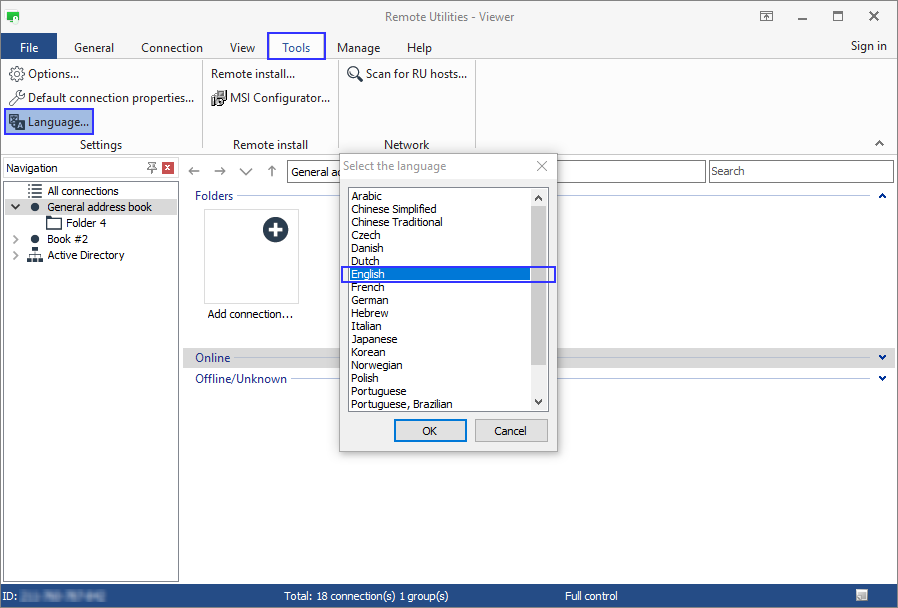
Fully exit the Viewer (File -> Exit), launch it again and see if the issue persists.
If the above did not help, then please try cleaning up your installation (including the registry key) and then install the Host fr om scratch. Here is a complete uninstall guide for Host.
Please let me know if the issue persists.
Thank you.
Meanwhile, could you please try switching the Viewer's language to English, then restart the Viewer and see if the issue still persists? In order to switch the language to English, in the main Viewer window, please navigate to the Tools tab on the ribbon toolbar and sel ect Language.... In the opened window select English and click OK:
Fully exit the Viewer (File -> Exit), launch it again and see if the issue persists.
If the above did not help, then please try cleaning up your installation (including the registry key) and then install the Host fr om scratch. Here is a complete uninstall guide for Host.
Please let me know if the issue persists.
Error - this authorization method not enabled in remote host settings
Hello Jay,
Thank you for the provided screenshots.
Could you please send us the full Host log file along with the Viewer logs for examination? Here is how to locate the Host logs and the Viewer logs.
You can send the logs to support@remote-utilities.com.
Looking forward to your reply.
Thank you for the provided screenshots.
Could you please send us the full Host log file along with the Viewer logs for examination? Here is how to locate the Host logs and the Viewer logs.
You can send the logs to support@remote-utilities.com.
Looking forward to your reply.
Remote Utilities server - All connections inactive
Certain keys (Enter, CTRL, Shift etc) not working on Remote Host
Hello Alex and George,
Thank you for your messages.
Please try replacing the existing Viewer .exe file in the Viewer installation folder (by default it's C:\Program Files\Remote Utilities - Viewer\) to this test version of Viewer and then run it as administrator. Then please try connecting to the remote Host machine, press the left CTRL key for a few times and close the Viewer.
In the Viewer installation folder (i.e. C:\Program Files\Remote Utilities - Viewer\), the Logs folder will appear that will contain a log file (a .txt file named rutview_2019_12_rms_log.txt for example). Please send this log file to support@remoteutilities.com.
In addition, when running the Viewer as administrator, see if there is any difference in the behavior of the keys and if the issue still persists.
Also, when sending us the log files, please attach the information on the configuration of the machine where the Viewer is running.
Looking forward to your reply.
Thank you for your messages.
Please try replacing the existing Viewer .exe file in the Viewer installation folder (by default it's C:\Program Files\Remote Utilities - Viewer\) to this test version of Viewer and then run it as administrator. Then please try connecting to the remote Host machine, press the left CTRL key for a few times and close the Viewer.
In the Viewer installation folder (i.e. C:\Program Files\Remote Utilities - Viewer\), the Logs folder will appear that will contain a log file (a .txt file named rutview_2019_12_rms_log.txt for example). Please send this log file to support@remoteutilities.com.
In addition, when running the Viewer as administrator, see if there is any difference in the behavior of the keys and if the issue still persists.
Also, when sending us the log files, please attach the information on the configuration of the machine where the Viewer is running.
Looking forward to your reply.
How can I get RemoteUtilities to support keyboard shortcuts in general
Hello,
Thank you for your message.
Could you please clarify a few of the keyboard shortcuts that you are experiencing the issue with? There are few keyboard shortcuts that can be used when in Full Control and View mode:

Hope that helps.
Thank you for your message.
Could you please clarify a few of the keyboard shortcuts that you are experiencing the issue with? There are few keyboard shortcuts that can be used when in Full Control and View mode:
- Ctrl+Alt+F12 — Send a Ctrl+Alt+Del command to the remote PC
- F12 — toggle view modes (Normal, Stretch etc.)
- Ctrl + F12 — show connection properties
- Alt + Pause — put the current session on hold
- Alt + F4 — close the Full Control window
Hope that helps.
NT authorization For <PC Name>
Hello,
Thank you for your message.
Could you please clarify if I'm right in assuming that you use the Windows security authorization method in order to establish an Internet-ID connection to the remote Host?
If this is the case, please double-check that you have set required permissions and added Windows users in the Host settings as described in this guide on setting up the Windows security authorization method.
In addition, please clarify which authorization method is selected in the Connection properties - Authorization tab on the Viewer's side:

And last but not least, please double-check that the credentials you're entering in order to login to the remote Host are the same credentials that are set in the Host settings - namely, that you enter the correct Windows username and the password that is usually used for this Windows user to login on the Host machine (please note, that perhaps it's not the same password that was set as a Single password for the Host).
Hope that helps.
Thank you for your message.
Could you please clarify if I'm right in assuming that you use the Windows security authorization method in order to establish an Internet-ID connection to the remote Host?
If this is the case, please double-check that you have set required permissions and added Windows users in the Host settings as described in this guide on setting up the Windows security authorization method.
In addition, please clarify which authorization method is selected in the Connection properties - Authorization tab on the Viewer's side:
And last but not least, please double-check that the credentials you're entering in order to login to the remote Host are the same credentials that are set in the Host settings - namely, that you enter the correct Windows username and the password that is usually used for this Windows user to login on the Host machine (please note, that perhaps it's not the same password that was set as a Single password for the Host).
Hope that helps.
CTRL+ALT+Del
Hello Eric,
Thank you for your patience.
This is to inform you that we released the updated Beta of the Viewer for Mac where we implemented the Send Ctrl+Alt+Del feature along with the advanced mouse scroll and displaying remote cursor shape.
A full list of features that are already implemented or will be implemented in future updates is available here.
Hope that helps.
Thank you for your patience.
This is to inform you that we released the updated Beta of the Viewer for Mac where we implemented the Send Ctrl+Alt+Del feature along with the advanced mouse scroll and displaying remote cursor shape.
A full list of features that are already implemented or will be implemented in future updates is available here.
Hope that helps.
failed connection until host restarted
Hello,
Thank you for the clarification.
Looking forward to your reply.
Thank you for the clarification.
Usually, in case if the Viewer asks for the password, it means that there are no issues with the connectivity. But, in this case, as it was mentioned above, the remote PC runs 24/7, so it might simply mean that the Viewer is already authorized on the remote Host and, therefore, there is no need to enter the credentials.If a red icon means it's connected - I realised the password window doesn't come up at all - does that indicate anything?
Of course, feel free to send us the logs anytime.I'll send over in a day or two.
Looking forward to your reply.