Pauline's community posts
Dual monitor problems on host
Hello Márcio,
Thank you for the clarification and the provided video.
I have forwarded the video along with the issue description to our developers and asked for their input. We will try to reproduce the issue as well to see if there's anything we can do to fix it.
I'll get back to you with an update soon.
Thank you for the clarification and the provided video.
I have forwarded the video along with the issue description to our developers and asked for their input. We will try to reproduce the issue as well to see if there's anything we can do to fix it.
I'll get back to you with an update soon.
MSI Configurator RMS Host configuration Single password greyed out
Hello Russ,
Thank you for your message.
Could you please clarify if you mean the Automatically generate Host password checkbox on Step 2 of the Configuration process?

If this is the case, please note that the checkbox is active in case if you choose to generate a new Internet-ID code and send the generated credentials to your email address:
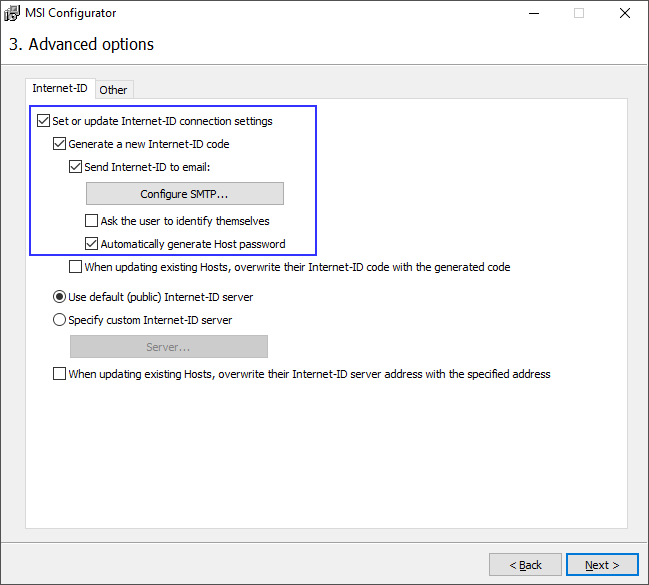
Also please note, that if you have the Generate a new Internet-ID code and Send Internet-ID to email features enabled, then at the latest step of the configuration when setting up the settings for Host, the Single password option in the Authorization section will be inactive and greyed out, as the password is set to be automatically generated on Step 3 (like on the screenshots above):
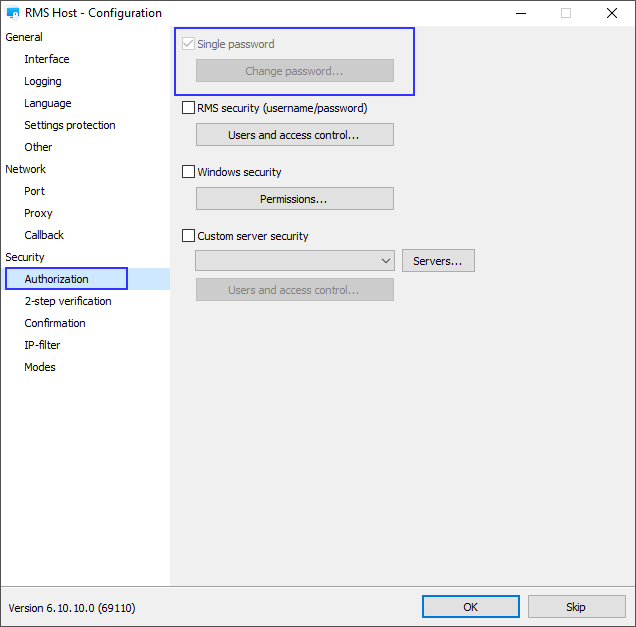
Hope that helps.
Thank you for your message.
Could you please clarify if you mean the Automatically generate Host password checkbox on Step 2 of the Configuration process?
If this is the case, please note that the checkbox is active in case if you choose to generate a new Internet-ID code and send the generated credentials to your email address:
Also please note, that if you have the Generate a new Internet-ID code and Send Internet-ID to email features enabled, then at the latest step of the configuration when setting up the settings for Host, the Single password option in the Authorization section will be inactive and greyed out, as the password is set to be automatically generated on Step 3 (like on the screenshots above):
Hope that helps.
Reinstall of RU server
Hello Jan,
You are absolutely right. You need to import the HKEY_LOCAL_MACHINE\SOFTWARE\Usoris\Remote Utilities\MiniInternetId registry key as well as the Data, Logs and Stats folders from the Server installation folder C:\Program Files (x86)\Remote Utilities - Server\.
Please let us know if you have more questions.
You are absolutely right. You need to import the HKEY_LOCAL_MACHINE\SOFTWARE\Usoris\Remote Utilities\MiniInternetId registry key as well as the Data, Logs and Stats folders from the Server installation folder C:\Program Files (x86)\Remote Utilities - Server\.
Please let us know if you have more questions.
Dual monitor problems on host
Hello Márcio,
Thank you for your message.

If this is the case, could you please elaborate a bit more on what do you mean by selected monitor 1 as default?
In addition, could you please record a short video of the issue and send it to us to support@remoteutilities.com?
Looking forward to your reply.
Thank you for your message.
Could you please clarify if I'm right in assuming that you switch monitors using the Remote monitors button on the Toolbar in the Full Control and View mode?If I click on the monitor button, nothing happens. Or sometimes, it does comes up with the Monitor 1 or 2 to select, I pick 1 and nothing happens. Or sometimes, it does the trick and removes Monitor 2 fr om viewing.
If this is the case, could you please elaborate a bit more on what do you mean by selected monitor 1 as default?
In addition, could you please record a short video of the issue and send it to us to support@remoteutilities.com?
Looking forward to your reply.
Printing Blank Pages
Printing blank pages
Printing Blank Pages
Hello Steve,
Thank you for your message.
Could you please clarify if I'm right in assuming that you're trying to print a remote file on a local printer? If this is the case, could you please double-check that you have the virtual printer driver installed on the remote Host machine? In case if it is installed, the Remote Utilities printer should be listed in the device manager on the Host machine, this is how it might look like:

You can also check it in the Settings for Host, on the Driver tab. In case if the driver is not installed, you can install it right away by clicking the corresponding Install button:

If you mean something else, please elaborate a bit more on the issue.
Looking forward to your reply.
Thank you for your message.
Could you please clarify if I'm right in assuming that you're trying to print a remote file on a local printer? If this is the case, could you please double-check that you have the virtual printer driver installed on the remote Host machine? In case if it is installed, the Remote Utilities printer should be listed in the device manager on the Host machine, this is how it might look like:
You can also check it in the Settings for Host, on the Driver tab. In case if the driver is not installed, you can install it right away by clicking the corresponding Install button:
If you mean something else, please elaborate a bit more on the issue.
Looking forward to your reply.
RDP desktop resolution
Hello Pete,
I'm glad to hear it worked for you!
1. In the Viewer address book right-click on the remote connection, and select Properties.
2. In the connection properties window navigate to the RDP tab and click Configure. Microsoft RDC window will pop up, please keep it opened for a while.
3. Navigate to the \Users\username\AppData\Roaming\Remote Utilities Files\rdp_connections folder, find the file that you were editing. It would be easy to spot it by the date:

Right-click on the file and select Edit. Specify the resolution settings as needed, then return to the tab General and save the file.
4. Close the RDC window and click OK in the Connection properties dialog.
Looking forward to your reply.
I'm glad to hear it worked for you!
Please try to do the following and see if it helps to resolve the issue:There doesn't appear to be a way to set the default connection properties, so I have to go into config every time I connect; I can't click the RDP button to connect full screen.
1. In the Viewer address book right-click on the remote connection, and select Properties.
2. In the connection properties window navigate to the RDP tab and click Configure. Microsoft RDC window will pop up, please keep it opened for a while.
3. Navigate to the \Users\username\AppData\Roaming\Remote Utilities Files\rdp_connections folder, find the file that you were editing. It would be easy to spot it by the date:
Right-click on the file and select Edit. Specify the resolution settings as needed, then return to the tab General and save the file.
4. Close the RDC window and click OK in the Connection properties dialog.
As for the port issue - could you please clarify if you tried specifying the port number in the connection properties window? If yes, then am I right in assuming that each time you open the properties before connecting to the remote Host machine, the port number is changed to another?but each time I connect RU creates a new random number port.
Looking forward to your reply.
Stolen OneClick Installer
Hello Bart,
Thank you for your message.
Could you please clarify if I'm right in assuming that you have created a custom OneClick installer using the MSI Configurator tool and specified the email address where to receive Host access credentials on Step 3 of the configuration process and then the package was made publicly available (for example, the package was uploaded to a website where everyone could download it)?
If this is the case, then there is nothing you need to do as someone installing the Host without your consent poses no threat to your computer or network because the Host is a one-way module which can accept incoming connections, but cannot be used to connect to other remote computers.
Please let us know if you have other questions.
Thank you for your message.
Could you please clarify if I'm right in assuming that you have created a custom OneClick installer using the MSI Configurator tool and specified the email address where to receive Host access credentials on Step 3 of the configuration process and then the package was made publicly available (for example, the package was uploaded to a website where everyone could download it)?
If this is the case, then there is nothing you need to do as someone installing the Host without your consent poses no threat to your computer or network because the Host is a one-way module which can accept incoming connections, but cannot be used to connect to other remote computers.
Please let us know if you have other questions.