Conrad Sallian's community posts
Connecting to Windows 8.1 From Windows 7 Mouse "Uncalibrated"
Conrad,
Support (Posts: 3074)
May 23, 2016 12:32:08 pm EDT
Hello Mark,
Thank you. No problem with the post being here on the forum, perhaps someone else will find it helpful when they have a similar issue.
Thank you. No problem with the post being here on the forum, perhaps someone else will find it helpful when they have a similar issue.
Error 2503 Called runscript when not marked in progress
Conrad,
Support (Posts: 3074)
May 20, 2016 11:59:21 am EDT
Hello Jan,
Couple of questions:
1. What specific module you are installing (Viewer or Host) ?
2. What is the link that you mentioned?
Looking forward to your reply.
Couple of questions:
1. What specific module you are installing (Viewer or Host) ?
2. What is the link that you mentioned?
Looking forward to your reply.
Can't connect to upgraded win10
Conrad,
Support (Posts: 3074)
May 19, 2016 11:14:14 am EDT
Hello Michal,
That's a good idea and actually we were planning to add a checkbox "Also delete Host settings" to the uninstaller some time soon.
Thanks.
That's a good idea and actually we were planning to add a checkbox "Also delete Host settings" to the uninstaller some time soon.
Thanks.
Can't connect to upgraded win10
Conrad,
Support (Posts: 3074)
May 19, 2016 6:26:04 am EDT
Hello Michal,
Thank you for your message.
The reason why this happens is that the Host settings are located in the HKEY_LOCAL_MACHINE/SYSTEM/Remote Utilities key and when Windows upgrades, it resets the SYSTEM registry key values. That is why the Host settings are reset including the Internet-ID and access password.
In the upcoming 6.5 update we will change the location for the Host settings and move them into HKEY_LOCAL_MACHINE/Software key instead. So starting version 6.5 this issue will be no more.
Currently, a solution could be exporting the HKEY_LOCAL_MACHINE/SYSTEM/Remote Utilities key and after Windows has been upgraded, importing it back into the registry.
Hope that helps.
Thank you for your message.
The reason why this happens is that the Host settings are located in the HKEY_LOCAL_MACHINE/SYSTEM/Remote Utilities key and when Windows upgrades, it resets the SYSTEM registry key values. That is why the Host settings are reset including the Internet-ID and access password.
In the upcoming 6.5 update we will change the location for the Host settings and move them into HKEY_LOCAL_MACHINE/Software key instead. So starting version 6.5 this issue will be no more.
Currently, a solution could be exporting the HKEY_LOCAL_MACHINE/SYSTEM/Remote Utilities key and after Windows has been upgraded, importing it back into the registry.
Hope that helps.
FR: Linux, Mac - Host
Conrad,
Support (Posts: 3074)
May 19, 2016 6:10:22 am EDT
Hello Nils,
Thank you for your commitment. But however we are interested in more sales, we cannot give promises that might not fulfill due to any unexpected delays or circumstances. We can only say that we are planning to implement a certain feature possibly within a certain time frame, but cannot give more exact information. Sorry for that.
Don't hesitate to ask me if you have other questions.
Thank you for your commitment. But however we are interested in more sales, we cannot give promises that might not fulfill due to any unexpected delays or circumstances. We can only say that we are planning to implement a certain feature possibly within a certain time frame, but cannot give more exact information. Sorry for that.
Don't hesitate to ask me if you have other questions.
Minimize to tray
Conrad,
Support (Posts: 3074)
May 19, 2016 6:05:40 am EDT
Hello Claudio,
Thank you for your message. You mean the Viewer module, correct?
In the main Viewer window click Tools -> Options and navigate to the Tray tab. On the tab select Minimize to tray icon checkbox and click OK. You can optionally set the click behavior (invoke the Viewer window by single or double click on the icon):
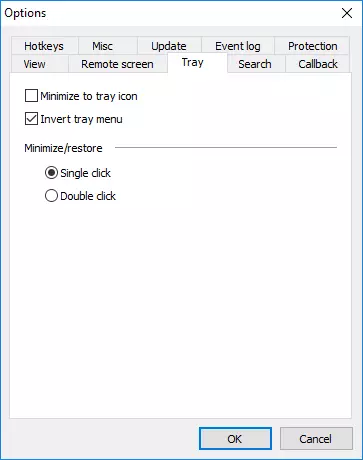
Hope that helps.
Thank you for your message. You mean the Viewer module, correct?
In the main Viewer window click Tools -> Options and navigate to the Tray tab. On the tab select Minimize to tray icon checkbox and click OK. You can optionally set the click behavior (invoke the Viewer window by single or double click on the icon):
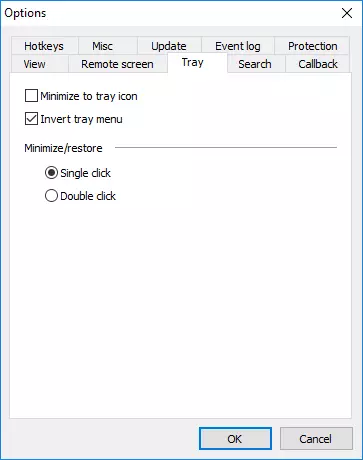
Hope that helps.
Norton preventing Host install
Conrad,
Support (Posts: 3074)
May 18, 2016 5:54:41 am EDT
Hello Marv,
Thank you for your report. Could you please provide a screenshot of the message shown by Norton? We will file it when we send a false positive report.
Thank you for your report. Could you please provide a screenshot of the message shown by Norton? We will file it when we send a false positive report.
Username/Password Loop
Conrad,
Support (Posts: 3074)
May 13, 2016 6:03:50 am EDT
Hello Steven,
Thank you for your post.
The fact that Viewer asks for password means that connectivity is ok, and you only need to log in/authorize on the remote Host. However, what login (if any) and password you need to enter depends on what you chose in your Host settings as the authorization method.
Namely, the default authorization method is "Remote Utilities security" single password authorization. When you were installing the Host you should have received a password creation prompt window:
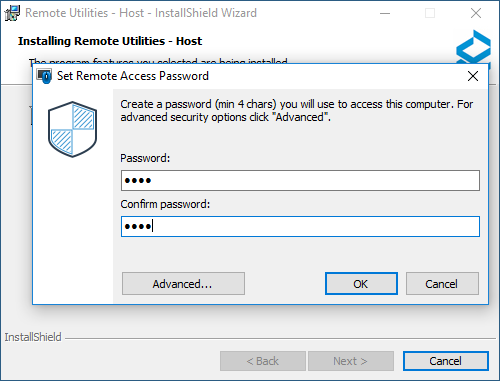
This is where you set the single (master) Host password. Then when you connect to the freshly installed Host the Viewer will ask you for that password in order to let you in.
In addition to single-password security there are more advanced types, namely Users and Access Control and WinNT security. The single password and users and access control (jointly known as "Remote Utilities security") on the one hand and WinNT security on the other hand are mutually exclusive, at least in the current version. Perhaps in the upcoming release we will let the users enable them both simultaneously and thus be able to login in different ways without changing the Host settings first.
To summarize, if you have "Remote Utilities Security" selected as the authorization method in your Host security settings, you need to either enter your single-password, or login and password IF you enabled "Users and Access Control".
If you enabled WinNT security authorization method, then you must enter your Windows credentials, and the password prompt window looks differently in this case.
Hope that helps. Let me know if you have any questions.
Thank you for your post.
The fact that Viewer asks for password means that connectivity is ok, and you only need to log in/authorize on the remote Host. However, what login (if any) and password you need to enter depends on what you chose in your Host settings as the authorization method.
Namely, the default authorization method is "Remote Utilities security" single password authorization. When you were installing the Host you should have received a password creation prompt window:
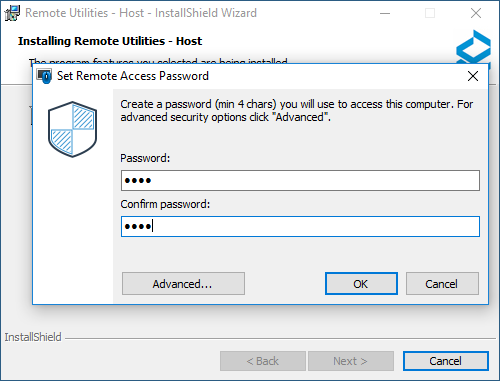
This is where you set the single (master) Host password. Then when you connect to the freshly installed Host the Viewer will ask you for that password in order to let you in.
In addition to single-password security there are more advanced types, namely Users and Access Control and WinNT security. The single password and users and access control (jointly known as "Remote Utilities security") on the one hand and WinNT security on the other hand are mutually exclusive, at least in the current version. Perhaps in the upcoming release we will let the users enable them both simultaneously and thus be able to login in different ways without changing the Host settings first.
To summarize, if you have "Remote Utilities Security" selected as the authorization method in your Host security settings, you need to either enter your single-password, or login and password IF you enabled "Users and Access Control".
If you enabled WinNT security authorization method, then you must enter your Windows credentials, and the password prompt window looks differently in this case.
Hope that helps. Let me know if you have any questions.
Few questions regarding some functions and purchasing
Conrad,
Support (Posts: 3074)
May 02, 2016 1:30:48 pm EDT
Hello,
1. Looks like you use RDP connection mode instead of Remote Utilities's own Full Control and View mode. Is that the case?
2. Please, open a support ticket. Perhaps, we'll need to schedule a remote session to see it with our own eyes because in our tests it all works.
Thanks.
1. Looks like you use RDP connection mode instead of Remote Utilities's own Full Control and View mode. Is that the case?
2. Please, open a support ticket. Perhaps, we'll need to schedule a remote session to see it with our own eyes because in our tests it all works.
Thanks.
Access violation error?
Conrad,
Support (Posts: 3074)
May 02, 2016 1:26:24 pm EDT
Hello Riley,
Your Viewer configuration files could have been corrupted. Please, check out this troubleshooting article https://www.remoteutilities.com/support/docs/access-violation-error-in-the-viewer/
Your Viewer configuration files could have been corrupted. Please, check out this troubleshooting article https://www.remoteutilities.com/support/docs/access-violation-error-in-the-viewer/