Host service won't start
Overview
In order for Host to work correctly, the Host service must be running on the Host computer.
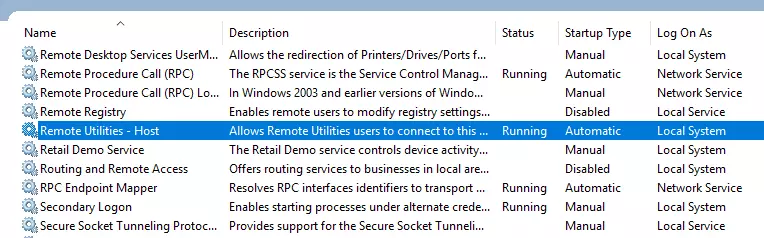
The Host service starts automatically when you install or update the Host. The Host service automatically starts with Windows unless you change this behavior in the Host Startup mode settings.
Symptoms
The Host service won't start after Host installation or update to a newer version.
Solutions
- Restart the Host computer.
- (Windows 8 and 10) Go to Windows Control Panel→Hardware and Sound→Power Options, click Choose what the power buttons do and deselect Turn on fast startup:
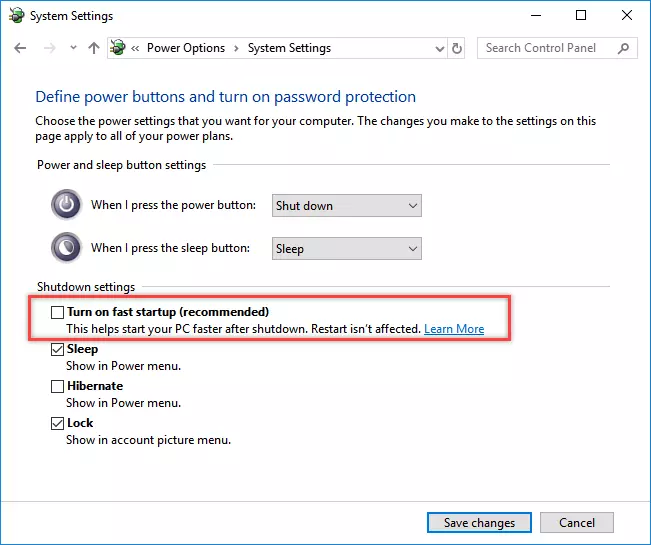
- Make sure that your antivirus software doesn't block Remote Utilities operation. It is recommended that you add the Host to your antivirus exceptions list.
- Completely uninstall and re-install the Host.
- Make sure that the ports used by Host are not used by other software on the Host computer. See Ports used by Remote Utilities for more information.
Other troubleshooting
If nothing of the above helps, please send us an email to support@remoteutilities.com and provide the following data to help us further diagnose the issue:
- Windows System Events Log
- Host settings registry key
- Host log file/files
How to export Windows System Events log (Windows 10)
- Click Search Windows button on the taskbar and start typing "Event...". Click Event Viewer in the search results:
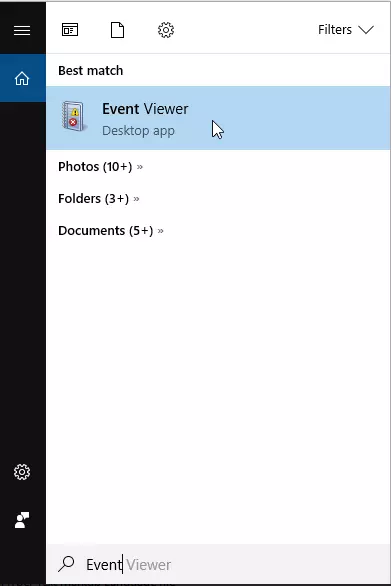
- Event Viewer window will open:
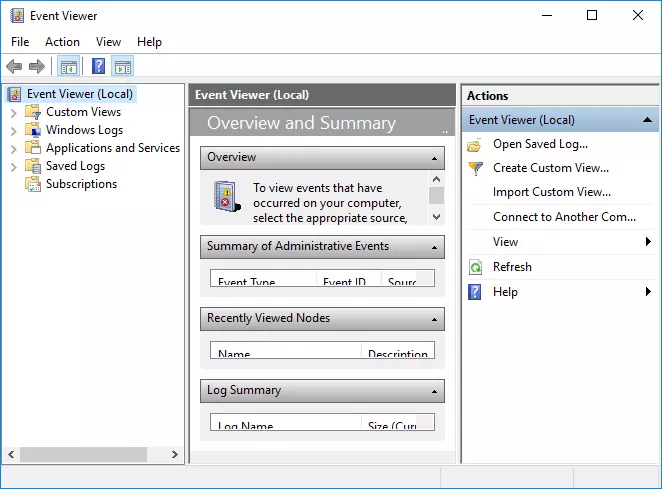
- In the left panel, navigate to Windows Logs→System and click Filter current log:
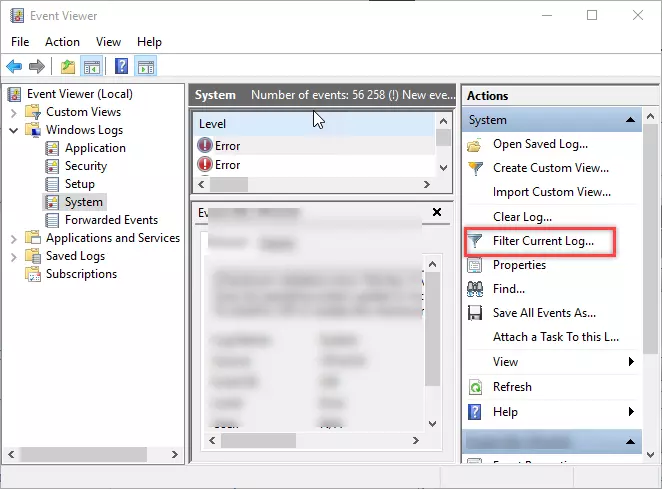
- In the "Filter current log" window, used the Logged dropdown list to select the time period for which you want to save the log. Make sure the selected period is long enough to include the day when you actually had an issue with the Host service. Click Ok:
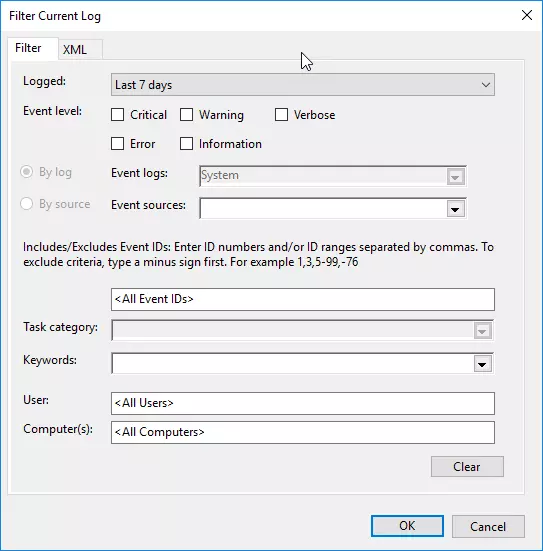
- Click Save Filtered Log File, select the destination folder and save the log as
.evtxfile: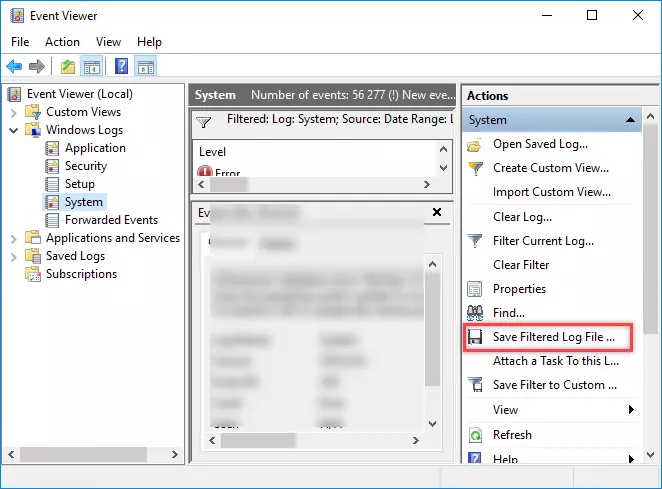
How to export Host registry key
- Type "regedit" in the Windows Run dialog (or use Windows Search), and open Windows Registry Editor.
- Navigate to the key
HKEY_LOCAL_MACHINE\SOFTWARE\Usoris\Remote Utilities Host. - Right click on the key and select Export:
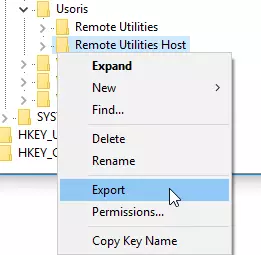
- Save the
.regfile on your local disk.
How to get Host logs
Open the folder C:\Program Files (x86)\Remote Utilities - Host\Logs, compress the html files in the folder and send us the compressed file along with the Windows Events Log (.evtx) and Host registry key (.reg) files.