Community
How to change AGENT server to private
Links used in this discussion
When running the instant agent, how do i change the server to use our private one?
The ultimate goal will be to create a new AGENT.EXE thats branded and points to our private server. Any help here would be good, when i tested this i had access violations all over the place (but the server and host / agent) are all on 1 PC for testing.
Many Thanks
Thank you for your post. I will keep this thread and delete other duplicates then.
As for your question, you need to specify your custom server address and port in the last step of the configuration process where you are presented with the Host settings dialog. For that dialog to appear in the step 4 you must select "Pre-configure host settings":The ultimate goal will be to create a new AGENT.EXE thats branded and points to our private server.
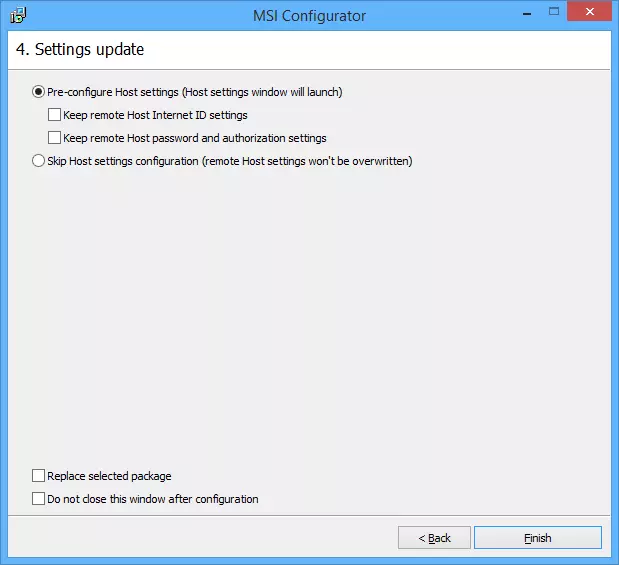
Then in the Host settings dialog click Settings for Host -> Internet ID connection settings -> Advanced -> Select ID server. There'll be a window where you can enter your server's address:
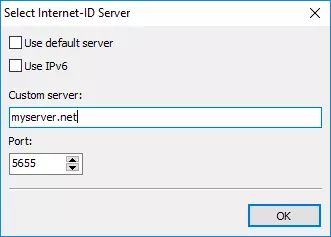
Then close all the dialogs and the configuration process will finish.
Make sure that if you use the beta version, you use it for all modules. For example, when configuring your agent file feed the beta Host installer to the MSI Configurator, not the stable Host version file. If the errors persist, let us know the error text.when i tested this i had access violations all over the place (but the server and host / agent) are all on 1 PC for testing.
Thank you.
We have been testing this, and it doesnt appear to be working, we are having major issues getting a rebuilt agent.exe to be saved... below are the steps and whats going on.
Windows 7 32bit
Running server
Run viewer as administrator
Tools > MSI Configuration (selected host6.5b2en.msi)
Agent Package
Generate new internet ID was all unchecked (for now)
Show disclaimer (is this ok to have special characters such as "("?
Integrate your logo (400x100 PNG file, no transparency, do not stretch)
Title (has "(" in it)
Text (yes)
Pre-configure host settings (keep ID and password both checked)
Click finish, it asks to save a file (host6.5b2en_mod.msi), whats this for?
Click save
Settings for hosts appears..., we change a few things, it tells us it needs to restart????
It then freezes for about 5 mins.... (has not responding, the odd mouse spinning icon)
The comes up about 3 mins later with a save box for AGENT.EXE, we save it.
It says saved successfully
We close viewer and exit the icon, then run the (now saved) agent.exe which has NONE of what we just typed in it including the logo, so anything we just did does not get pushed in to this AGENT.EXE file.
Highly frustrating as i would like this to work...
This is a temporary msi file.Click finish, it asks to save a file (host6.5b2en_mod.msi), whats this for?
Could you elaborate on what specifically did you change?Settings for hosts appears..., we change a few things, it tells us it needs to restart????
It looks like you have the Host installed on that PC also. The Agent and Host are supposed to work differently and it's either the Agent or the Host that you should use. It is not recommended to install the Host on the PC where you are going to run the Agent.We close viewer and exit the icon, then run the (now saved) agent.exe which has NONE of what we just typed in it including the logo, so anything we just did does not get pushed in to this AGENT.EXE file.
I recommend that you completely delete the Host installation and then try to run the Agent. To delete the Host first uninstall it and then delete this registry entry HKEY_LOCAL_MACHINE\SOFTWARE\Usoris\ .
Also, could you please send your agent file to support@remote-utilities.com for examination. If you don't want to or cannot submit the file through email you can send it via a new ticket (attach).
Thanks.
We are going to run the viewer on a PC thats never been used to create an agent and see how we get on, will report back.
If we still have issues then will post slightly more in depth steps and send you the agent (should it not come out the way its supposed to).
I believe something may have been installed on the test PC, so this will eliminate that part of a possible problem.
Will keep you posted here...
We tried on a PC with nothing installed and nothing in the registry...
Same problem, i end up with a standard agent, NOTHING in there that we put in like a company logo, disclaimer text or anything.
Agent link below:
http://www.ashleygriffin.ca/temp/support/2016-10-18-agent.exe
Many thanks
I've run the agent and it showed a disclaimer and an agent window with your company data (text on a black background). Apparently, your Agent works.
If you've run the Agent earlier on that PC, in the %APP DATA% Roaming folder delete the folders that start with RUT (could be RUT_settings and RUT-Agent). These are the folders where Agent temporarily stores its files.
Then start your Agent again to test.
While we are testing the agent creation (to get the settings right), i assume we should always delete the above files to make the system "clean"?
I notice theirs at least one setting that didnt seem to take, ive tested this a few times now:
"settings for host > Internet ID connection settings > Advanced > Select Internet ID server"
is still set to default, we changed this to IP v6 and used a DNS name, i assume a normal DNS name should work? (the test one is support.griffcomm.ca)
It seems to save as default only.
Many Thanks
You can delete the files. However, it's rather strange that your new settings do not override the old ones. Since it's the beta we need to double check it isn't a bug or glitch. I've sent a request to our development to examine this issue in more detail and will report back.While we are testing the agent creation (to get the settings right), i assume we should always delete the above files to make the system "clean"?
The DNS name is ok. The server settings are also saved, I've just tested creating Agent in the MSI Configurator - beta 2 Viewer and beta 2 Host were used."settings for host > Internet ID connection settings > Advanced > Select Internet ID server"
is still set to default, we changed this to IP v6 and used a DNS name, i assume a normal DNS name should work? (the test one is support.griffcomm.ca)
I think that we might need a remote session to help you. We need to see with our own eyes your configuration process and how you run the Agent. We could agree on the day and time via email, feel free to write to support@remote-utilities.com. Or better still - create a new ticket here.
Thanks.
* Website time zone: America/New_York (UTC -4)