Pauline's community posts
Enter, shift, ctrl and Alt keys not working from viewer to all hosts
Hello Sam,
Thank you for your message.
Could you please clarify what version of Remote Utilities do you use? If you use version 6.10.10.0, please try updating Remote Utilities to the latest 6.12 Beta 1 version as we have implemented a fix for this behavior. The 6.12 Beta 1 version is available for the download here.
When updating Remote Utilities please make sure to update both Viewer and Host/Agent as the version mismatch might lead to performance issues and some features not working.
Please let us know if the issue persists.
Thank you for your message.
Could you please clarify what version of Remote Utilities do you use? If you use version 6.10.10.0, please try updating Remote Utilities to the latest 6.12 Beta 1 version as we have implemented a fix for this behavior. The 6.12 Beta 1 version is available for the download here.
When updating Remote Utilities please make sure to update both Viewer and Host/Agent as the version mismatch might lead to performance issues and some features not working.
Please let us know if the issue persists.
[viewer 6.10] black screen
Hello Christophe,
Thank you for your message.
Could you please double-check if you have the Monitor driver installed on the remote Host machine? This can be checked in the Host settings on the Driver tab.
In case if the Monitor driver is installed, please try uninstalling it and see if this helps to resolve the issue.
In addition, please try referring to this KB troubleshooting guide.
Please let us know if the issue persists.
Thank you for your message.
Could you please double-check if you have the Monitor driver installed on the remote Host machine? This can be checked in the Host settings on the Driver tab.
In case if the Monitor driver is installed, please try uninstalling it and see if this helps to resolve the issue.
In addition, please try referring to this KB troubleshooting guide.
Please let us know if the issue persists.
Seeing both monitors at work with 2 at home
Hello John,
I'm sorry that this makes the program less useful for you. Hopefully, we will be able to implement the monitor mapping feature as soon as possible.
Please note, that you also might display only one screen at a time. In order to do so, please select the desired screen on the Toolbar in the Full Control window:
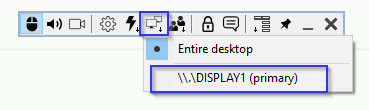
Please feel free to post another message if you have more questions.
I'm sorry that this makes the program less useful for you. Hopefully, we will be able to implement the monitor mapping feature as soon as possible.
Please note, that you also might display only one screen at a time. In order to do so, please select the desired screen on the Toolbar in the Full Control window:
Please feel free to post another message if you have more questions.
Seeing both monitors at work with 2 at home
Hello John,
Thank you for your message.
Could you please clarify if you mean that you see both remote monitors displayed on only one of the monitors on the Viewer's side? If this is the case, then, unfortunately, there no such feature yet that allows to automatically map multiple screens on the Host's side to multiple monitors on the Viewer's side respectively. However, we already have this feature on our wishlist and we will definitely implement it in our future updates.
Meanwhile, as a temporary workaround for this scenario, it should be possible to manually stretch the Full Control and View window across both monitors or to do so via your graphics card control panel, such as Nvidia Control Panel or AMD Control Center (depending on your graphics card manufacturer).
Hope that helps.
Thank you for your message.
Could you please clarify if you mean that you see both remote monitors displayed on only one of the monitors on the Viewer's side? If this is the case, then, unfortunately, there no such feature yet that allows to automatically map multiple screens on the Host's side to multiple monitors on the Viewer's side respectively. However, we already have this feature on our wishlist and we will definitely implement it in our future updates.
Meanwhile, as a temporary workaround for this scenario, it should be possible to manually stretch the Full Control and View window across both monitors or to do so via your graphics card control panel, such as Nvidia Control Panel or AMD Control Center (depending on your graphics card manufacturer).
Hope that helps.
Sound
Hello Joseph,
Thank you for your message.
Could you please clarify if you're trying to capture the playback sound from the remote Host machine's sound card (e.g. music, video, some system sounds, etc.) or the microphone's input? Also, could you please let us know if you have multiple audio devices set up on the remote Host machine?
In addition, please try updating Remote Utilities to the most recent version - 6.12 Beta 1 and see if the issue still persists. The 6.12 Beta 1 version is available for the download on this page. When updating Remote Utilities, please make sure that you update both Viewer and Host as the version mismatch might lead to performance issues and some features not working.
Looking forward to your reply.
Thank you for your message.
Could you please clarify if you're trying to capture the playback sound from the remote Host machine's sound card (e.g. music, video, some system sounds, etc.) or the microphone's input? Also, could you please let us know if you have multiple audio devices set up on the remote Host machine?
In addition, please try updating Remote Utilities to the most recent version - 6.12 Beta 1 and see if the issue still persists. The 6.12 Beta 1 version is available for the download on this page. When updating Remote Utilities, please make sure that you update both Viewer and Host as the version mismatch might lead to performance issues and some features not working.
Looking forward to your reply.
sending ctrl-alt-del
Hello Christopher,
Please let us know if the issue persists.
This is correct, the Alt-Ctrl-Del key combination can be sent to the remote Host machine when you've successfully connected to the Host and remote session is currently active, e.g. in the Full Control and View window.So this is done after u login to the host computer?
Please let us know if the issue persists.
Dual Monitor Support on Viewer...
Hello John,
Of course, please feel free to let us know if this worked for you.
In addition, you might also try enabling the Use legacy capture mode feature in the Host settings -> Other tab. Please make sure to restart the Host (right-click on the Host icon -> Restart Host) after enabling the feature.
Let us know if you have more questions.
Of course, please feel free to let us know if this worked for you.
In addition, you might also try enabling the Use legacy capture mode feature in the Host settings -> Other tab. Please make sure to restart the Host (right-click on the Host icon -> Restart Host) after enabling the feature.
Let us know if you have more questions.
[agent6.10.exe] turn off Internet-ID by default
Middle Mouse Button doesn't work in a remote session
sending ctrl-alt-del
Hello Christopher,
Thank you for your message.
The Additional commands menu is located on the toolbar in the Full Control and View connection mode window. In order to reveal the toolbar, please hover your mouse pointer over the upper edge of the Full Control and View window. Please try using the Send the Alt-Ctrl-Del button on the toolbar and see if this helps to resolve the issue:

In addition, you might also try changing the hotkeys that work in the Full Control and View mode in the Viewer Options -> on the Hotkeys tab.
Please let us know if the solutions above did not help to resolve the issue.
Thank you for your message.
The Additional commands menu is located on the toolbar in the Full Control and View connection mode window. In order to reveal the toolbar, please hover your mouse pointer over the upper edge of the Full Control and View window. Please try using the Send the Alt-Ctrl-Del button on the toolbar and see if this helps to resolve the issue:
In addition, you might also try changing the hotkeys that work in the Full Control and View mode in the Viewer Options -> on the Hotkeys tab.
Please let us know if the solutions above did not help to resolve the issue.