Pauline's community posts
Black screen when logged in to host (AMD RAdeon R5
Hello Bill,
Thank you for your message.
Could you please check if there's a Monitor driver installed on the remote Host machine where the issue occurs? If installed, the driver can be seen in your Windows device list and can be identified as PnP-Monitor Lock (Standard):
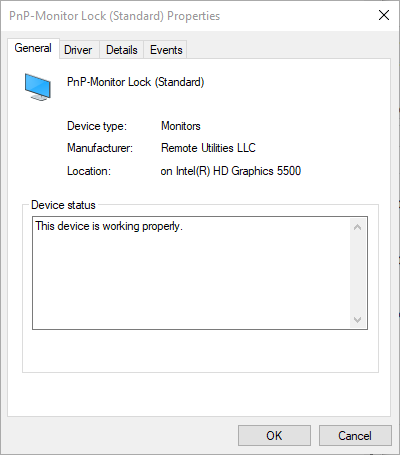
If the Monitor driver is already installed, please try uninstalling it or if it's not installed yet - please try installing the driver. This could be easily done in the Host settings:
1. Right-click on the Host icon in the system tray and select Settings for Host.
2. Navigate to the Driver tab.
3. Try installing/uninstalling the Monitor driver depending on its current state by clicking the respective Install or Uninstall buttons.
In addition, please double-check if the graphics card driver on the remote Host machine is updated to the most recent version.
Please let me know if the issue persists.
Thank you for your message.
Could you please check if there's a Monitor driver installed on the remote Host machine where the issue occurs? If installed, the driver can be seen in your Windows device list and can be identified as PnP-Monitor Lock (Standard):
If the Monitor driver is already installed, please try uninstalling it or if it's not installed yet - please try installing the driver. This could be easily done in the Host settings:
1. Right-click on the Host icon in the system tray and select Settings for Host.
2. Navigate to the Driver tab.
3. Try installing/uninstalling the Monitor driver depending on its current state by clicking the respective Install or Uninstall buttons.
In addition, please double-check if the graphics card driver on the remote Host machine is updated to the most recent version.
Please let me know if the issue persists.
unable to open file connections_4.xml & lost license key
Hello John,
Thank you for your message.
Could you please elaborate a bit more on the error message you have received? Perhaps, the issue was caused by the Viewer configuration file being somehow corrupted by some antivirus or firewall software.
Please, try the following:
1. Fully exit the Viewer File -> Exit.
2. Locate the file config_4.xml in the C:\Users\[Your_username]\AppData\Roaming\Remote Utilities Files\ folder.
Please note that the AppData folder might be hidden by default in which case you need to enable Hidden files and folders in Windows Explorer settings.
3. Remove the config_4.xml file fr om that folder. This will reset the Viewer settings. Your address books won't be affected by this action. However, in case if your address book connection records were also affected by the issue, please try checking this location wh ere the address book backup files are stored: C:\Users\user_name\AppData\Roaming\Remote Utilities Files\backups\
Please note that the automatic address book daily backup is enabled by default and includes the general (default) address book as well as any custom address book that was loaded in the Viewer.
4. Run the Viewer. Please note that you will need to register the Viewer with your license key again. If the license key was lost, you can restore it using this Lost Key recovering form.
Please let me know if this worked for you.
Thank you for your message.
Could you please elaborate a bit more on the error message you have received? Perhaps, the issue was caused by the Viewer configuration file being somehow corrupted by some antivirus or firewall software.
Please, try the following:
1. Fully exit the Viewer File -> Exit.
2. Locate the file config_4.xml in the C:\Users\[Your_username]\AppData\Roaming\Remote Utilities Files\ folder.
Please note that the AppData folder might be hidden by default in which case you need to enable Hidden files and folders in Windows Explorer settings.
3. Remove the config_4.xml file fr om that folder. This will reset the Viewer settings. Your address books won't be affected by this action. However, in case if your address book connection records were also affected by the issue, please try checking this location wh ere the address book backup files are stored: C:\Users\user_name\AppData\Roaming\Remote Utilities Files\backups\
Please note that the automatic address book daily backup is enabled by default and includes the general (default) address book as well as any custom address book that was loaded in the Viewer.
4. Run the Viewer. Please note that you will need to register the Viewer with your license key again. If the license key was lost, you can restore it using this Lost Key recovering form.
Please let me know if this worked for you.
Possible bug: one-time configurator with IPv6 enabled blocks IPv4 LAN
Hello,
Thank you for your message.
Could you please let me know if you're able to establish a connection using the IPv4 address to the Host when the Use IPv6 checkbox is disabled?
In addition, please clarify if you have selected the Use IPv6 checkbox in the Host Settings -> Network -> Port tab only or if the checkbox is also ticked in the following location:
Right-click on the connection in the main Viewer window and select Connection Properties, navigate to the Network tab:
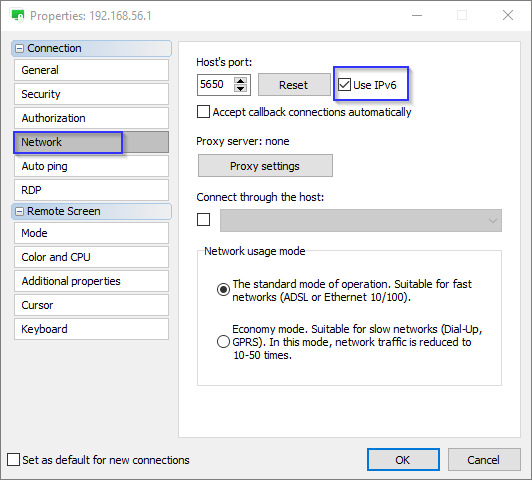
If this checkbox is not selected, please try to enable it and see if the issue persists.
Looking forward to your reply.
Thank you for your message.
Could you please let me know if you're able to establish a connection using the IPv4 address to the Host when the Use IPv6 checkbox is disabled?
In addition, please clarify if you have selected the Use IPv6 checkbox in the Host Settings -> Network -> Port tab only or if the checkbox is also ticked in the following location:
Right-click on the connection in the main Viewer window and select Connection Properties, navigate to the Network tab:
If this checkbox is not selected, please try to enable it and see if the issue persists.
Looking forward to your reply.
Remove wallpaper: how can I restore the wallpaper back?
Hello,
Thank you for the clarification.
We were able to reproduce the issue this time. I will forward it to our development department to see if we can do anything to fix it in our future updates.
Please let us know if you have other questions.
Thank you for the clarification.
We were able to reproduce the issue this time. I will forward it to our development department to see if we can do anything to fix it in our future updates.
Please let us know if you have other questions.
Remove wallpaper: how can I restore the wallpaper back?
Hello,
Thank you for your message.
Unfortunately, we couldn't reproduce the issue - the wallpaper reappeared on the Agent's screen right after the connection was over.
Could you please clarify if you have the Monitor driver installed on the remote machine where Agent is used?
If it is installed, we recommend that you uninstall it as the Monitor driver is only used for the blank remote screen feature. You can check if it's installed in your Windows device list and in the Agent's settings as well. In order to uninstall the driver, open the Advanced settings window, navigate to the Driver tab and click Uninstall.
If there was no Monitor driver installed on the Agent computer, could you please let us know what exact options were chosen for your custom Agent on each step of the configuration process?
Looking forward to your reply.
Thank you for your message.
Unfortunately, we couldn't reproduce the issue - the wallpaper reappeared on the Agent's screen right after the connection was over.
Could you please clarify if you have the Monitor driver installed on the remote machine where Agent is used?
If it is installed, we recommend that you uninstall it as the Monitor driver is only used for the blank remote screen feature. You can check if it's installed in your Windows device list and in the Agent's settings as well. In order to uninstall the driver, open the Advanced settings window, navigate to the Driver tab and click Uninstall.
If there was no Monitor driver installed on the Agent computer, could you please let us know what exact options were chosen for your custom Agent on each step of the configuration process?
Looking forward to your reply.
"Copy" viewer agent to other systems?
Hello,
Just wanted to add some useful information to my previous reply:
For the scenario you've described above, you can also use Portable Viewer - it provides the same functionality as regular Viewer but doesn't require installation. The only difference is that Portable Viewer stores all files in a single folder that you can upload a Dropbox folder, Google Drive or even USB flash drive, so you always have access to this Viewer.
For more information on Portable Viewer please refer to this Documentation page.
Hope that helps.
Just wanted to add some useful information to my previous reply:
For the scenario you've described above, you can also use Portable Viewer - it provides the same functionality as regular Viewer but doesn't require installation. The only difference is that Portable Viewer stores all files in a single folder that you can upload a Dropbox folder, Google Drive or even USB flash drive, so you always have access to this Viewer.
For more information on Portable Viewer please refer to this Documentation page.
Hope that helps.
"Copy" viewer agent to other systems?
Hello,
Thank you for your message.
It is possible to copy the Viewer's settings to another computer. In order to do that, please navigate to the Viewer C:\Users\[Your_username]\AppData\Roaming\Remote Utilities Files\ folder, and locate the file config_4.xml that contains Viewer settings. Please copy the configuration file and paste it to the same folder on another computer. Please note that the AppData folder might be hidden by default in which case you need to enable Hidden files and folders in Windows Explorer settings.
Please note that the address book will not be copied to another machine along with the settings. In order to copy the address book please refer to this page.
Hope that helps.
Thank you for your message.
It is possible to copy the Viewer's settings to another computer. In order to do that, please navigate to the Viewer C:\Users\[Your_username]\AppData\Roaming\Remote Utilities Files\ folder, and locate the file config_4.xml that contains Viewer settings. Please copy the configuration file and paste it to the same folder on another computer. Please note that the AppData folder might be hidden by default in which case you need to enable Hidden files and folders in Windows Explorer settings.
Please note that the address book will not be copied to another machine along with the settings. In order to copy the address book please refer to this page.
Hope that helps.
MSI configurator proxy connection issues
MSI configurator proxy connection issues
Hello,
Thank you for the kind words!
We have just tried reproducing the issue, i.e. configured both Host and Agent using the offline option of the MSI configurator, however, the password stays the same every time.
If you mean something else, please elaborate a bit more on the issue?
Looking forward to your reply.
Thank you for the kind words!
Could you please clarify if I'm right in assuming that the password you've set up while configuring the Host is not saved when the Host is installed? Please double check that there was no other password set during the Host's installation process. In case if you're using Agent, please double check if the same password is still shown in the Agent's window.There seems to be an issue with the (offline) MSI configurator. When the custom host is installed to a system, it does not keep the password I've specified. Perhaps, I'm doing something wrong, will open another thread for the issue.
We have just tried reproducing the issue, i.e. configured both Host and Agent using the offline option of the MSI configurator, however, the password stays the same every time.
If you mean something else, please elaborate a bit more on the issue?
Looking forward to your reply.
MSI configurator proxy connection issues
Hello,
Thank you for your questions.
Sel ect the Specify custom Internet-ID server radio button and click on the Server button.
There are still a few ways you can restrict the technician at the Viewer:
1. Use the Agent module instead of Host. A remote session established with Agen is only active while Agent is running. Once the Agent window is closed, the session is terminated, i.e. Agent does require someone being present at the remote PC side to actually start the Agent, so this connection method is suitable for attended support only. Using Agent instead of Host might be especially convenient since you have mentioned that you won't be keeping the connections in the address book, so using customized Agent that does not require installation might be more convenient for your clients as well.
For more information on attended support please refer to this Documentation page.
2. You can also enable the Ask user permission feature. This way a remote user to accept or reject an incoming connection. You can enable the feature in Settings for Host -> Security -> Confirmation tab:
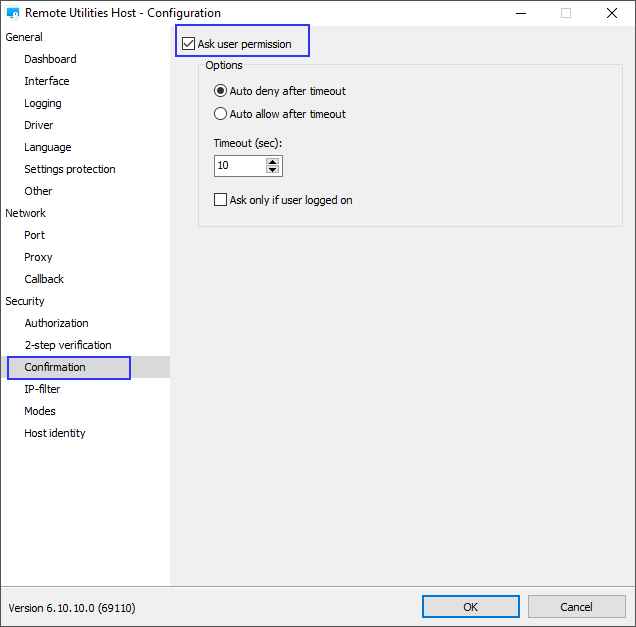
This feature can also be enabled in the Agent's Advanced Settings menu:

Finally, if you're using the MSI Configurator tool, you can enable this feature as well: on Step 4: Settings update of the configuration process select the Preconfigure radio button and select the Security Settings checkbox. This way, you're able to configure a custom installation package with the Security settings you've specified.
Hope that helps.
Thank you for your questions.
You can specify your self-hosted server on Step 3: Advanced options of the configuration process:using my own custom relay server
Sel ect the Specify custom Internet-ID server radio button and click on the Server button.
In order to get the free license key please refer to this free license key generator. When you have obtained the license key you can register the Viewer following this guide. Other program modules such as Host, Agent, and RU Server do not require registration.using the free version of the software
It is possible to restrict the technician at the Viewer fr om accessing remote machines whenever they want. However, please note that currently there is no such feature that allows generating a new password each time the Agent is run. We already have it in our wishlist and we will implement it in our future updates.since there are privacy concerns, I do not want the user on the viewer to be able to access a host whenever he/she chooses to. That is, is it possible for a new internet-id and/or a new password to be generated automatically on the agent, each time the agent is started (via reboot for example)? Or, for example, the agent to automatically turn off the ID after a reboot?
There are still a few ways you can restrict the technician at the Viewer:
1. Use the Agent module instead of Host. A remote session established with Agen is only active while Agent is running. Once the Agent window is closed, the session is terminated, i.e. Agent does require someone being present at the remote PC side to actually start the Agent, so this connection method is suitable for attended support only. Using Agent instead of Host might be especially convenient since you have mentioned that you won't be keeping the connections in the address book, so using customized Agent that does not require installation might be more convenient for your clients as well.
For more information on attended support please refer to this Documentation page.
2. You can also enable the Ask user permission feature. This way a remote user to accept or reject an incoming connection. You can enable the feature in Settings for Host -> Security -> Confirmation tab:
This feature can also be enabled in the Agent's Advanced Settings menu:
Finally, if you're using the MSI Configurator tool, you can enable this feature as well: on Step 4: Settings update of the configuration process select the Preconfigure radio button and select the Security Settings checkbox. This way, you're able to configure a custom installation package with the Security settings you've specified.
Hope that helps.