Pauline's community posts
Remote Utilities 6.12 Beta
Hello MJ,
Thank you for your feedback!
Please let us know if you have more questions.
Thank you for your feedback!
Thank you for the suggestion. I will forward it to our developers for the review and we'll see if this feature can be added to our roadmap.feature change for the future would like to see username in the authorized server display instead of the computer name.
Please let us know if you have more questions.
Show screen to agent
MSI configurator proxy connection issues
Hello,
Thank you for your message.
Default connection properties allow you to specify settings for the remote connections that you add to the address book. Please note that connection properties do not affect global Viewer settings as they're intended to define how exactly you connect to a specific remote Host machine.
Unfortunately, configuring a custom Host installation package or Agent using the MSI Configurator tool is currently possible only from a Viewer that is not located behind a proxy server. Sorry for the inconvenience.
Please let us know if you have other questions.
Thank you for your message.
Default connection properties allow you to specify settings for the remote connections that you add to the address book. Please note that connection properties do not affect global Viewer settings as they're intended to define how exactly you connect to a specific remote Host machine.
Unfortunately, configuring a custom Host installation package or Agent using the MSI Configurator tool is currently possible only from a Viewer that is not located behind a proxy server. Sorry for the inconvenience.
Please let us know if you have other questions.
RU Server IPv6 support
Hello,
Thank you for the clarification.
Could you please send us the log files for examination? Here is how to locate the Host logs, the Viewer logs and the Server connection logs.
You can send them to support@remote-utilities.com
Also on the screenshots above, I can see that the Host's status is Connection not available that could point to some connectivity issues, i.e. that the Host cannot connect to the self-hosted relay server. In the meantime, please also try referring to this troubleshooting KB article and see if any of the solutions listed there help to resolve the issue.
In addition, please note that we highly recommend that you obtain and use a DNS name as the server address instead of using an IP address.
Looking forward to your reply.
Thank you for the clarification.
Could you please send us the log files for examination? Here is how to locate the Host logs, the Viewer logs and the Server connection logs.
You can send them to support@remote-utilities.com
Also on the screenshots above, I can see that the Host's status is Connection not available that could point to some connectivity issues, i.e. that the Host cannot connect to the self-hosted relay server. In the meantime, please also try referring to this troubleshooting KB article and see if any of the solutions listed there help to resolve the issue.
In addition, please note that we highly recommend that you obtain and use a DNS name as the server address instead of using an IP address.
Looking forward to your reply.
Certain keys (Enter, CTRL, Shift etc) not working on Remote Host
Hello Alex,
I'm glad to hear we were able to help!
Please note that it's best to use the same versions of the Viewer and Host/Agent as the version mismatch between Viewer and Host/Agent may lead to performance issues and some features not working. Also, if you use the RU Server updating it to the most recent version is highly recommended as we have implemented a few updates to the RU Server as well.
Please let us know if you have other questions.
I'm glad to hear we were able to help!
Please note that it's best to use the same versions of the Viewer and Host/Agent as the version mismatch between Viewer and Host/Agent may lead to performance issues and some features not working. Also, if you use the RU Server updating it to the most recent version is highly recommended as we have implemented a few updates to the RU Server as well.
Please let us know if you have other questions.
RU Server IPv6 support
Hello,
Thank you for your message.
Could you please confirm if I'm right in assuming that you use the self-hosted RU Server? If this is the case, please double-check if you have the Use IPv6 checkbox enabled in Settings for Host:
1. Right-click on the Host icon in the system tray and select Settings for Host...
2. While on the Dashboard tab click the Configure button in the Internet-ID connection section. Select Advanced -> Select Internet-ID Server
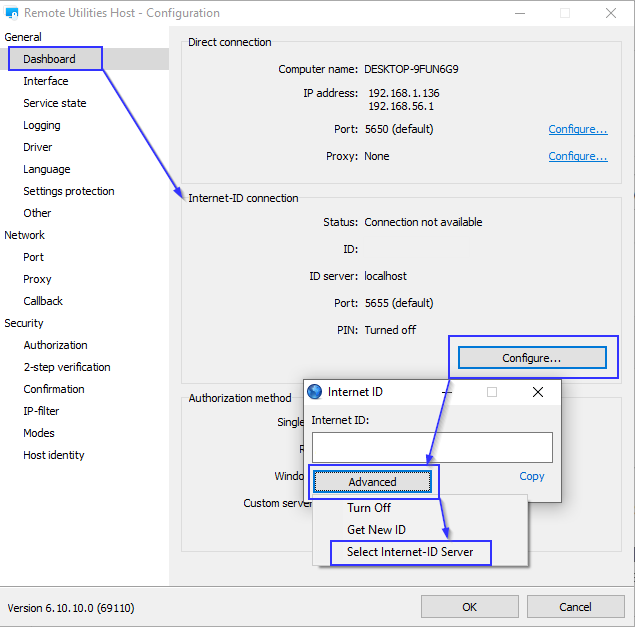
In the opened window please check if you have the Use IPv6 checkbox selected and if there's a correct port number specified:
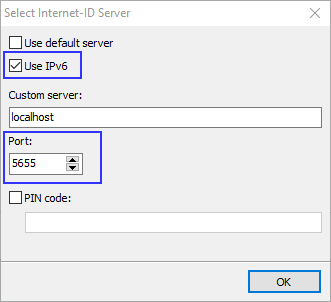
Also please check if you have the ports you want to use added in the RU Server's Configuration window -> Communication tab:
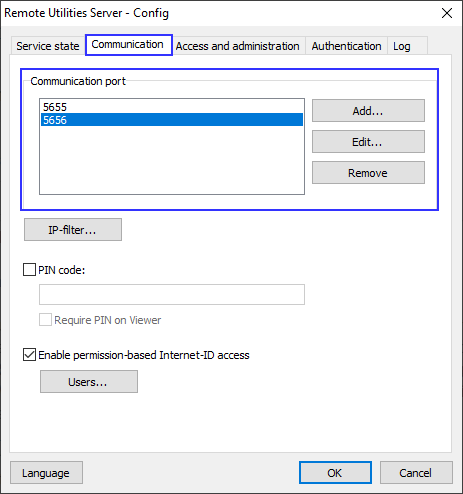
In addition, please check if the Use IPv6 checkbox is selected and the correct ports are added on the Viewer's side, namely in the Server manager window:

Hope that helps.
Thank you for your message.
Could you please confirm if I'm right in assuming that you use the self-hosted RU Server? If this is the case, please double-check if you have the Use IPv6 checkbox enabled in Settings for Host:
1. Right-click on the Host icon in the system tray and select Settings for Host...
2. While on the Dashboard tab click the Configure button in the Internet-ID connection section. Select Advanced -> Select Internet-ID Server
In the opened window please check if you have the Use IPv6 checkbox selected and if there's a correct port number specified:
Also please check if you have the ports you want to use added in the RU Server's Configuration window -> Communication tab:
In addition, please check if the Use IPv6 checkbox is selected and the correct ports are added on the Viewer's side, namely in the Server manager window:
Hope that helps.
Certain keys (Enter, CTRL, Shift etc) not working on Remote Host
RU Mobile v. 11.29.2 Crashes on Android 4.4.4
Hello Darren,
Thank you for your message.
Could you please clarify if you're able to connect to the remote Host machine from the mobile Viewer if you have the Enable permission-based Internet-ID access feature disabled?
This feature allows you to restrict the use of the RU Server to specific accounts, i.e. you might create a user and allow them to use this server as an intermediary for an Internet-ID connection. However, the user must first sign-in on the server in his Viewer:

Please note, that the Viewers that are not signed in on this server will be refused to use this server as an intermediary server for Internet-ID connection and, therefore, will not be able to establish a remote connection to Host.
Unfortunately, it's not possible to sign-in to the RU Server in the mobile Viewer yet. However, the improved mobile Viewer version is currently in development. We are going to significantly improve it by implementing a full-fledged address book that can be synced with the desktop Viewer.
In addition, if you're not able to connect to the remote Host from mobile Viewer even with the feature being disabled, please double-check if you have specified the custom server address in the connection properties. In order to open the connection properties on the mobile Viewer, please tap the three dots next to the connection address and then click on the information icon:

You will be redirected to the connection properties section. Please select the RU Server section, toggle the Use custom ID server option and specify your custom server's address.
Hope that helps.
Thank you for your message.
Could you please clarify if you're able to connect to the remote Host machine from the mobile Viewer if you have the Enable permission-based Internet-ID access feature disabled?
This feature allows you to restrict the use of the RU Server to specific accounts, i.e. you might create a user and allow them to use this server as an intermediary for an Internet-ID connection. However, the user must first sign-in on the server in his Viewer:
Please note, that the Viewers that are not signed in on this server will be refused to use this server as an intermediary server for Internet-ID connection and, therefore, will not be able to establish a remote connection to Host.
Unfortunately, it's not possible to sign-in to the RU Server in the mobile Viewer yet. However, the improved mobile Viewer version is currently in development. We are going to significantly improve it by implementing a full-fledged address book that can be synced with the desktop Viewer.
In addition, if you're not able to connect to the remote Host from mobile Viewer even with the feature being disabled, please double-check if you have specified the custom server address in the connection properties. In order to open the connection properties on the mobile Viewer, please tap the three dots next to the connection address and then click on the information icon:
You will be redirected to the connection properties section. Please select the RU Server section, toggle the Use custom ID server option and specify your custom server's address.
Hope that helps.
Certain keys (Enter, CTRL, Shift etc) not working on Remote Host
Hello everyone,
We're glad to inform you that we have released a 6.12 beta version. In this beta version, the issue with certain keys not working is fixed. Host, Viewer and RU Server are available for the download here.
For more information on the beta please refer to our release notes.
In addition, here's a related discussion thread if you have any feedback or suggestions.
Please let us know if you have any questions.
We're glad to inform you that we have released a 6.12 beta version. In this beta version, the issue with certain keys not working is fixed. Host, Viewer and RU Server are available for the download here.
For more information on the beta please refer to our release notes.
In addition, here's a related discussion thread if you have any feedback or suggestions.
Please let us know if you have any questions.
Certain keys (Enter, CTRL, Shift etc) not working on Remote Host
Hello everyone,
We're glad to inform you that we have released a 6.12 beta version. In this beta version, the issue with certain keys not working is fixed. Host, Viewer and RU Server are available for the download here.
For more information on the beta please refer to our release notes.
In addition, here's a related discussion thread if you have any feedback or suggestions.
Please let us know if you have any questions.
We're glad to inform you that we have released a 6.12 beta version. In this beta version, the issue with certain keys not working is fixed. Host, Viewer and RU Server are available for the download here.
For more information on the beta please refer to our release notes.
In addition, here's a related discussion thread if you have any feedback or suggestions.
Please let us know if you have any questions.