Pauline's community posts
Enter, Shift, Ctrl and Alt keys not working on connections
Hello Steve,
Sorry for the late reply.
Could you please if there is any antivirus software installed on the Viewer machine? Please double-check your antivirus software settings, and specifically add both Viewer and Host to its exceptions list (i.e. white list).
Also, please try resetting the Viewer configuration file in case if it was somehow corrupted by antivirus software.
In order to reset the Viewer settings please, do the following:
1. Fully exit the Viewer File -> Exit.
2. Locate the file config_4.xml in the C:\Users\[Your_username]\AppData\Roaming\Remote Utilities Files\ folder.
Please note that the AppData folder might be hidden by default in which case you need to enable Hidden files and folders in Windows Explorer settings.
3. Remove the config_4.xml file from that folder.
This will reset the Viewer settings. Your address books won't be affected by this action. However, you might need to register the Viewer with your license key again.
4. Run the Viewer and see the issue still persists.
In addition, please try switching the keyboard input model to Unicode input in the Connection properties - Keyboard section and let us know if it solves the issue:

Looking forward to your reply.
Sorry for the late reply.
Could you please if there is any antivirus software installed on the Viewer machine? Please double-check your antivirus software settings, and specifically add both Viewer and Host to its exceptions list (i.e. white list).
Also, please try resetting the Viewer configuration file in case if it was somehow corrupted by antivirus software.
In order to reset the Viewer settings please, do the following:
1. Fully exit the Viewer File -> Exit.
2. Locate the file config_4.xml in the C:\Users\[Your_username]\AppData\Roaming\Remote Utilities Files\ folder.
Please note that the AppData folder might be hidden by default in which case you need to enable Hidden files and folders in Windows Explorer settings.
3. Remove the config_4.xml file from that folder.
This will reset the Viewer settings. Your address books won't be affected by this action. However, you might need to register the Viewer with your license key again.
4. Run the Viewer and see the issue still persists.
In addition, please try switching the keyboard input model to Unicode input in the Connection properties - Keyboard section and let us know if it solves the issue:
Looking forward to your reply.
"Custom Server Security Authorization Error" issue
Hello Aaron,
Thank you for your message.
Could you please double-check that your self-hosted Server is accessible fr om the outside. To do so, please do the following:
1. On the Server machine open a web browser and navigate to http://canyouseeme.org
2. Enter the RU Server's communication port number (the default communication port is TCP 5655) in the Port to Check field and click Check port.
3. In case if the form returns Success as the check result, please send us your Host logs from the remote Host machine wh ere the issue occurs, as well as the Viewer logs and the Server logs. You can send them to support@remote-utilities.com.
In case, if you receive Error as the check result, please try referring to this troubleshooting guide and see if it helps to resolve the issue.
Looking forward to your reply.
Thank you for your message.
Could you please double-check that your self-hosted Server is accessible fr om the outside. To do so, please do the following:
1. On the Server machine open a web browser and navigate to http://canyouseeme.org
2. Enter the RU Server's communication port number (the default communication port is TCP 5655) in the Port to Check field and click Check port.
3. In case if the form returns Success as the check result, please send us your Host logs from the remote Host machine wh ere the issue occurs, as well as the Viewer logs and the Server logs. You can send them to support@remote-utilities.com.
In case, if you receive Error as the check result, please try referring to this troubleshooting guide and see if it helps to resolve the issue.
Looking forward to your reply.
[resolved] Remote Execute in hidden mode does not work.
Hello Lou,
Thank you for your message.
Please try running the scripts using the Remote execute connection mode with the Hidden checkbox selected:
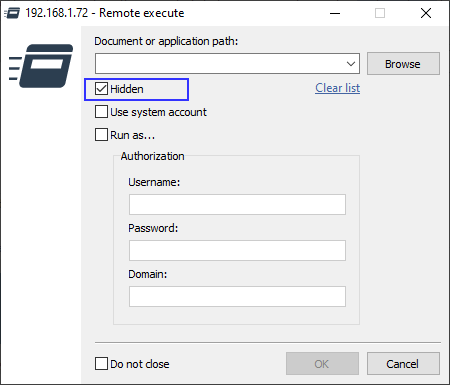
Please let me know if it worked.
Thank you for your message.
Please try running the scripts using the Remote execute connection mode with the Hidden checkbox selected:
Please let me know if it worked.
Enter, shift, ctrl and Alt keys not working from viewer to all hosts
Inventory Manager - Windows Update
Hello Anthony,
Thank you for your message.
I checked with our developers on the feature to see if we can implement it. Unfortunately, it will not be implemented in the current Inventory Manager mode. However, we plan to reorganize the Inventory Manager mode into a new mode with a full-fledged reporting system. Unfortunately, we cannot provide any specific ETA yet, but, approximately, it will be released after we release Viewer and Host/Agent for Mac and the updated mobile versions as well.
Please let me know if you have other questions.
Thank you for your message.
I checked with our developers on the feature to see if we can implement it. Unfortunately, it will not be implemented in the current Inventory Manager mode. However, we plan to reorganize the Inventory Manager mode into a new mode with a full-fledged reporting system. Unfortunately, we cannot provide any specific ETA yet, but, approximately, it will be released after we release Viewer and Host/Agent for Mac and the updated mobile versions as well.
Please let me know if you have other questions.
Enter, shift, ctrl and Alt keys not working from viewer to all hosts
Hello Ian and Julia,
I apologize for the late reply.
Could you please clarify if it's possible to try installing the Viewer to a machine with no antivirus software installed and check if the issue occurs there as well? If it's not possible, then please try resetting the Viewer setting by performing the following steps:
1. Fully exit the Viewer File -> Exit.
2. Locate the file config_4.xml in the C:\Users\[Your_username]\AppData\Roaming\Remote Utilities Files\ folder.
Please note that the AppData folder might be hidden by default in which case you need to enable "Hidden files and folders" in Windows Explorer settings.
3. Remove the config_4.xml file from that folder.
This will reset the Viewer settings. Your address books won't be affected by this action.
In addition, I highly recommend that you add the folder mentioned above and the C:\Program Files\Remote Utilities - Viewer\ folder (or in case if you have a 64-bit operating system, the folder should be located in C:\Program Files (x86)\) to the antivirus software exceptions list to avoid future problems in this regard.
4. Run the Viewer and see if the issue persists.
Please let me know if this worked for you.
I apologize for the late reply.
Could you please clarify if it's possible to try installing the Viewer to a machine with no antivirus software installed and check if the issue occurs there as well? If it's not possible, then please try resetting the Viewer setting by performing the following steps:
1. Fully exit the Viewer File -> Exit.
2. Locate the file config_4.xml in the C:\Users\[Your_username]\AppData\Roaming\Remote Utilities Files\ folder.
Please note that the AppData folder might be hidden by default in which case you need to enable "Hidden files and folders" in Windows Explorer settings.
3. Remove the config_4.xml file from that folder.
This will reset the Viewer settings. Your address books won't be affected by this action.
In addition, I highly recommend that you add the folder mentioned above and the C:\Program Files\Remote Utilities - Viewer\ folder (or in case if you have a 64-bit operating system, the folder should be located in C:\Program Files (x86)\) to the antivirus software exceptions list to avoid future problems in this regard.
4. Run the Viewer and see if the issue persists.
Please let me know if this worked for you.
RDP desktop resolution
Hello Pete,
I apologize for the late reply.
Could you please elaborate a bit more on what do you mean by the "RDP connections, that's disabled in the OS"?
The RDP mode in Remote Utilities just launches the native Microsoft Remote Desktop Connection client from within Remote Utilities and connects to a remote computer using the RDP protocol. In order to change the desktop resolution for a connection in the RDP mode, please do the following:
1. Right-click on the connection in the address book and select Properties.
2. Navigate to the RDP tab and click Configure:

This will open the native Microsoft RDC client.
3. Click Show Options:

4. Navigate to the Display tab and select the size of the remote desktop:

5. Get back to the General tab and press Save
6. Close the RDC window and click OK in the connection properties window.
Please let me know if that worked.
I apologize for the late reply.
Could you please elaborate a bit more on what do you mean by the "RDP connections, that's disabled in the OS"?
The RDP mode in Remote Utilities just launches the native Microsoft Remote Desktop Connection client from within Remote Utilities and connects to a remote computer using the RDP protocol. In order to change the desktop resolution for a connection in the RDP mode, please do the following:
1. Right-click on the connection in the address book and select Properties.
2. Navigate to the RDP tab and click Configure:
This will open the native Microsoft RDC client.
3. Click Show Options:
4. Navigate to the Display tab and select the size of the remote desktop:
5. Get back to the General tab and press Save
6. Close the RDC window and click OK in the connection properties window.
Please let me know if that worked.
Direct Copy/Paste File Transfer, not working
Hello Tim,
Sorry for the late reply.
Unfortunately, we cannot provide any specific ETA yet, but the feature definitely will be implemented in our future updates. Perhaps, it will be added in the next major version (7) which we hope to release by the end of the year, or some time later.
Please let me know if you have other questions.
Sorry for the late reply.
Unfortunately, we cannot provide any specific ETA yet, but the feature definitely will be implemented in our future updates. Perhaps, it will be added in the next major version (7) which we hope to release by the end of the year, or some time later.
Please let me know if you have other questions.
Where is the Linux viewer?
Enter, shift, ctrl and Alt keys not working from viewer to all hosts
Hello Chad,
Thank you for your message.
Could you please clarify if I'm right in assuming that issue occurs on multiple Host machines? In addition, please let me know if there is any utility software installed on the Host machines that can use/control the keyboard and might cause a conflict?
Looking forward to your reply.
Thank you for your message.
Could you please clarify if I'm right in assuming that issue occurs on multiple Host machines? In addition, please let me know if there is any utility software installed on the Host machines that can use/control the keyboard and might cause a conflict?
Looking forward to your reply.