Pauline's community posts
From my viewer how can I get host LAN IP address
Hello Rob,
Thank you for clarifying.
Please try switching to the Details view style on the View tab in the main Viewer window. There's an IP address field displayed where you can see the Host's IP address if the direct connection was established:
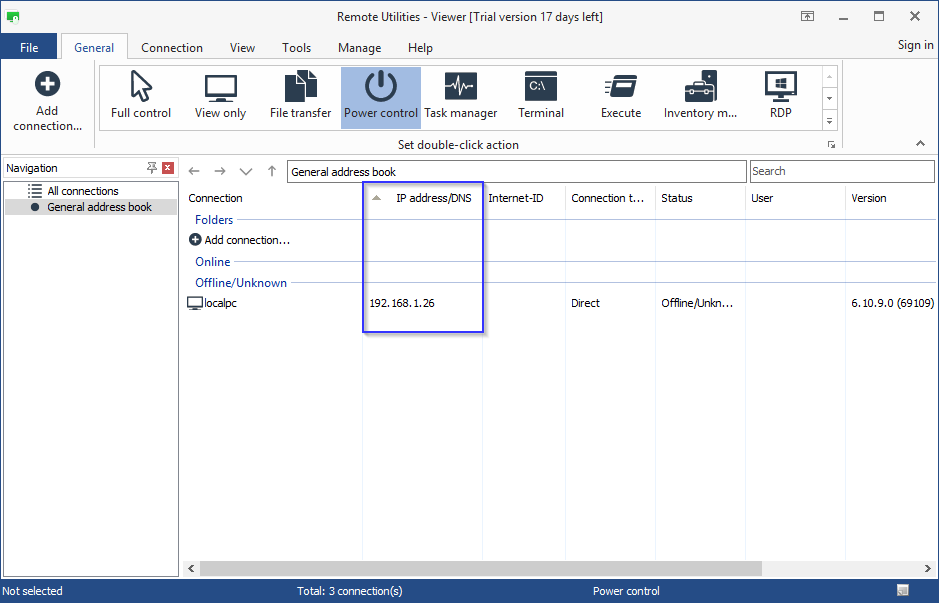
If you connected to the Host using an Internet-ID connection, the Internet-ID Server address will be shown, whether public server or self-hosted server is used.
We plan to implement a feature which shows an IP address of the Host even if the Internet-ID connection is used in the future.
Let us know if you have more questions.
Thank you for clarifying.
Please try switching to the Details view style on the View tab in the main Viewer window. There's an IP address field displayed where you can see the Host's IP address if the direct connection was established:
If you connected to the Host using an Internet-ID connection, the Internet-ID Server address will be shown, whether public server or self-hosted server is used.
We plan to implement a feature which shows an IP address of the Host even if the Internet-ID connection is used in the future.
Let us know if you have more questions.
From my viewer how can I get host LAN IP address
Hello Rob,
Thank you for your message.
To determine the private (local) IP address of the Host computer hover your mouse pointer over the Host icon in the system tray. The tooltip will show your local IP address:

Here's a Documentation article on connecting over LAN that might be helpful: https://www.remoteutilities.com/support/docs/connecting-over-lan/
Hope that helps.
Thank you for your message.
To determine the private (local) IP address of the Host computer hover your mouse pointer over the Host icon in the system tray. The tooltip will show your local IP address:
Here's a Documentation article on connecting over LAN that might be helpful: https://www.remoteutilities.com/support/docs/connecting-over-lan/
Hope that helps.
Simple update
Agent Upgrade changes Internet ID
Hello,
Thank you for your clarifying.
If you build a custom Agent using the MSI Configurator, your custom Agent settings will overwrite all the traces of the previous Agent.
The vanilla Agent is available for download here.
Hope that helps.
Thank you for your clarifying.
Please try downloading and running a vanilla Agent - this way the settings from your custom Agent will be picked up when running a newly downloaded vanilla Agent.I built a custom Agent package with MSI Configurator and I don't use public RU server
If you build a custom Agent using the MSI Configurator, your custom Agent settings will overwrite all the traces of the previous Agent.
The vanilla Agent is available for download here.
Hope that helps.
Agent Upgrade changes Internet ID
Hello,
Thank you for your message.
Could you please clarify, how did you upd ate the Agent? Did you download the vanilla Agent or build a custom Agent package using the MSI Configurator?
If you built a custom Agent, then could you please clarify what settings did you se t at Step 3 of the configuration? Please double check, that the Generate a new Internet-ID code wasn't selected.
A screenshot of the Internet-ID tab of the configurator would be helpful.
Please let us know if the problem persists.
Thank you for your message.
Could you please clarify, how did you upd ate the Agent? Did you download the vanilla Agent or build a custom Agent package using the MSI Configurator?
If you built a custom Agent, then could you please clarify what settings did you se t at Step 3 of the configuration? Please double check, that the Generate a new Internet-ID code wasn't selected.
A screenshot of the Internet-ID tab of the configurator would be helpful.
Please let us know if the problem persists.
I can not connect to the host
Hello Rafael,
Thank you for your message.
Could you please clarify what type of connection do you use? If your Host and the Viewer are on the same LAN or VPN and you use a direct connection, please refer to this troubleshooting guide: https://www.remoteutilities.com/support/kb/cannot-connect-using-direct-connection/
If you use an Internet-ID connection, solutions listed in this article might be helpful: https://www.remoteutilities.com/support/kb/cannot-connect-using-internet-id-connection/
Also, please make sure that Viewer and Host/Agent are up to date and the same versions. Please note, that version mismatch between Viewer and Host/Agent may lead to performance issues and some features not working. Also, if you use the self-hosted server (RU Server) update it to the most recent version too.
The latest version is 6.10.9.0 and it's available for download here.
Hope that helps.
Thank you for your message.
Could you please clarify what type of connection do you use? If your Host and the Viewer are on the same LAN or VPN and you use a direct connection, please refer to this troubleshooting guide: https://www.remoteutilities.com/support/kb/cannot-connect-using-direct-connection/
If you use an Internet-ID connection, solutions listed in this article might be helpful: https://www.remoteutilities.com/support/kb/cannot-connect-using-internet-id-connection/
Also, please make sure that Viewer and Host/Agent are up to date and the same versions. Please note, that version mismatch between Viewer and Host/Agent may lead to performance issues and some features not working. Also, if you use the self-hosted server (RU Server) update it to the most recent version too.
The latest version is 6.10.9.0 and it's available for download here.
Hope that helps.
viewer that will not hold the focus for detail in view
Hello Marshael,
Thank you for your message.
Please, try the following:
1. Fully exit the Viewer (File -> Exit).
2. Locate the file config_4.xml in the Remote Utilities Viewer %appdata% folder.
3. Remove the file from that folder.
This will reset the Viewer settings/options. Your address books won't be affected by this action.
Also, we moved your message to a new topic. Please post in the appropriate forum section.
Let us know if the problem persists.
Thank you for your message.
Please, try the following:
1. Fully exit the Viewer (File -> Exit).
2. Locate the file config_4.xml in the Remote Utilities Viewer %appdata% folder.
3. Remove the file from that folder.
This will reset the Viewer settings/options. Your address books won't be affected by this action.
Also, we moved your message to a new topic. Please post in the appropriate forum section.
Let us know if the problem persists.
tried to get the free license in the web, but no license get
Hello,
Thank you for your message.
Please clarify what email address did you use? We will check why the license key wasn't sent to your email.
You can send your email address to support@remoteutilities.com if it would be more convenient.
Also, could you please clarify if you tried using another email address?
Looking forward to your reply.
Thank you for your message.
Please clarify what email address did you use? We will check why the license key wasn't sent to your email.
You can send your email address to support@remoteutilities.com if it would be more convenient.
Also, could you please clarify if you tried using another email address?
Looking forward to your reply.
waiting for my license key
waiting for my license key
Hello Keith,
Thank you for your message.
Please clarify what email address did you use? We will check why the license key wasn't sent to your email.
You can send your email address to support@remoteutilities.com if it would be more convenient.
Looking forward to your reply.
Thank you for your message.
Please clarify what email address did you use? We will check why the license key wasn't sent to your email.
You can send your email address to support@remoteutilities.com if it would be more convenient.
Looking forward to your reply.