Conrad Sallian's community posts
Can't create agent with logo on 7.6.2.0 - An Unknown Error Occured
Conrad Sallian,
Support (Posts: 3122)
Jan 22, 2025 4:52:02 am EST
Hi Oliver,
Thank you for your message.
The window you are referring to with the Remote Utilities logo is simply a disclaimer that is shown only once. It will not appear again when the Agent is run next time on the same computer. The user should select the checkbox and click 'Continue'.
This disclaimer was added to prevent antivirus software from flagging Remote Utilities as an 'unwanted' program or even a threat. Unfortunately, there is little we can do in today’s overly cautious antivirus landscape, where almost everything is treated as a potential threat.
Hope that helps.
Thank you for your message.
The window you are referring to with the Remote Utilities logo is simply a disclaimer that is shown only once. It will not appear again when the Agent is run next time on the same computer. The user should select the checkbox and click 'Continue'.
This disclaimer was added to prevent antivirus software from flagging Remote Utilities as an 'unwanted' program or even a threat. Unfortunately, there is little we can do in today’s overly cautious antivirus landscape, where almost everything is treated as a potential threat.
Hope that helps.
extend the timeout for the two-factor authentication code?
Conrad Sallian,
Support (Posts: 3122)
Jan 21, 2025 5:31:04 pm EST
Hi Scot,
Thank you for your message.
In version 7.6.2.0, the time window was already increased by 30 seconds in both directions (before and after). However, time synchronization is often the root cause of issues with 2FA not working.
I hope this helps.
Thank you for your message.
In version 7.6.2.0, the time window was already increased by 30 seconds in both directions (before and after). However, time synchronization is often the root cause of issues with 2FA not working.
I hope this helps.
MacOS Remote Agent
Conrad Sallian,
Support (Posts: 3122)
Jan 15, 2025 5:25:09 am EST
Hi Graham,
Thank you for your message.
Here is how to use the macOS agent (and linux agent for that matter):
- Download the .dmg file
- Double click the downloaded file and drag the agent icon to the applications folder:
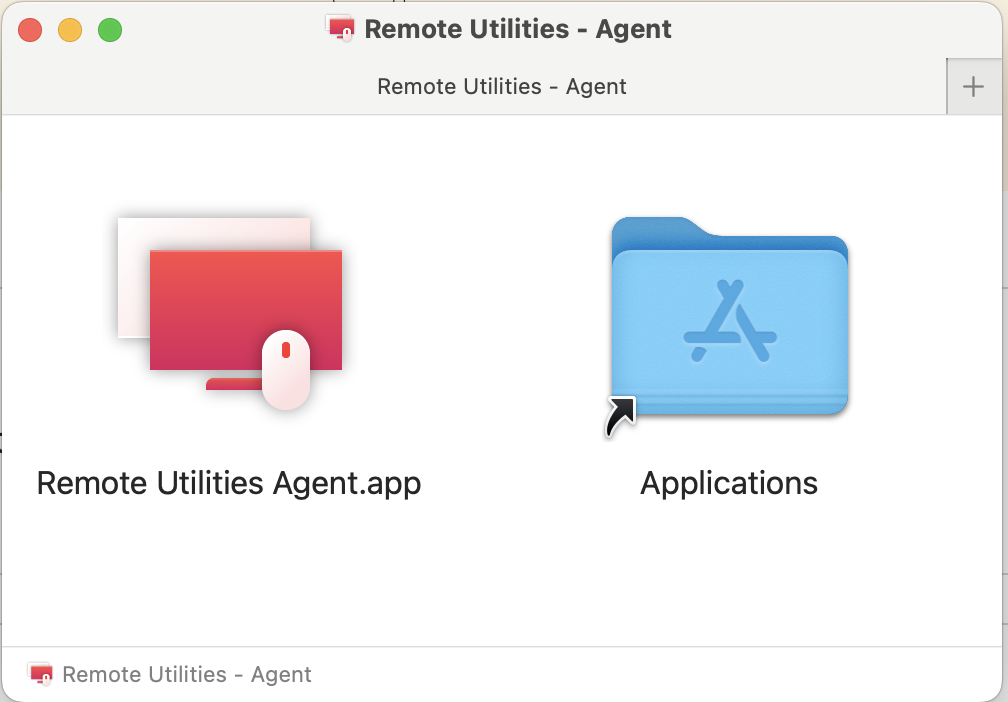
- Navigate to the Applications, find 'Remote Utilities Agent.app' and double click/run it.
This will open the Agent window with Internet-ID and password automatically generated, ready to accept connections.
Hope that helps.
Thank you for your message.
Here is how to use the macOS agent (and linux agent for that matter):
- Download the .dmg file
- Double click the downloaded file and drag the agent icon to the applications folder:
- Navigate to the Applications, find 'Remote Utilities Agent.app' and double click/run it.
This will open the Agent window with Internet-ID and password automatically generated, ready to accept connections.
Hope that helps.
Can't connect to Windows xp for full control
Conrad Sallian,
Support (Posts: 3122)
Jan 13, 2025 11:00:19 am EST
Hello Brad,
This issue might arise because of how RDP interacts with the display driver on Windows XP (and older systems in general) within a virtual machine. When you initiate an RDP session, the operating system switches from the standard VGA driver (used by Proxmox) to the RDP-specific display driver. Even after disconnecting the RDP session, the operating system may not switch back to the original display driver.
Possible solutions:
1. Avoid using RDP for that machine altogether (if possible).
2. Limit RDP interference by launching RDP with the /admin or /console key:
3. Force XP to use the original VGA driver (a hack):
Locate the registry entry:
4. Instead of restarting the virtual machine, you can create a bat file to manually make WinXP to switch back to the local console session:
Still all the suggestions above aim to help with the same - switching back from using the rdp driver to the standard driver, which is the possibly the root cause of the issue.
Hope that helps.
This issue might arise because of how RDP interacts with the display driver on Windows XP (and older systems in general) within a virtual machine. When you initiate an RDP session, the operating system switches from the standard VGA driver (used by Proxmox) to the RDP-specific display driver. Even after disconnecting the RDP session, the operating system may not switch back to the original display driver.
Possible solutions:
1. Avoid using RDP for that machine altogether (if possible).
2. Limit RDP interference by launching RDP with the /admin or /console key:
mstsc /adminto connect to the console session instead of creating a new RDP session.
3. Force XP to use the original VGA driver (a hack):
Locate the registry entry:
HKEY_LOCAL_MACHINE\SYSTEM\CurrentControlSet\Control\Terminal Server\WinStations\RDP-TcpFind (or create) the DWORD value:
DisableHardwareAccelerationand set it to 1. Then restart the virtual machine.
4. Instead of restarting the virtual machine, you can create a bat file to manually make WinXP to switch back to the local console session:
Which you will need to run after the RDP session is over.tscon 0 /dest:console
Still all the suggestions above aim to help with the same - switching back from using the rdp driver to the standard driver, which is the possibly the root cause of the issue.
Hope that helps.
Can't connect to Windows xp for full control
Conrad Sallian,
Support (Posts: 3122)
Jan 11, 2025 2:44:09 pm EST
Hi Brad,
Just to clarify, do you mean that it's the Full Control and/or View mode works until you rdp into the computer?
Just to clarify, do you mean that it's the Full Control and/or View mode works until you rdp into the computer?
Mouse pointer moves on blanked screen
Conrad Sallian,
Support (Posts: 3122)
Jan 11, 2025 2:42:15 pm EST
Hello Mike,
We are exploring the possibilities of hiding the mouse cursor as well. We will let you know if we manage to solve this issue.
Thank you.
We are exploring the possibilities of hiding the mouse cursor as well. We will let you know if we manage to solve this issue.
Thank you.
Can only connect to RU server through local IP
Conrad Sallian,
Support (Posts: 3122)
Jan 09, 2025 6:36:30 pm EST
Hello Jim,
Thank you for your message.
First, you might be able to eliminate the need to use RU Server. If you're the only user of the Viewer, you can use the Portable Viewer option. All configuration and address book files will reside in the same folder as the main executable, allowing you to run just one instance of the Viewer. You can use it from a USB stick or cloud storage (like Dropbox), in which case all your address books and configuration files will automatically "sync" by virtue of being stored in the same folder.
If you’re using a USB stick, make sure to protect your address book by enabling address book encryption. Also, consider using backups to prevent data loss or corruption.
If the portable option doesn’t work for you, please let us know, and we’ll help you troubleshoot the server issue. Please note that RU Server might be overkill for a single-user configuration, especially if you're only using specific features like address book synchronization.
Hope this helps!
Thank you for your message.
First, you might be able to eliminate the need to use RU Server. If you're the only user of the Viewer, you can use the Portable Viewer option. All configuration and address book files will reside in the same folder as the main executable, allowing you to run just one instance of the Viewer. You can use it from a USB stick or cloud storage (like Dropbox), in which case all your address books and configuration files will automatically "sync" by virtue of being stored in the same folder.
If you’re using a USB stick, make sure to protect your address book by enabling address book encryption. Also, consider using backups to prevent data loss or corruption.
If the portable option doesn’t work for you, please let us know, and we’ll help you troubleshoot the server issue. Please note that RU Server might be overkill for a single-user configuration, especially if you're only using specific features like address book synchronization.
Hope this helps!
Can't connect to Windows xp for full control
Conrad Sallian,
Support (Posts: 3122)
Jan 09, 2025 6:20:17 pm EST
Hello Brad,
Have you tried enabling/disabling hardware acceleration on the XP machine and/or 'accelerate 3D graphics' in your VM settings?
100% that the issue has something to do with graphics [drivers/settings].
Have you tried enabling/disabling hardware acceleration on the XP machine and/or 'accelerate 3D graphics' in your VM settings?
100% that the issue has something to do with graphics [drivers/settings].
Remote Utilities showing my hosts offline
Conrad Sallian,
Support (Posts: 3122)
Jan 09, 2025 10:14:21 am EST
Hello Fritz,
We examined the logs and double-checked the servers that are used by your connection. Everything seems to be working without issues, and there were no server downtimes.
The primary reason for any connection issues today is antivirus software (be it on the local machine or on the perimeter). We highly recommend adding Viewer and Host installation folders to the antivirus software exceptions list to avoid these problems.
Another possible issue is that the connection to our intermediary servers is tampered with by the ISP or perimeter firewall (if any), and the packets may be blocked/rejected due to another 'security policy'.
Hope that helps.
We examined the logs and double-checked the servers that are used by your connection. Everything seems to be working without issues, and there were no server downtimes.
The primary reason for any connection issues today is antivirus software (be it on the local machine or on the perimeter). We highly recommend adding Viewer and Host installation folders to the antivirus software exceptions list to avoid these problems.
Another possible issue is that the connection to our intermediary servers is tampered with by the ISP or perimeter firewall (if any), and the packets may be blocked/rejected due to another 'security policy'.
Hope that helps.
Default Connection Mode
Conrad Sallian,
Support (Posts: 3122)
Jan 09, 2025 10:03:49 am EST
Hi Ashley,
Thank you for your message.
You can select the default connection mode for the double-click action by choosing the connection mode in the Viewer toolbar ('ribbon').
For example, if you select 'View Only' in the ribbon, and then double-click on any item ('connection') in your address book, a remote session will start in the View Only mode.
Hope that helps.
Thank you for your message.
You can select the default connection mode for the double-click action by choosing the connection mode in the Viewer toolbar ('ribbon').
For example, if you select 'View Only' in the ribbon, and then double-click on any item ('connection') in your address book, a remote session will start in the View Only mode.
Hope that helps.